Themes
The theme of your website defines its overall look and feel, making it a key factor in creating the first impression for your visitors.
Themes in Bagisto include options like slider sections, product sections, footer options, sidebars, logo resizer, button settings, blog settings, site preloader, related product options, icon customization, full-width templates, color options, widgets, sidebar layouts, and headers.
The theme_customizations table supports customizations for multiple themes and channels, allowing you to define unique settings for each theme-channel combination. You can also filter attributes for more control over theme customization.
Create Themes
Step 1: In the admin panel, go to Settings >> Themes. Click on Create Theme.
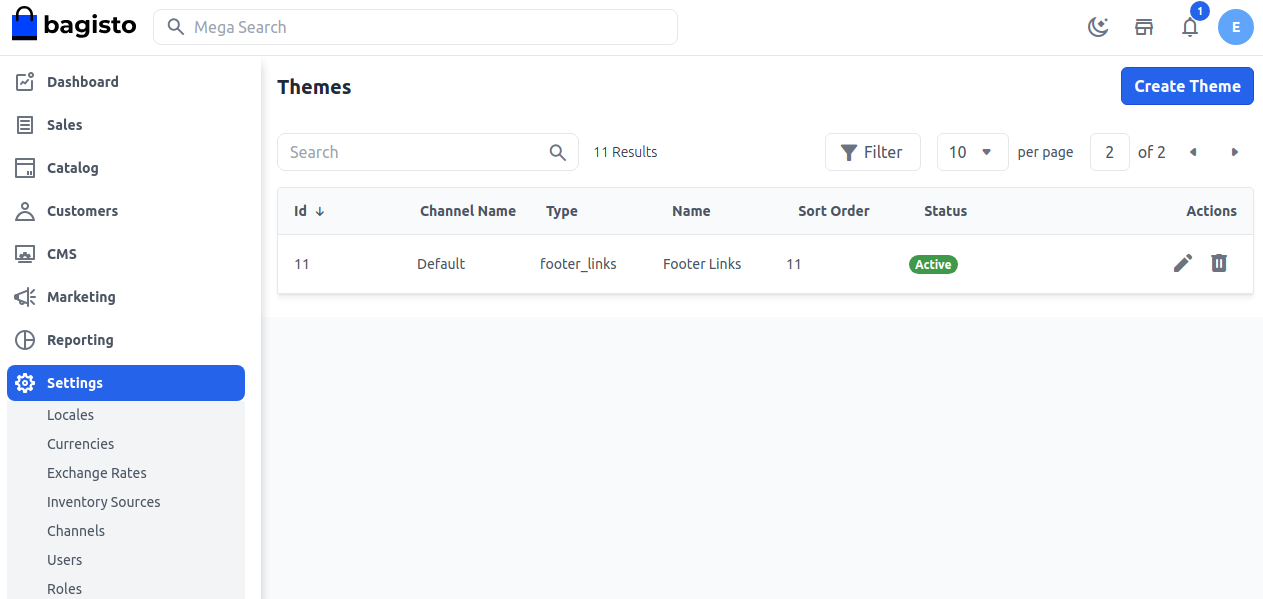
Step 2: Fill in the required details:
1. Name: Enter the theme name.
2. Sort Order: Define the sort order.
3. Type: Select the type from the dropdown (e.g., product carousel).
4. Channels: Select the channel.
5. Themes: Select the theme.
Click Save Theme to proceed.
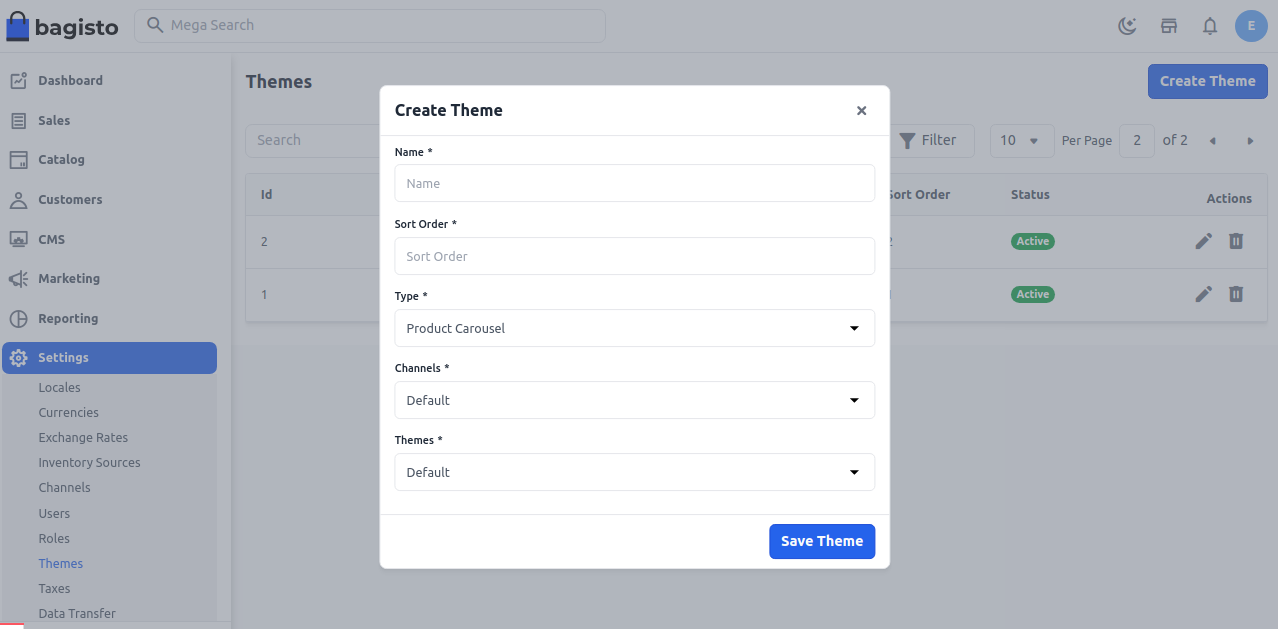
Product Carousel
Step 3: If you selected a product carousel, configure the following:
1. Title: Enter the title for the carousel.
2. Sort Order: Define the order.
3. Limit: Set the limit for products in the carousel.
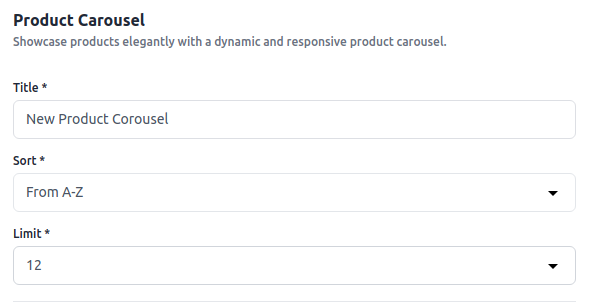
General
1. Name: Enter the name.
2. Sort Order: Define the sort order.
3. Channels: Select the channel.
4. Themes: Select the theme.
5. Status: Enable or disable the status.

Filters
1. Key: Enter the key.
2. Value: Enter the value.
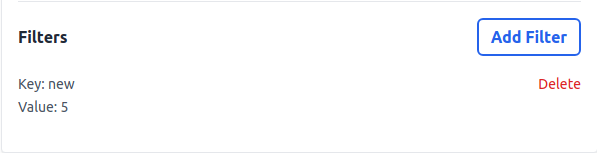
Click Save to finalize.
Step 4: The new Theme entry will now appear in the product carousel list, as shown below.
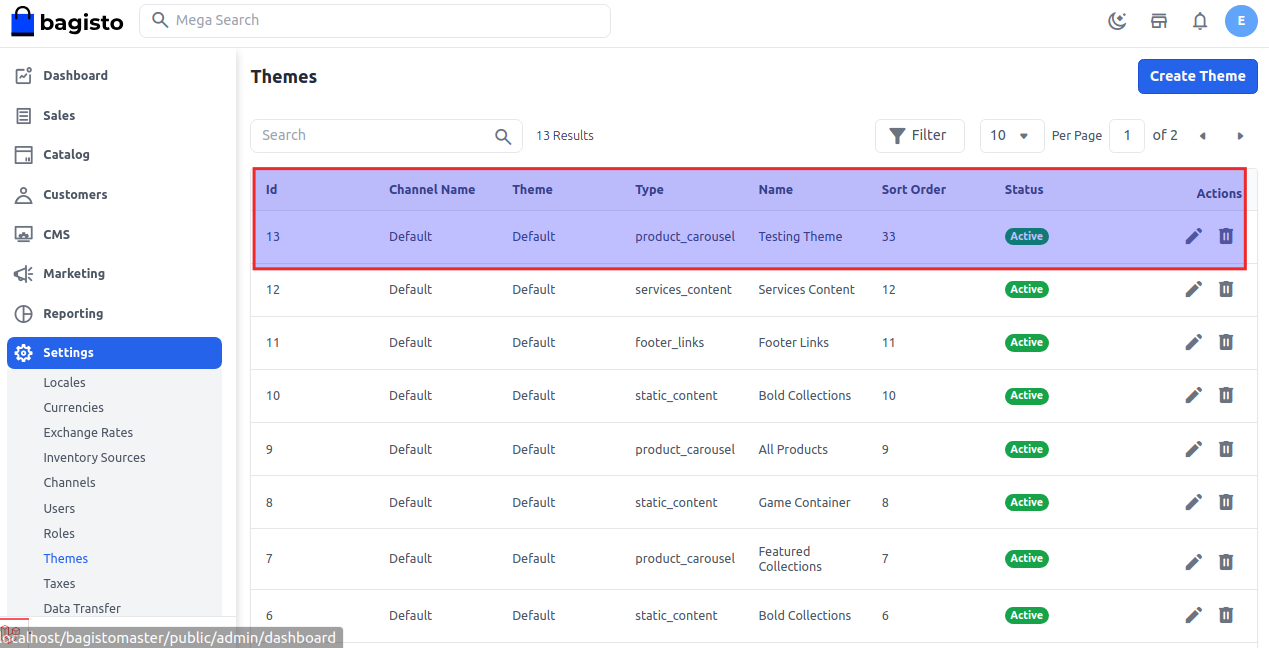
You have now successfully created and customized a Theme in Bagisto.
