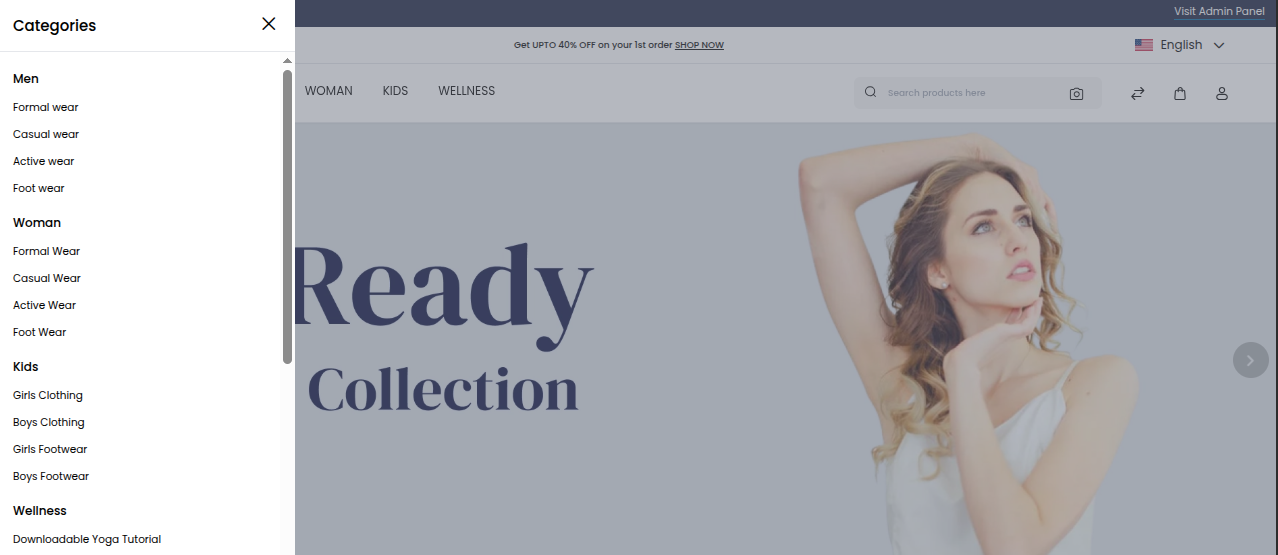Design
Admin Logo & Favicon Configuration
The Admin Logo is a distinctive image or emblem representing the administration interface of a system or website. It is often customizable to match your brand identity. Similarly, the Favicon is the small icon displayed in browser tabs, helping users visually identify your site.
Steps to Update Admin Logo & Favicon
To update the Admin Logo and Favicon in Bagisto:
- Go to the Admin Panel.
- Navigate to Configure → Design.
- Under the Design section, you will find options to upload a new Admin Logo and Favicon.
- Click on the Choose Files button to select the desired image files from your system.
- Once selected, click the Save Configuration button to apply the changes.
Design Configuration Interface
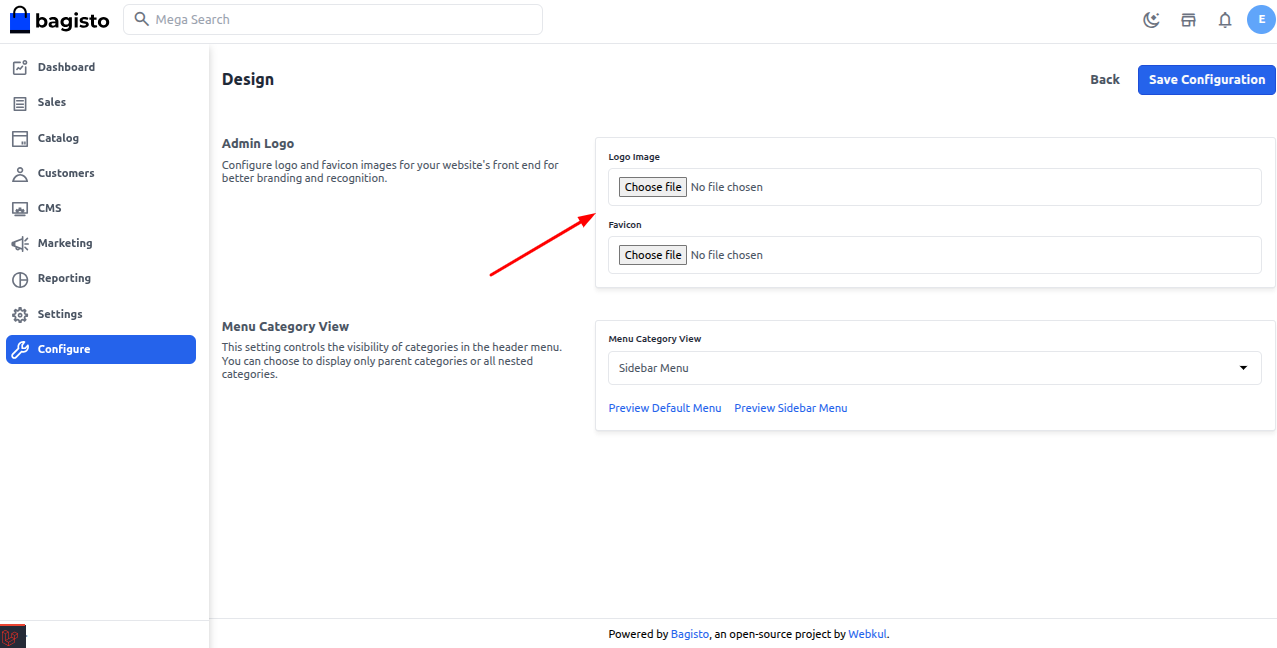
Updated Logo & Favicon Output
After saving the configuration, the new Admin Logo and Favicon will be visible in the admin panel interface.
Logo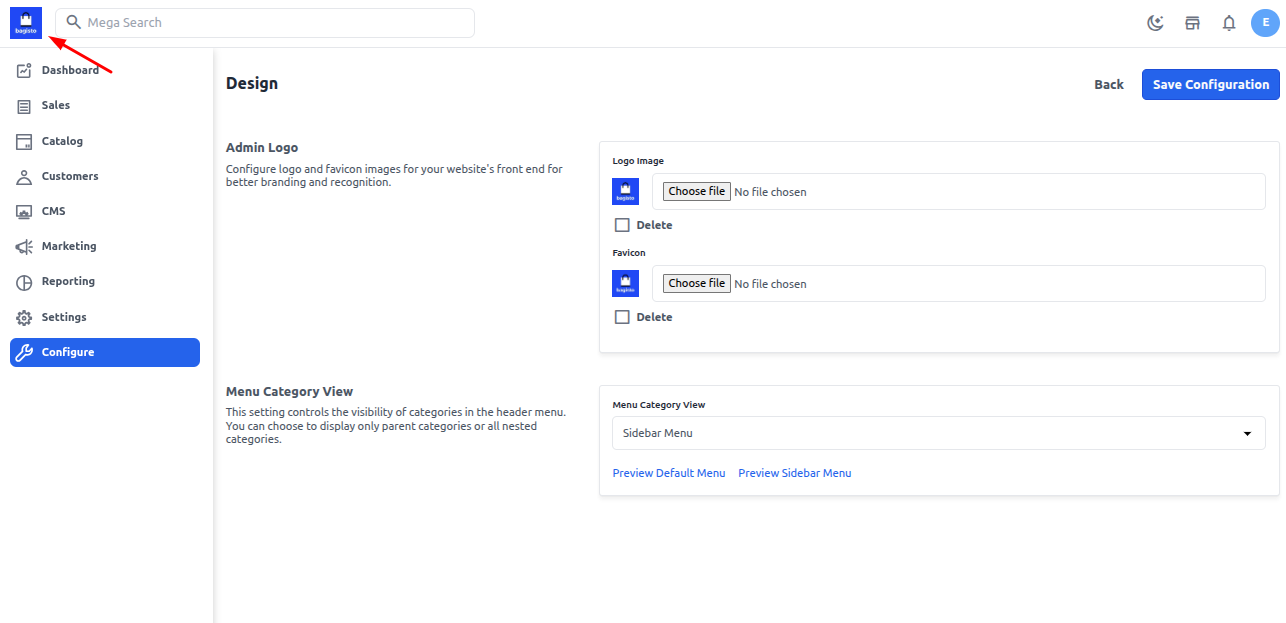
Favicon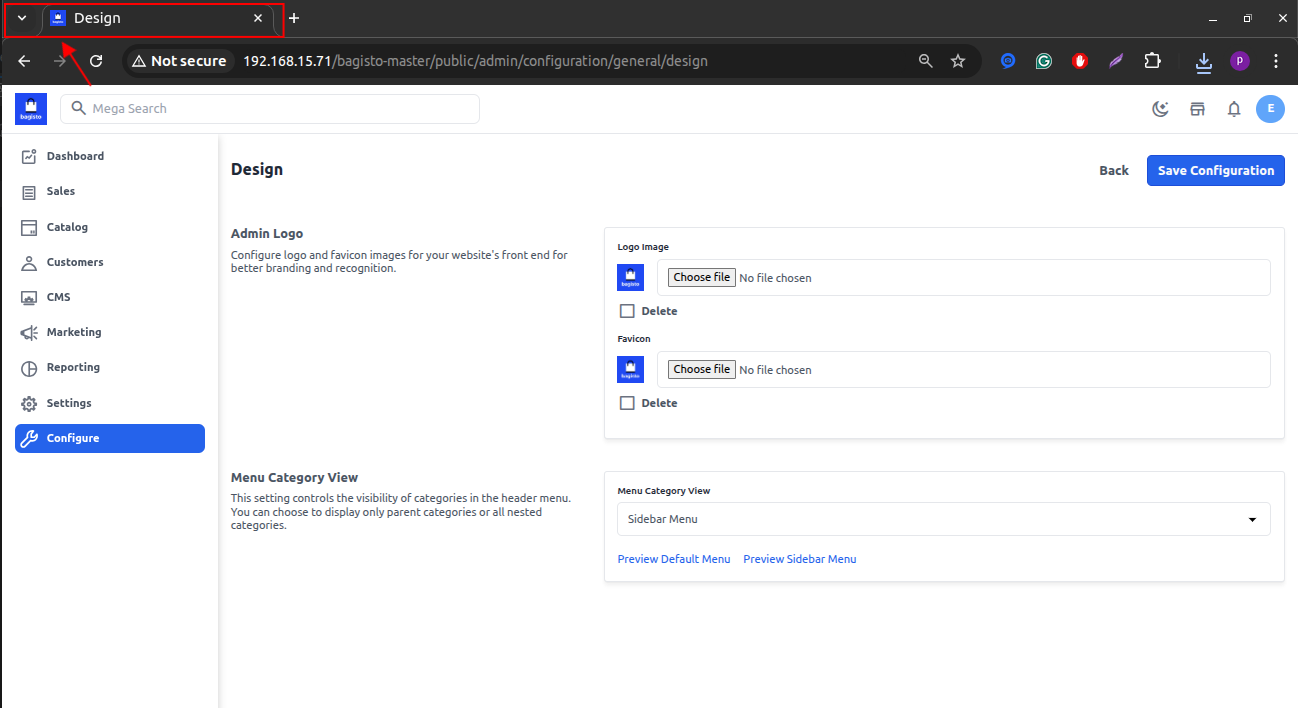
Menu Category View
Bagisto v2.3.x introduced a new option to configure how product categories are displayed in the storefront menu.
You can now choose between:
- Default Menu: Displays categories in the top navigation bar.
- Sidebar Menu: Displays categories in a vertical side panel, ideal for stores with many categories or subcategories.
To update the Menu Category View:
- Navigate to Admin Panel → Configure → Design.
- Scroll down to the Header Settings section.
- Under Category Menu View, select:
Default MenuorSidebar Menufrom the dropdown.
- Click Save Configuration.
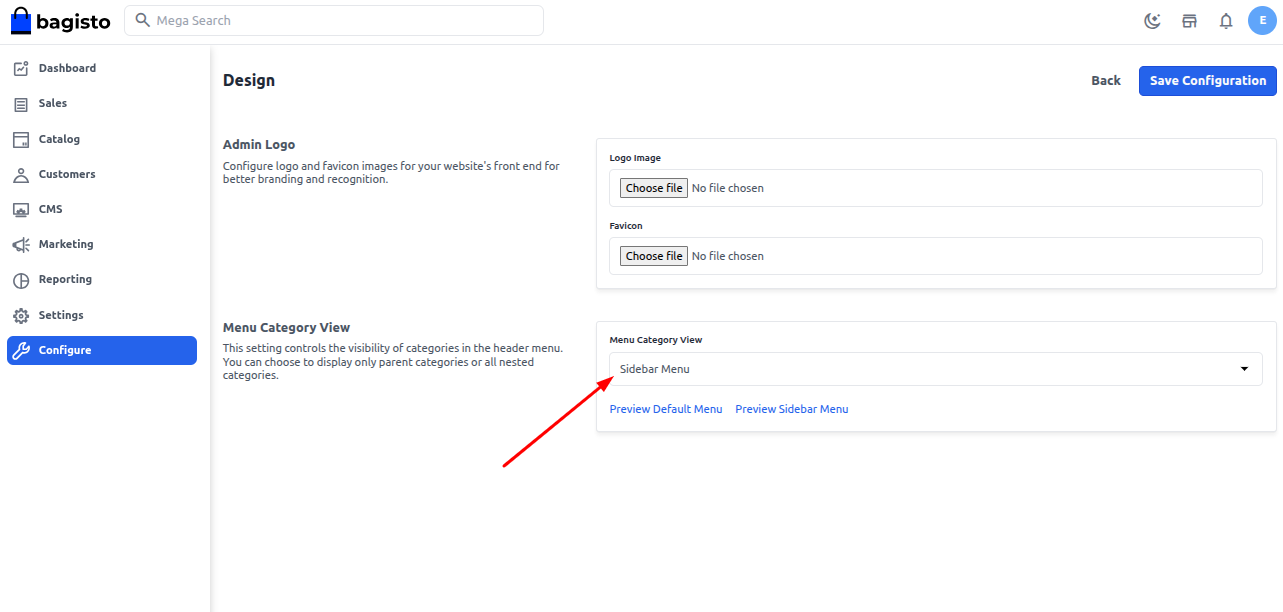
Shopfront view