Cart Rules
It is human nature that everyone is attracted to offers, sales, and discounts while shopping. A Cart Rule is applied to the product in the shopping cart. Here we will discuss how to set cart rules in Bagisto.
By using it, you can set one or multiple discounts on the same product. Follow the below steps to learn how to set cart rules in Bagisto.
Step 1: Add New Cart Rule
- In the Admin Panel, go to Marketing >> Promotions >> Cart Rules.
Click on Create Cart Rule as shown in the image below.
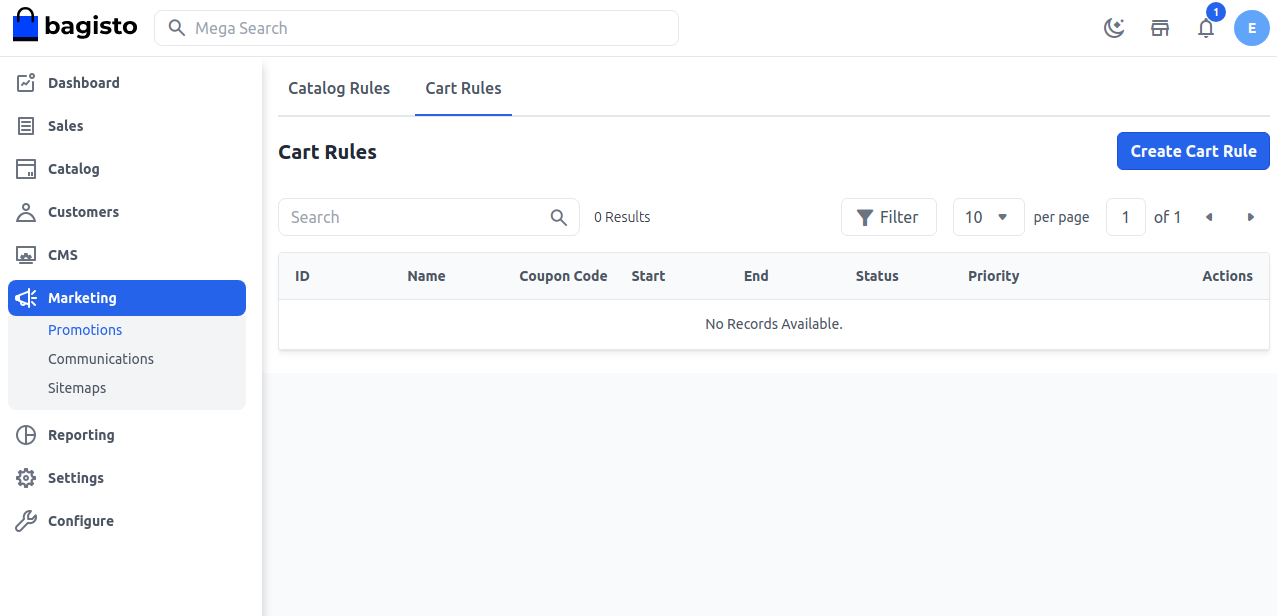
Rule Information Section
Name: Enter the name of the new cart rule (only for internal reference).
Description: Enter a description of the rule (only for internal reference).
Status: Set the status of the cart rule as Active.
Channels: Select the channel on which this cart rule will be applied.
Customer Group: Select the customer group on which this cart rule will be applied.
Coupon Type: Select coupon type with or without a coupon. If you want the cart rule to apply to all carts, set it to No Coupon.
If you want to use a coupon, select Specific Coupon and fill in the following fields:
Auto Generate Coupon: Set Yes/No. If Yes, the system generates the coupon automatically. If No, enter the coupon manually.
Coupon Code: Enter the coupon code that customers will use during checkout.
Uses Per Coupon: Define how many times the coupon can be used. Leave blank for unlimited.
Uses Per Customer: Define how many times the same customer can use the cart rule. Leave blank for unlimited.
From and To Dates: Set the date range when the cart rule will be active. If left blank, the rule applies as soon as it is saved.
Priority: Enter the priority of this rule.
Note: Priority is important when products meet the condition set for more than one cart rule. The highest priority is 0. So when multiple conditions are met, the rule with the highest priority will be applied first.
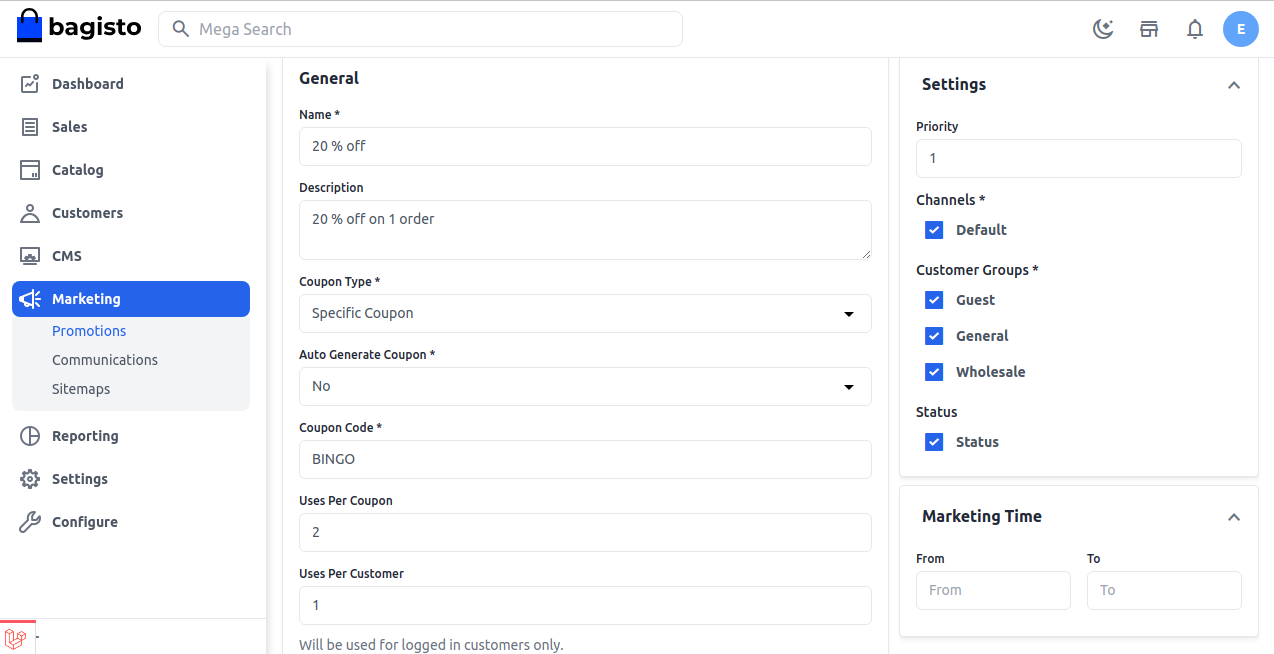
Step 2: Set Conditions
Conditions in cart rules are based on cart attributes, cart item attributes, and product attributes.
If you want to apply the rule on all products, don’t set any condition.
You can set the condition type to all conditions are true or any condition is true.
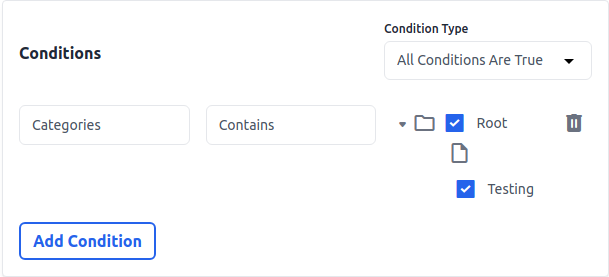
Click on Add Condition to set conditions. Under the list of product attributes, select the attribute you want to use for the condition.
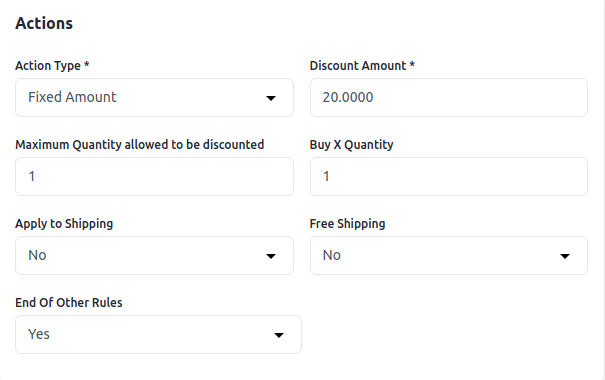
For example, if you select Categories, you have to choose between contains/does not contain and then select the category.
To delete any condition, click on the Delete icon.
Step 3: Set the Actions
In the Actions section, define how the rule will apply to products.
Action Type: Apply discount on a percentage basis or a fixed amount basis.
Discount Amount: Enter the discount amount.
End Other Rules: Set Yes to stop applying other rules after this one is applied. Useful for multiple discounts.
Apply to Shipping: Set Yes/No depending on whether you want to apply the discount to shipping.
Buy X Quantity: Enter the number of quantities required.
Free Shipping: Set Yes/No depending on whether you want to allow free shipping.
Maximum Quantity Allowed to be Discounted: Enter the maximum quantity eligible for discount.
After configuring, click on the Save Cart Rule button.
Now copy the Coupon Code as shown below.
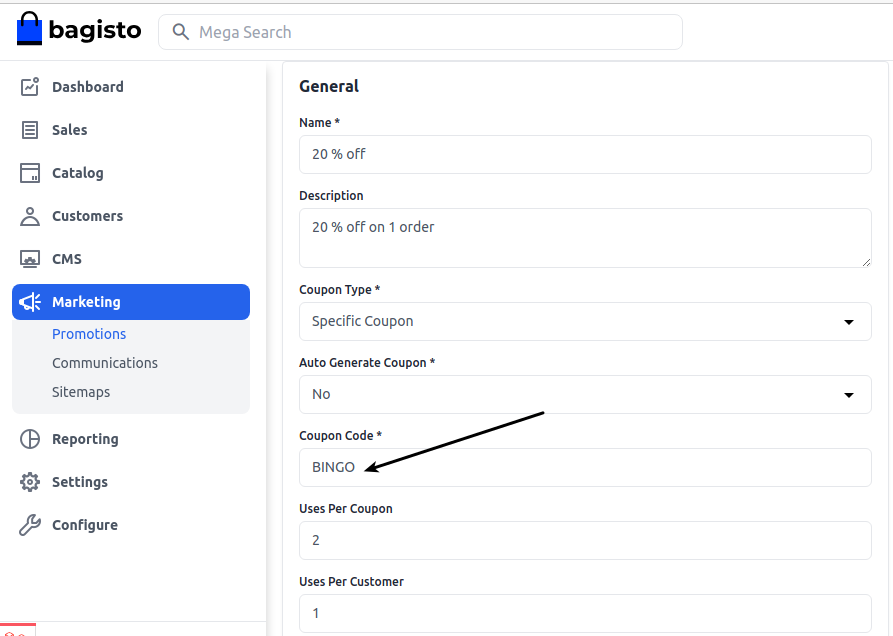
Frontend
On the Checkout Page, while placing an order, click on Apply Coupon as shown below.
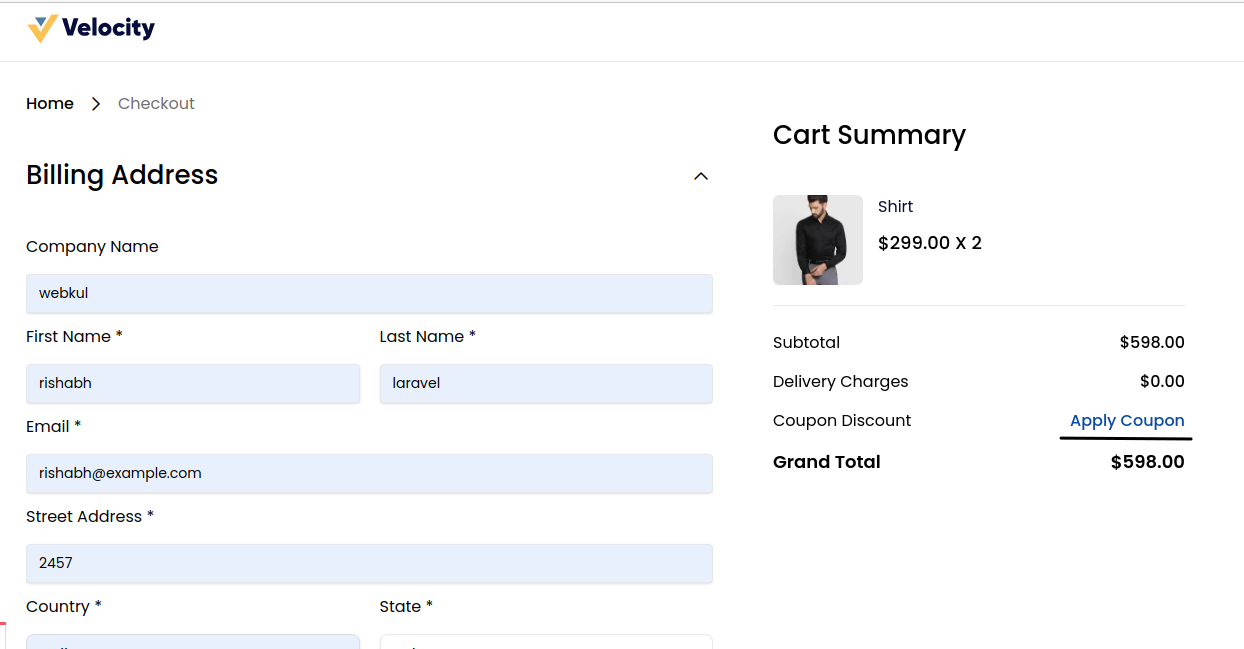
After entering the coupon code, click on the Apply button.
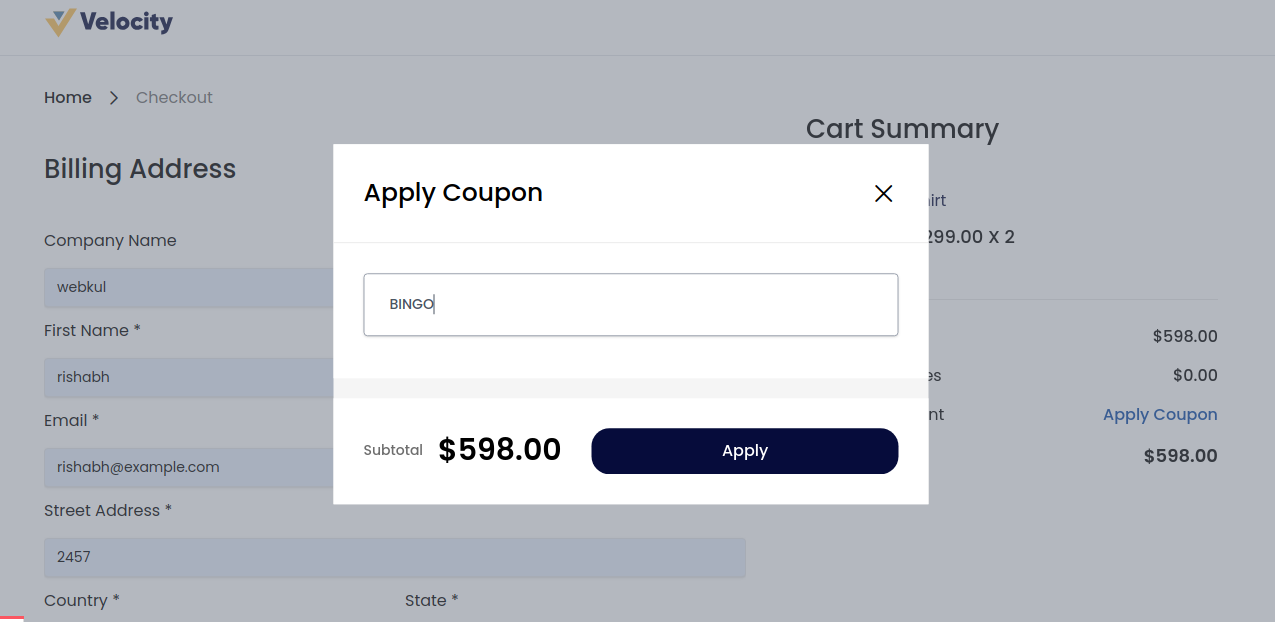
Now the Coupon is applied successfully.
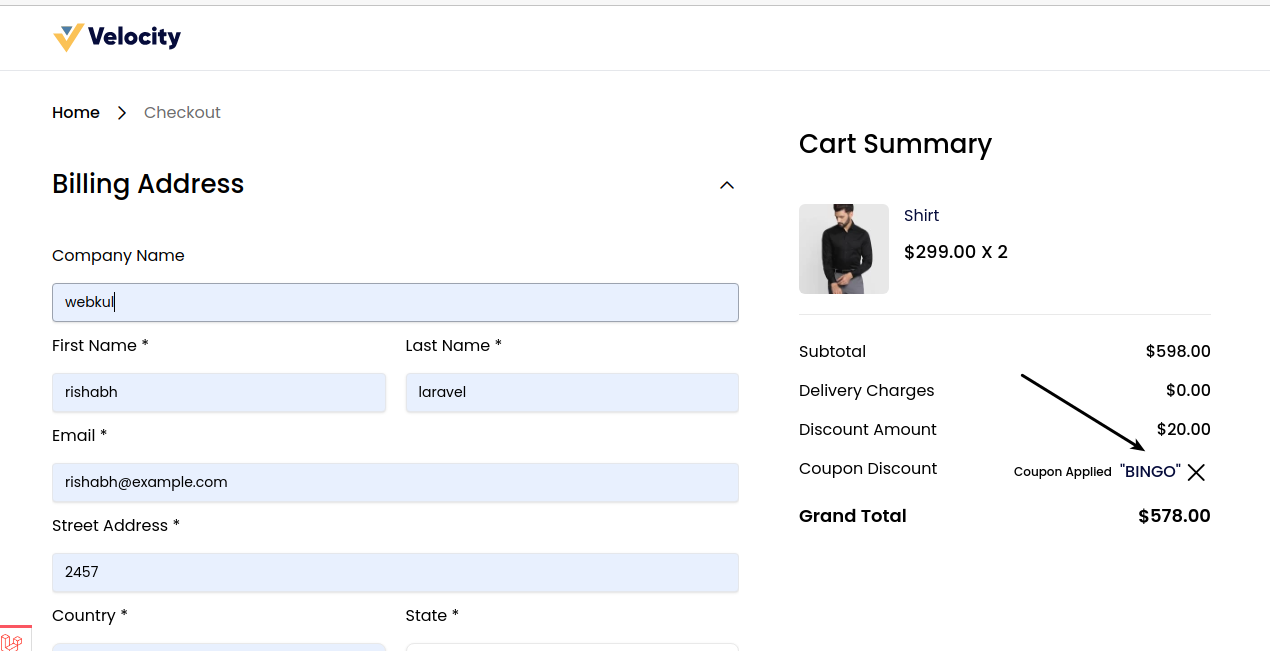
By following the above steps, you can easily create Cart Rules in Bagisto.
