Tenant Management
Tenant Management in the SaaS makes it easy for tenants to sign up and quickly create their online store by filling in their login, personal, and organization information.
After registration, the tenant’s storefront is set up automatically, allowing them to begin selling immediately without any technical difficulties.
Using the Tenant Admin Panel, tenants can manage products, categories, attributes, customers, and more through a user-friendly interface similar to Bagisto. Tenants can also manage orders by creating invoices, setting up shipments, and using other menu options to run their store efficiently.
Tenant Registration
There are three steps to register on the SaaS:
Step 1
The tenant must enter the Authentication Credentials, such as:
- Password
- Confirm Password
Then, click on the Continue button.

Step 2
The tenant must enter their Personal Details, such as:
- First Name
- Last Name
- Phone Number
Then, click on Continue.
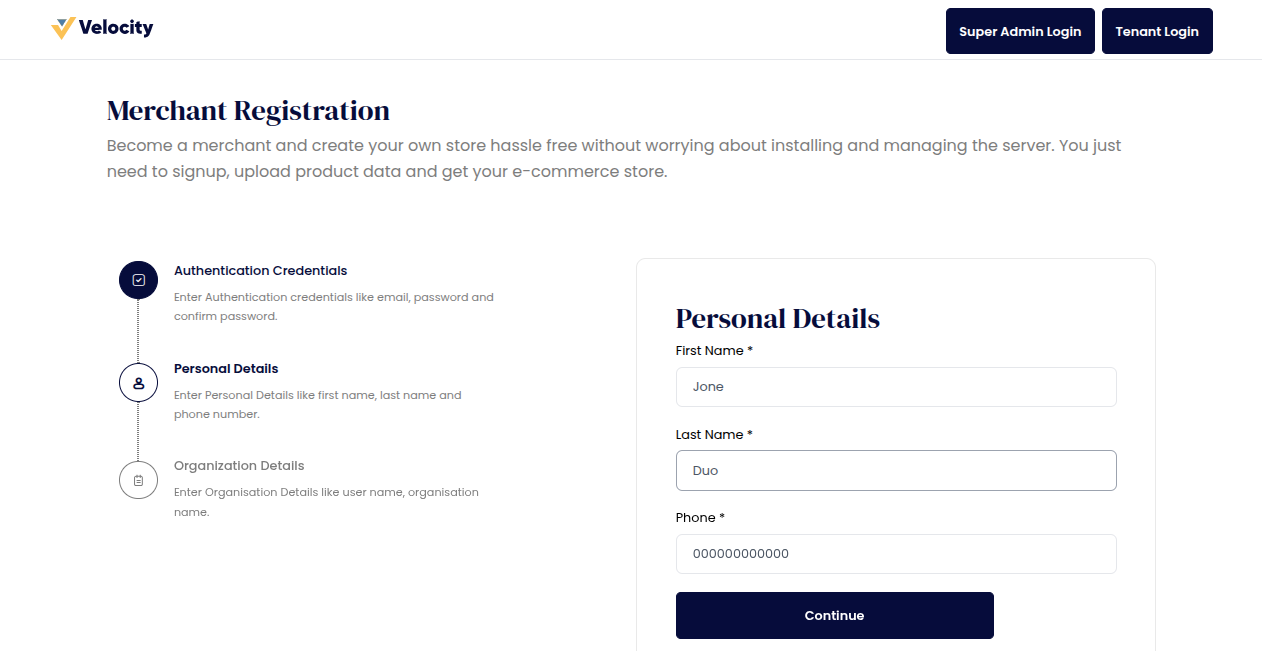
Step 3
The tenant must enter the Organization Details, such as:
- Username
- Organization Name
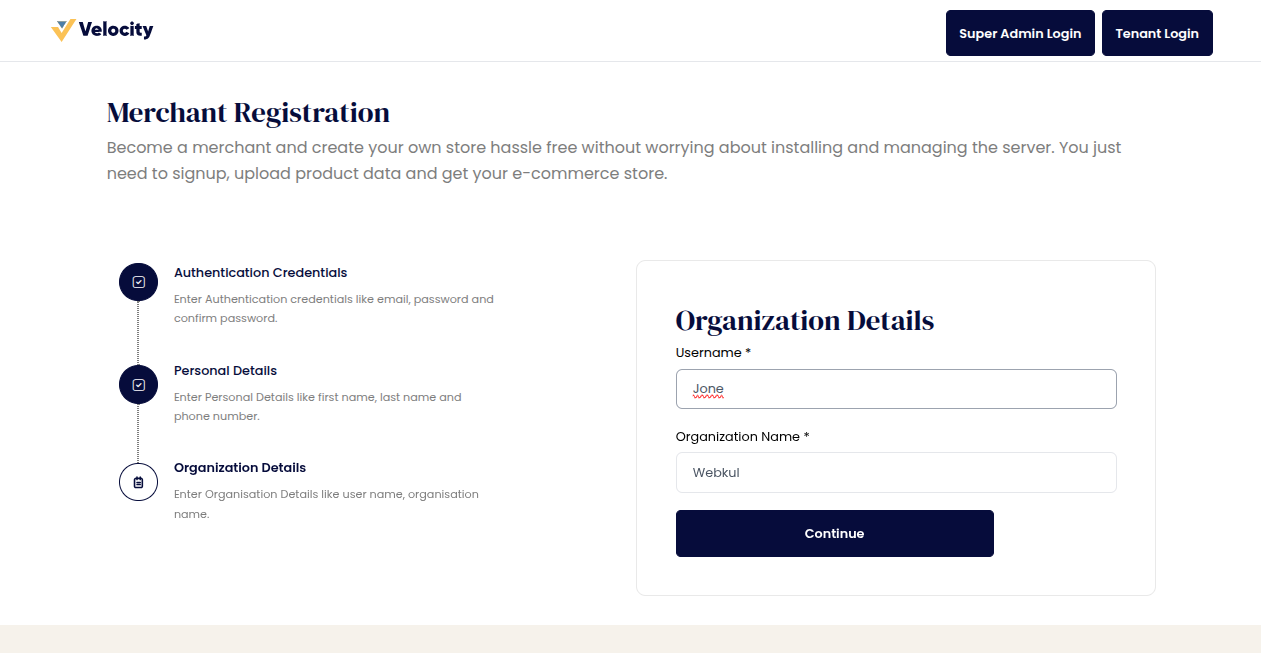
Tenant Storefront
After registration is complete, the tenant's online store is set up automatically. As shown in the image below, this store is where customers can browse and purchase products.
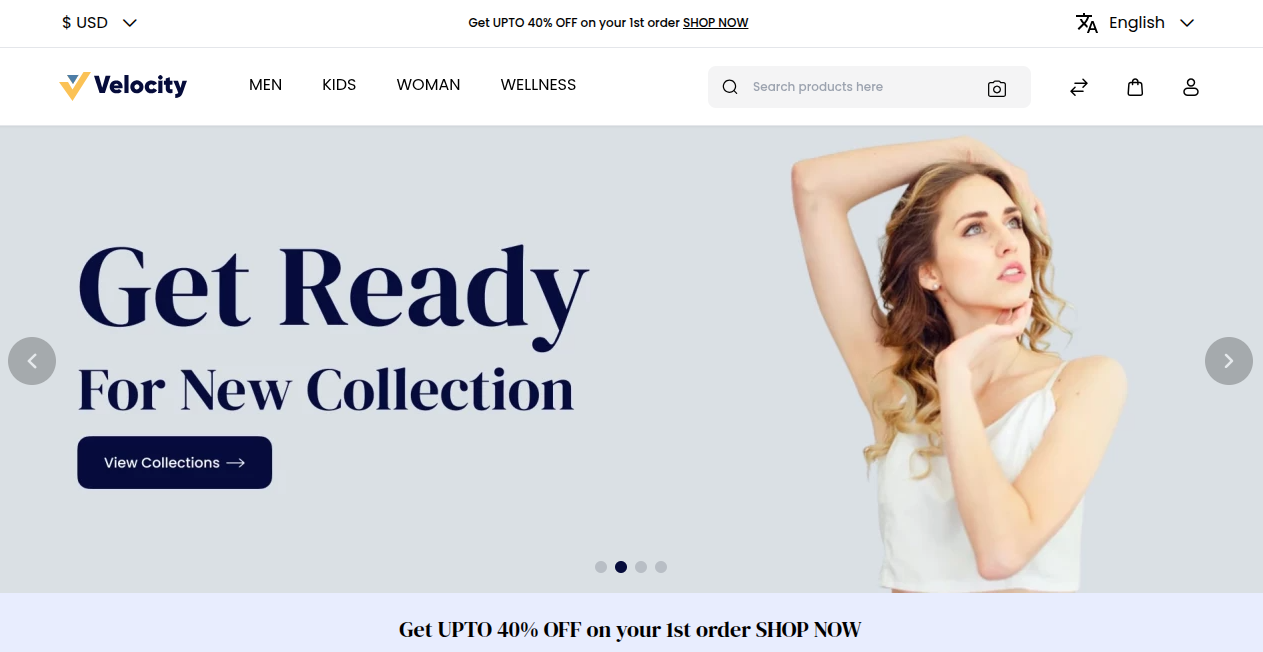
Tenant Admin Panel
After registration, tenants can access their admin panel through a unique URL (e.g., site1.bagisto.com/saas-common/admin/dashboard).
As shown in the image below, the panel provides a Bagisto-like backend where tenants can manage their store operations.
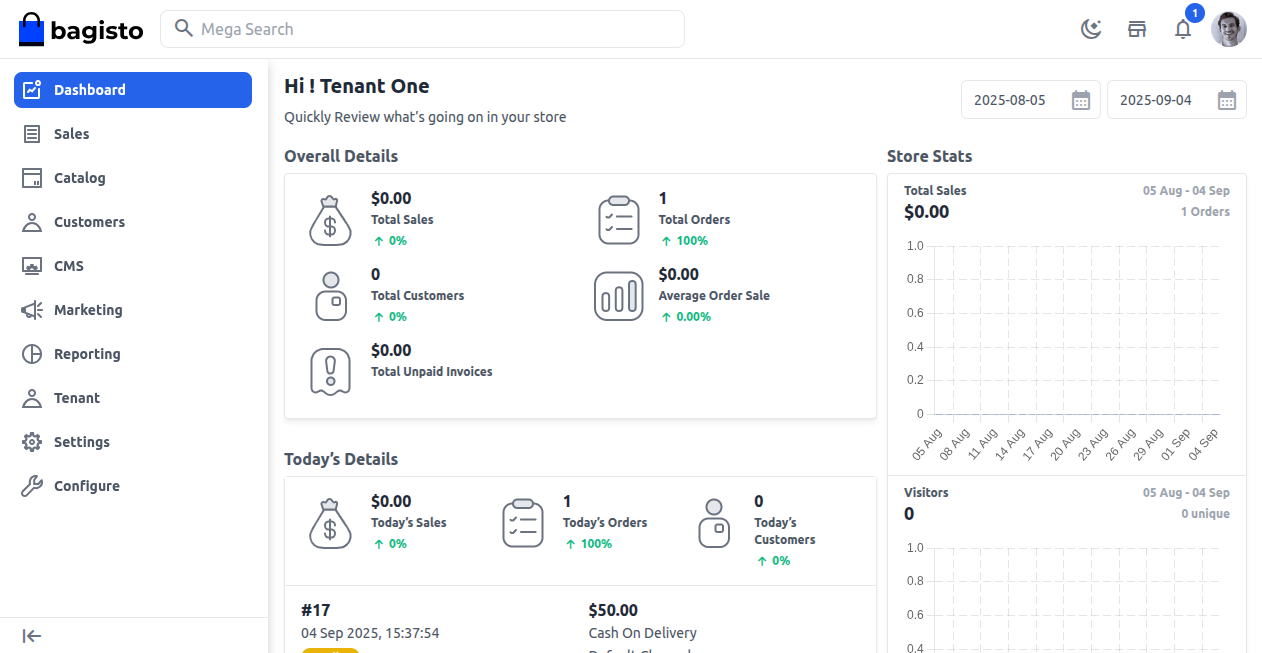
Order Management
Tenants can easily handle their orders from the admin panel, as shown in the image below.
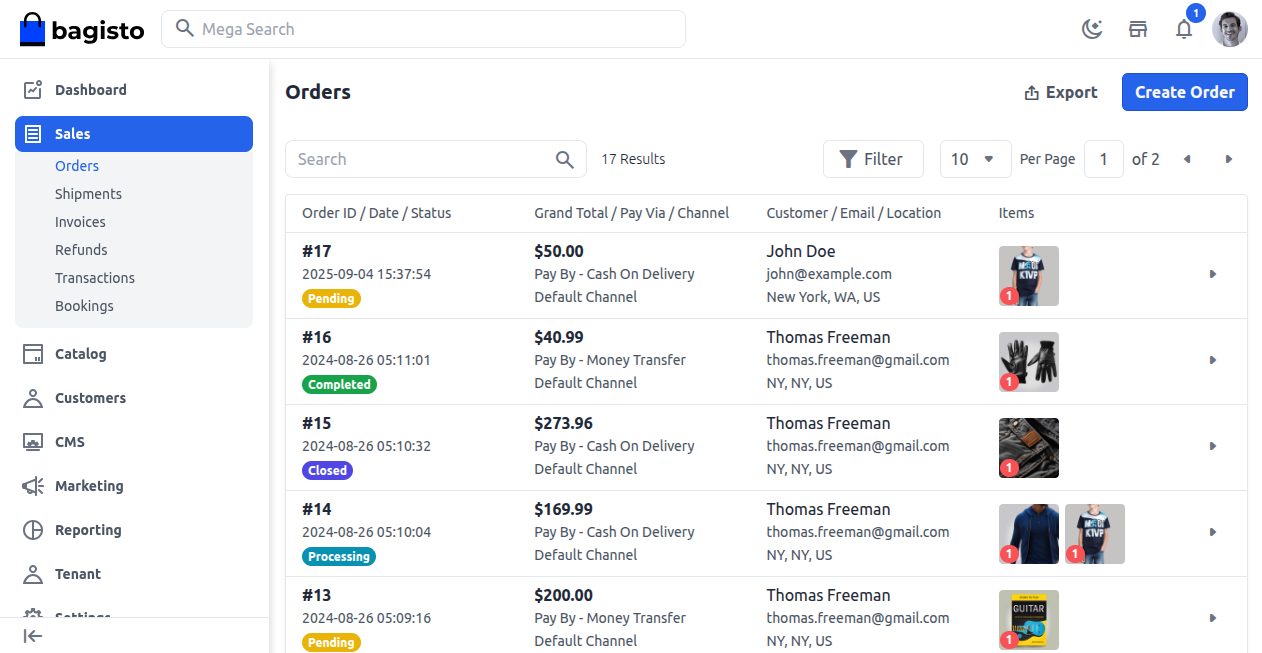
This allows them to:
- Check order details
- Follow order status
- Carry out actions related to their orders
Invoice Management
Tenants can generate invoices for their orders by selecting the Invoice option and clicking the Create Invoice button, as shown below.
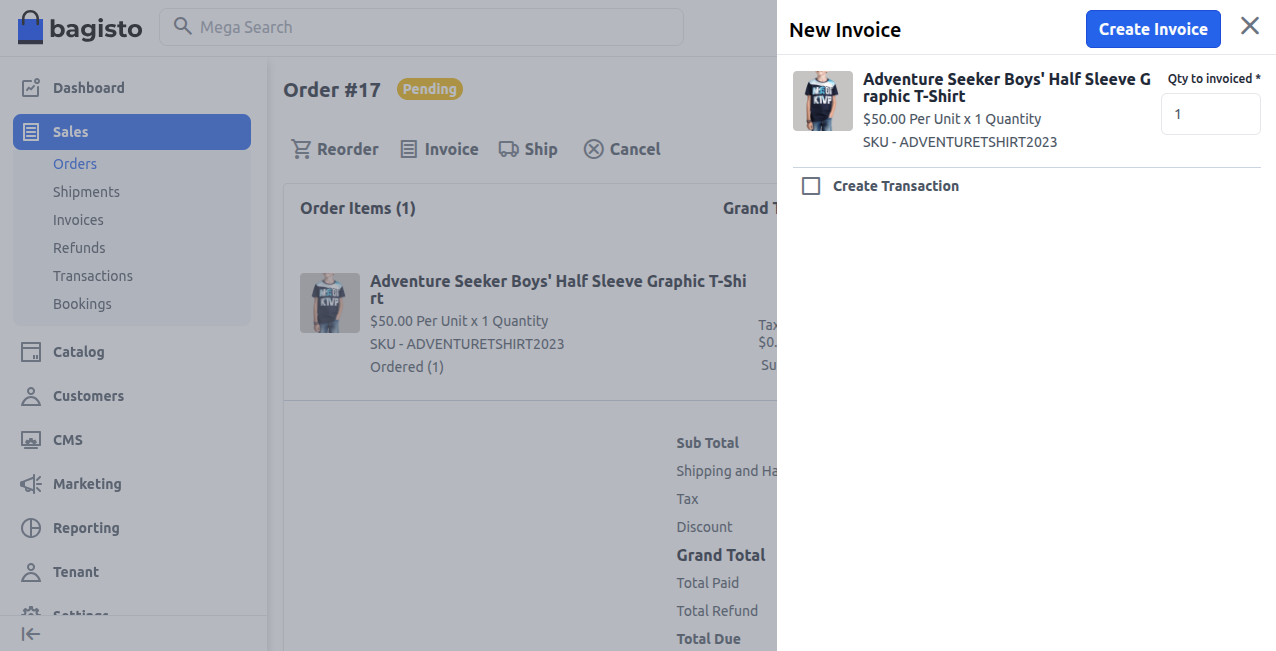
Manage Shipments
Tenants can create shipments for their orders by selecting the Ship option and proceeding with the Create Shipment button, as shown below.
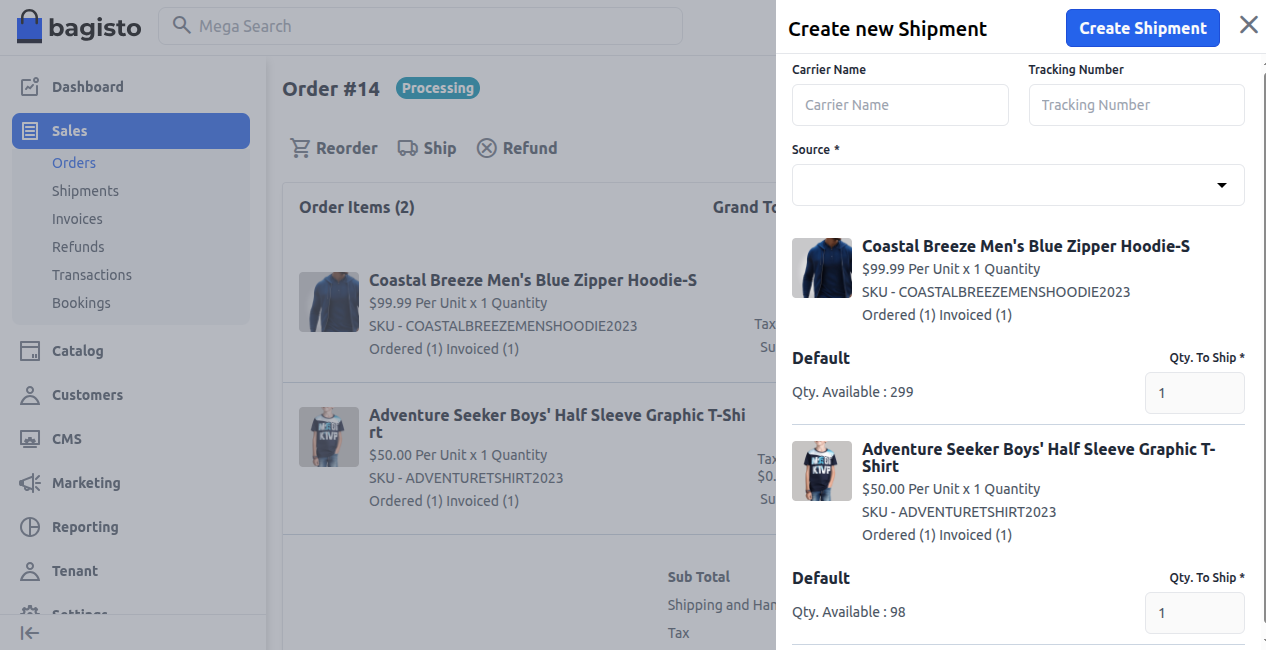
Manage Products and Catalog
Tenants can create, edit, and delete products for their store as needed. They can also update the product status as Active or Disable whenever required.
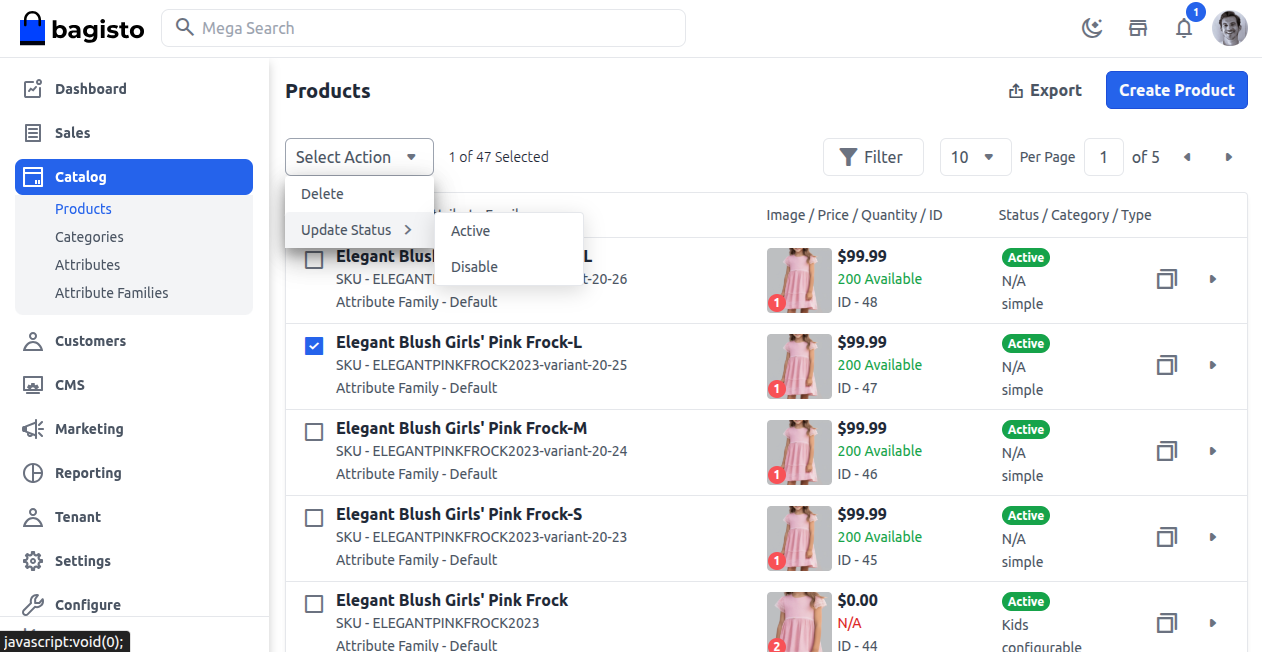
Apart from products, tenants can also create and manage:
- Categories
- Attributes
- Attribute Families
To organize their store efficiently.
Manage Profile Details
Under the Tenant Side Menu, tenants can manage and change their profile details. They can modify information such as:
- First Name and Last Name
- Email Address
- Skype ID
- CName
- Phone Number
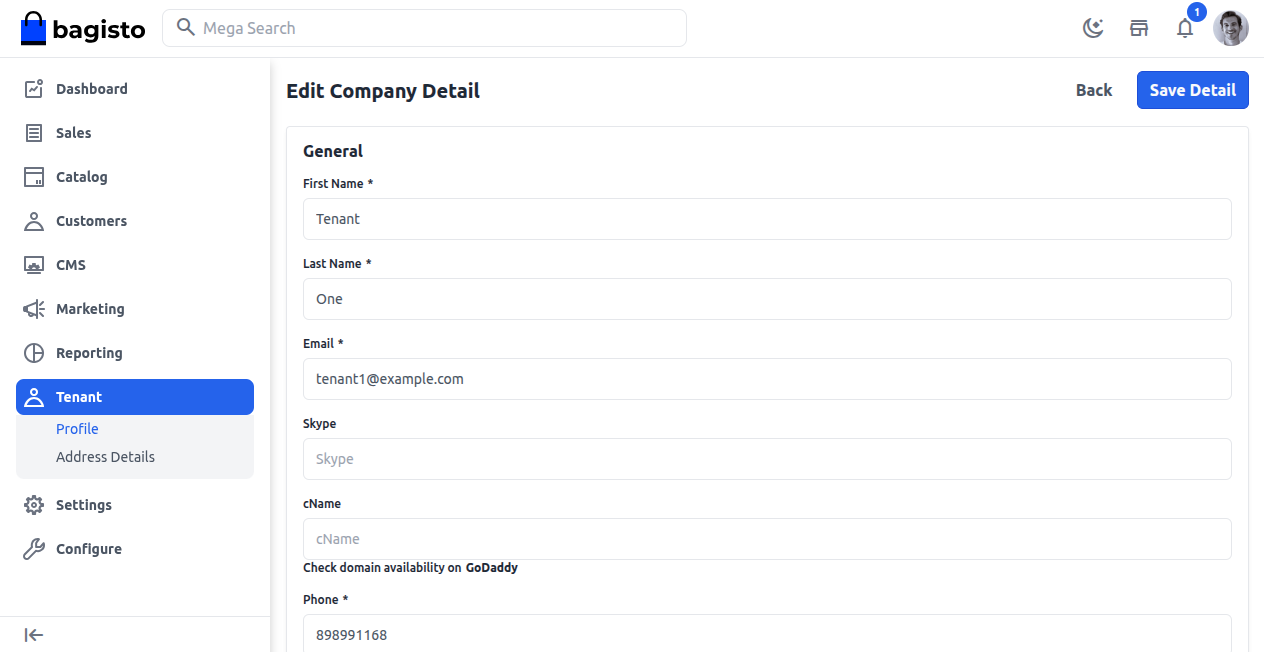
Once the details are updated, tenants can click Save Detail or choose Back to return to the previous screen.
Additionally, tenants can explore other menu options available to manage their store more effectively.
