Customer Groups
Customer groups allow you to organize your customers, give them discounts, and restrict access to specific products or categories.
With Customer Groups, you can: set up a loyalty group — give access to specific products or categories at discounted rates to select customers.
Customer groups determine which discounts are available and the tax class that is associated with the group. The default customer groups are General, Guest, and Wholesale.
Wholesale Group
Wholesale customers usually have access to products or bundles of products not available to retail customers, and they often have a discount on the products they buy. Both of these can be set up by using the Customer Groups feature.
To restrict wholesale products from retail customers, you will first need to create a category specifically for those products.
Then, you will need to segment your customers, so that only wholesale customers can view those products.
Guest Group
The Guest group is the only one that can apply to guests and cannot be edited or deleted. A non-logged-in group also falls under this guest group.
General Group
The general customer group refers to customers who are not defined as Professional Customers and don't want to order products in bulk.
To create a new customer group in Bagisto follow the below steps:
Step 1: Login to the admin panel of Bagisto and go to Customers >> Groups. By default, there are three customer groups. To create a new group, click on the Create Group button as shown below.
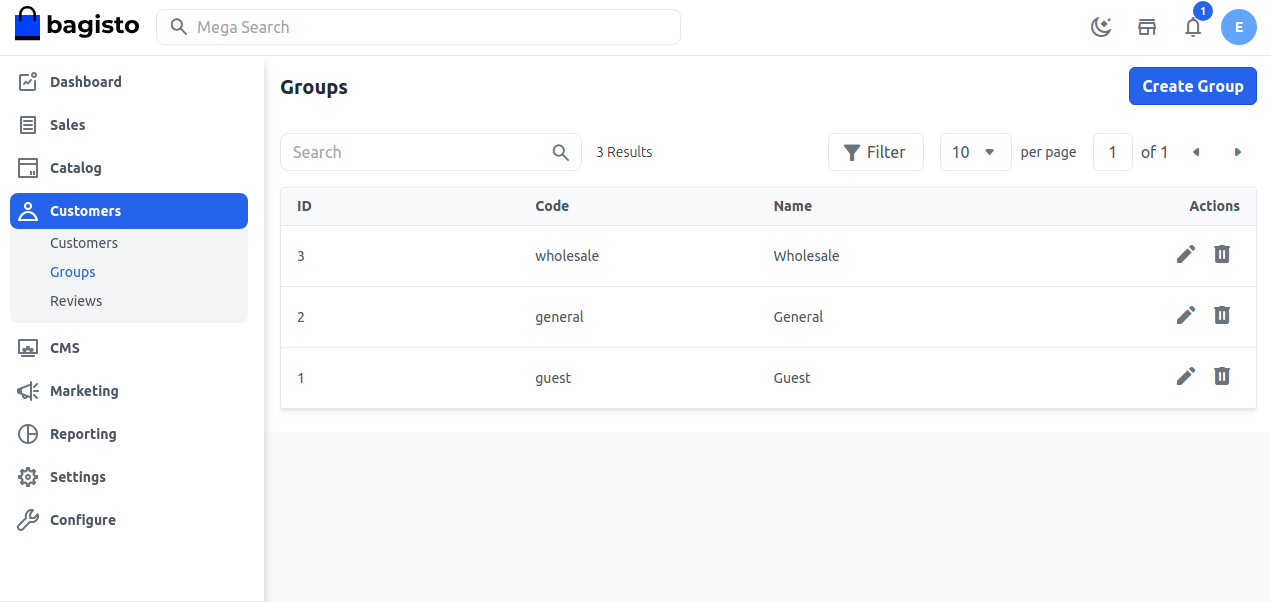
Step 2: Next, you will get a form to create a new group. Fill in the group Code and Name and then click the Save Group button as shown in the below image.
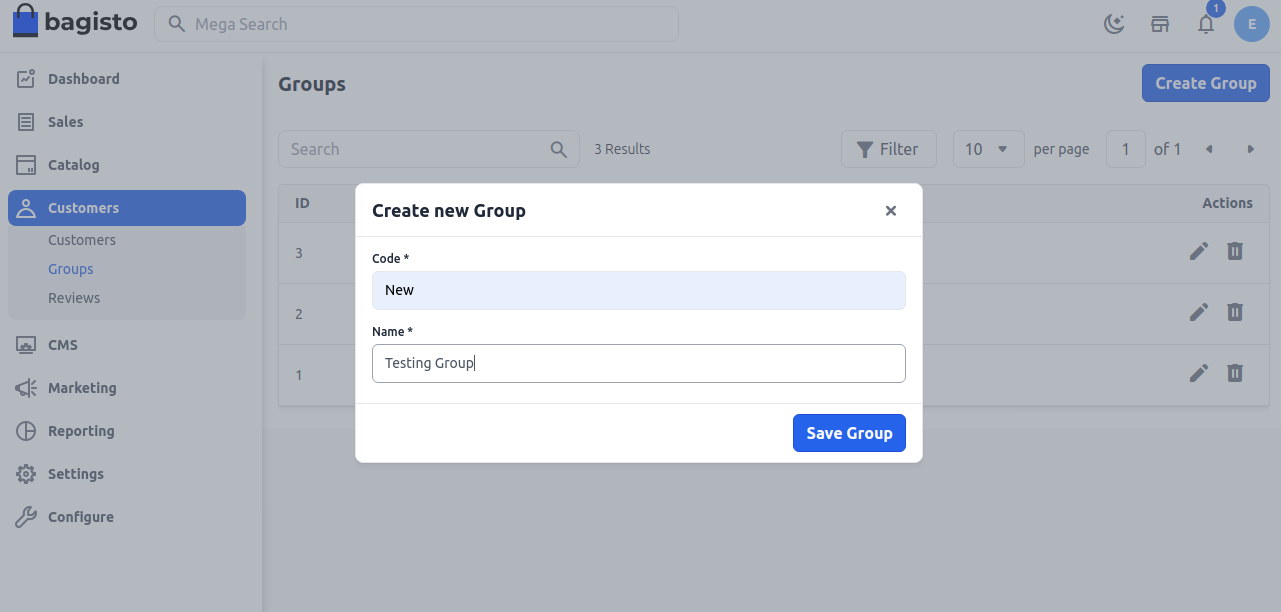
Step 3: Now you will be able to see the new customer group registered successfully.
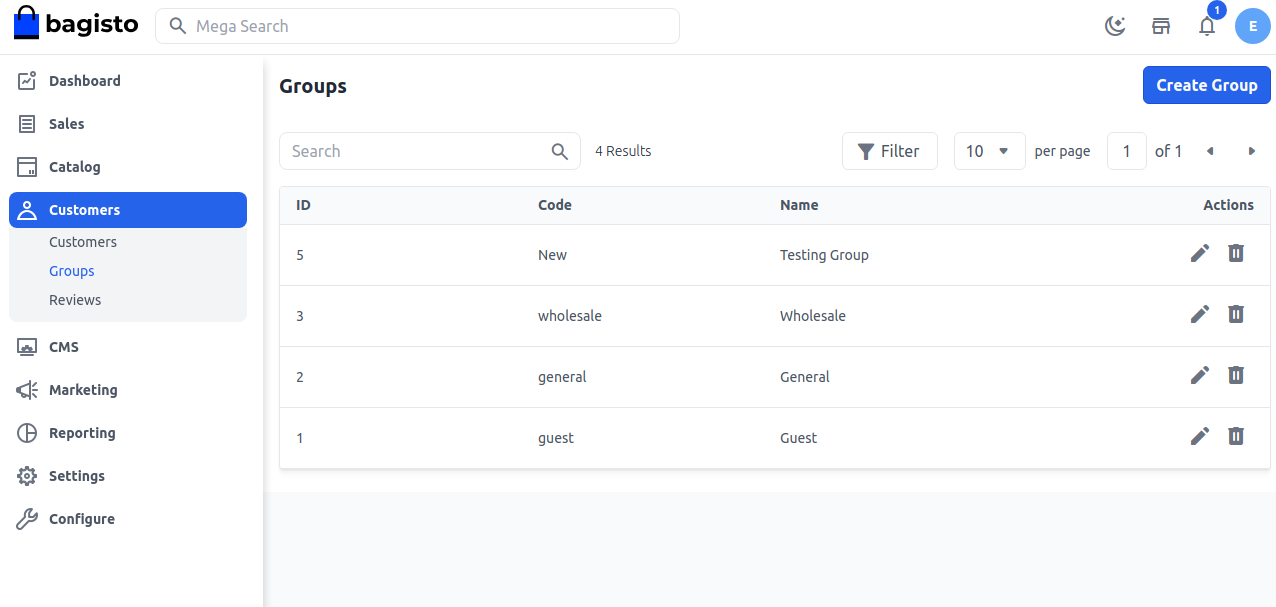
So by the above steps, you can easily create a new customer group from the admin panel in Bagisto.
