Currencies
Before launching your eCommerce website, you need to set up the currency in which you will be doing your business. The currency symbol will be visible in product prices, orders, invoices, transactions, etc. Here are the steps to add currency in Bagisto.
Add Currency in Bagisto
Step 1: On the Admin panel of Bagisto, go to Settings >> Currencies >> Create Currency as shown in the image below.
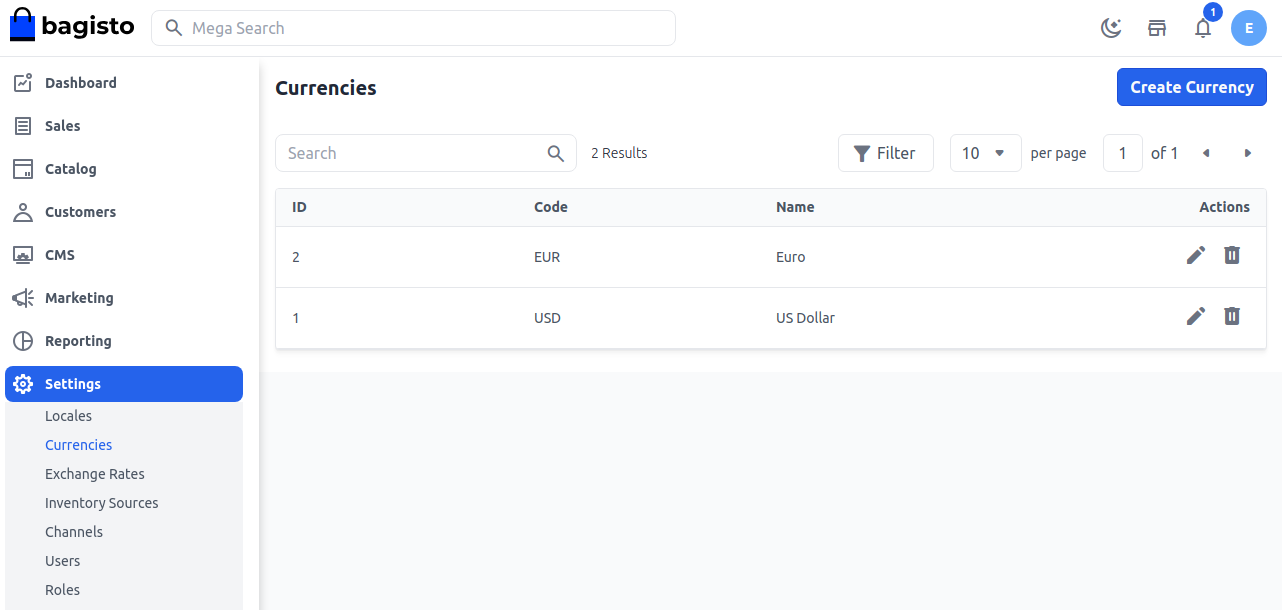
Step 2: Now enter the following details:
1) Code – Code of the currency.
2) Name – Name of the currency.
3) Symbol – Symbol of the currency.
4) Decimal – Decimal value of the currency.
5) Group Separator – It helps to separate the currency by ",". For example: 2,50,000.
6) Decimal Separator – It helps to separate decimal values. For example, if you enter 3 decimal values, then the currency will be 200.000.
7) Position – It helps to position the currency (left, right, etc.).
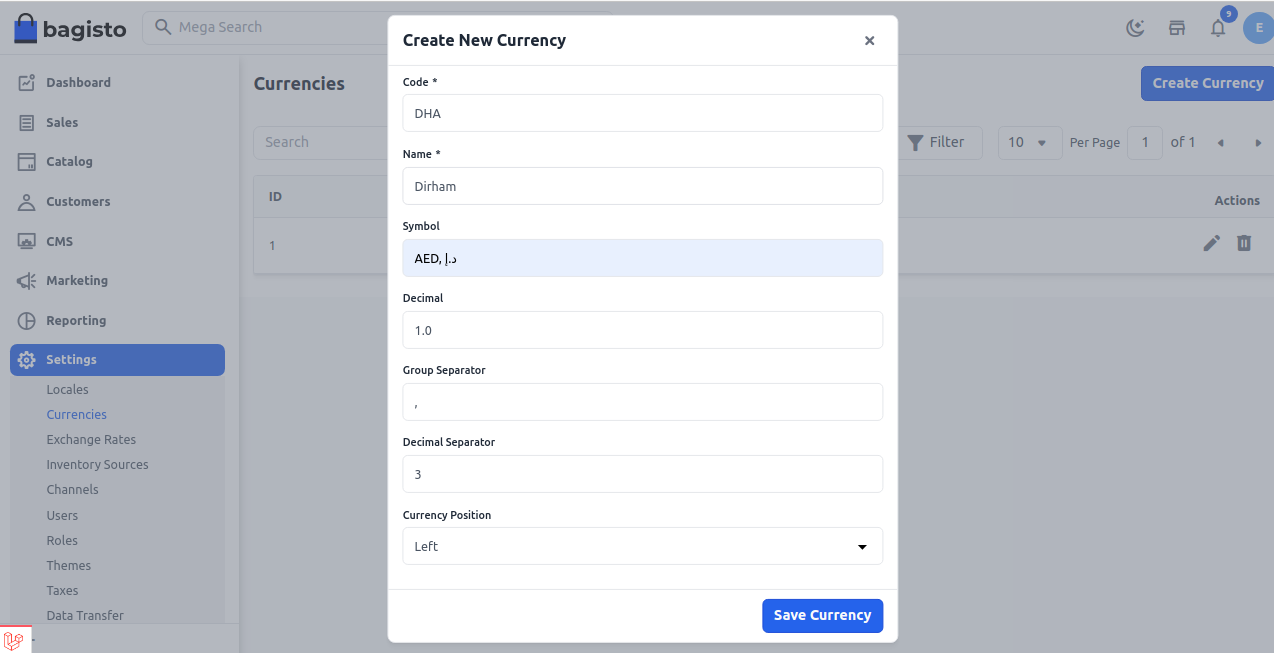
Step 3: Now you will be able to see the new Currency by the name of Dirham as shown below.

Channel Setting for Currency
On the Admin panel, open Settings >> Channels. You will see the Currency section and your new currency right there.
Once the channel setting has been done, click on Save Channel as shown in the image below.
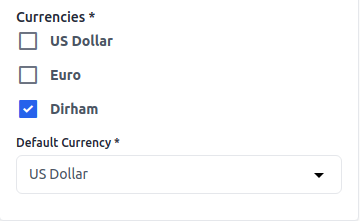
So, by following these steps, you can easily create a Currency in Bagisto.
