Channels
Bagisto allows you to set up and manage multiple domains or stores in a single backend. This guide explains how to create multiple websites with different domains in Bagisto.
Creating Channels in Bagisto
Step 1: Go to Settings >> Channels >> Create Channel.
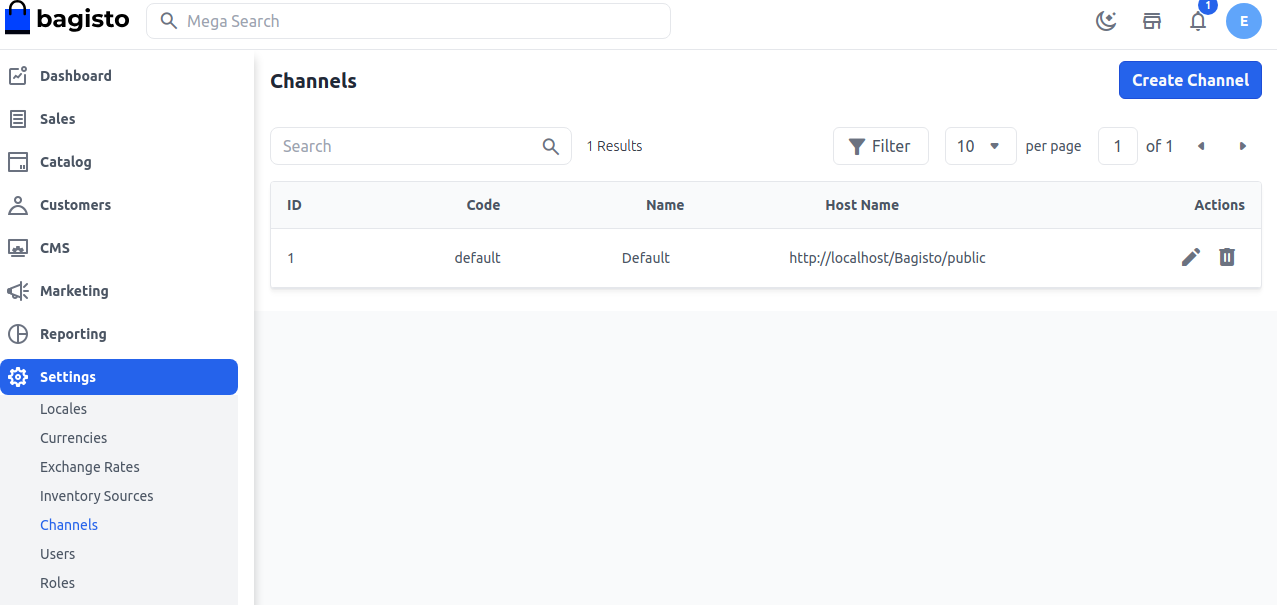
General
1. Code: Enter a code for your channel.
2. Name: Provide a name for your channel.
3. Description: Add details about your channel, its purpose, and products.
4. Inventory Sources: Select one or more inventories for this channel.
5. Root Category: Choose a root category from the dropdown.
6. Hostname: Enter the URL of your website to connect it with Bagisto.
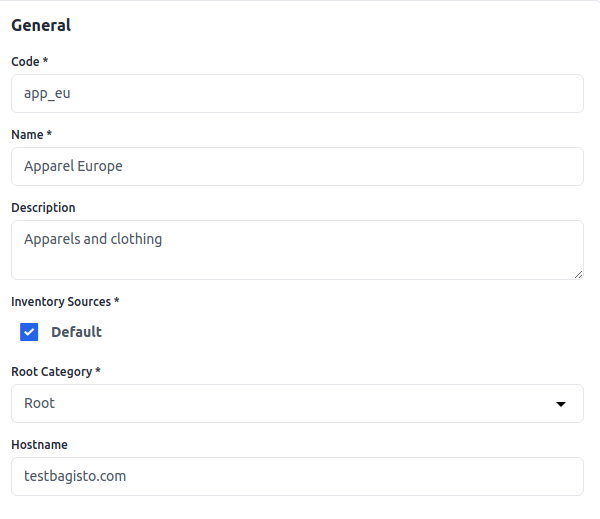
Currencies and Locales
1. Locales: Select one or more locales for the channel.
2. Default Locale: Choose the default locale.
3. Currencies: Select one or more currencies for the channel.
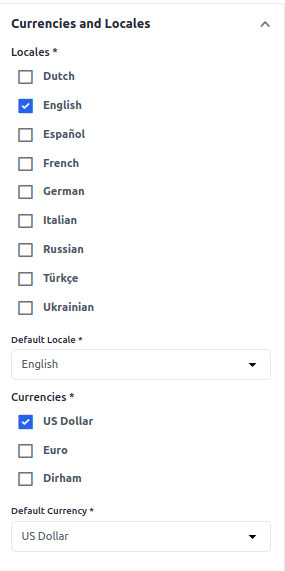
Design
Select a theme from the dropdown (if multiple themes are available).

Logo
Upload a logo for the frontend and click Save Channel.
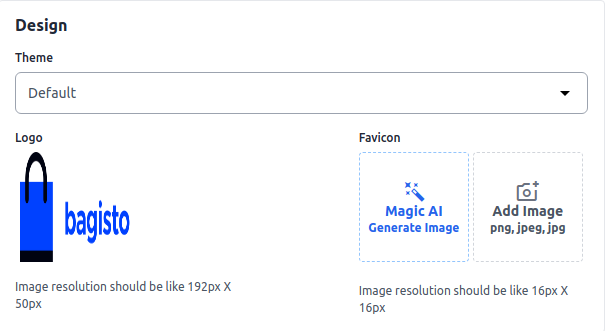
Logo on Frontend
The updated logo will be visible on the frontend.
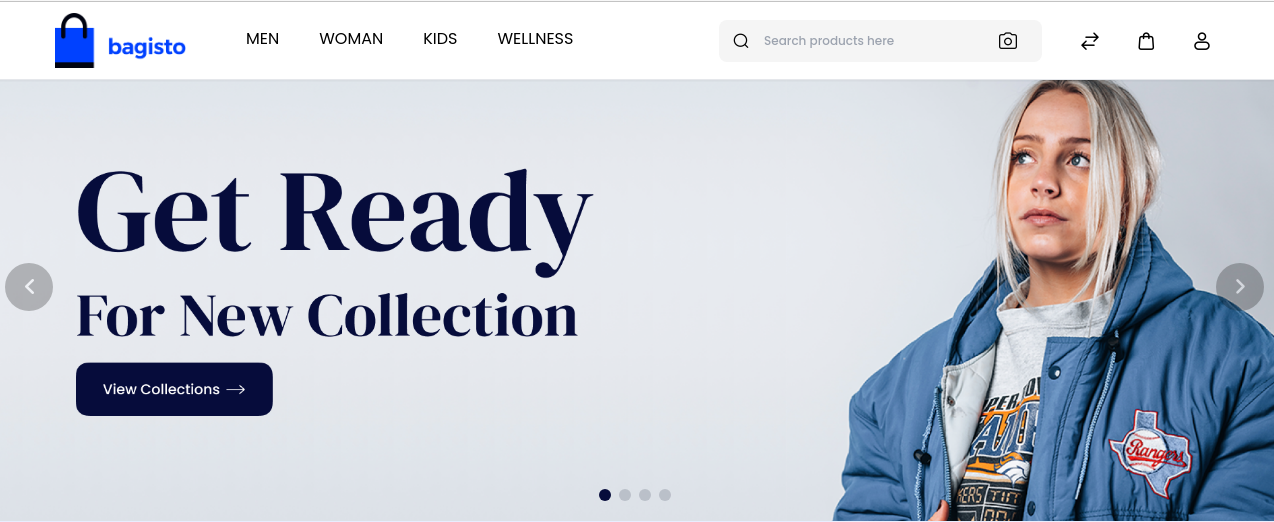
Favicon
Upload a favicon for the frontend and click Save Channel.
Favicon on Frontend
The updated favicon will be visible on the frontend.
Home Page SEO
1. Meta Title: Enter the main title for SEO.
2. Meta Keywords: Provide keywords for better search visibility.
3. Meta Description: Add a description to appear in search results.
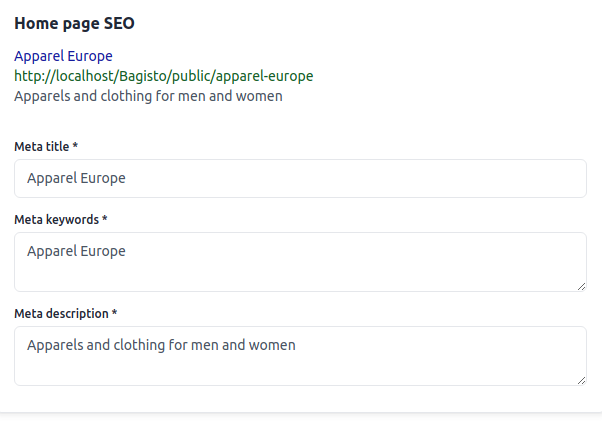
Maintenance Mode
Maintenance mode allows you to temporarily disable your store while making updates.
1. Message: Message shown to customers during maintenance.
2. Allowed IPs: IPs that can access the store during maintenance.
3. Status: Enable or disable maintenance mode.
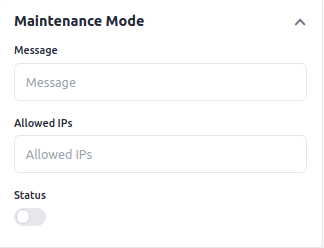
Channel Created
After saving, your new channel will be listed.
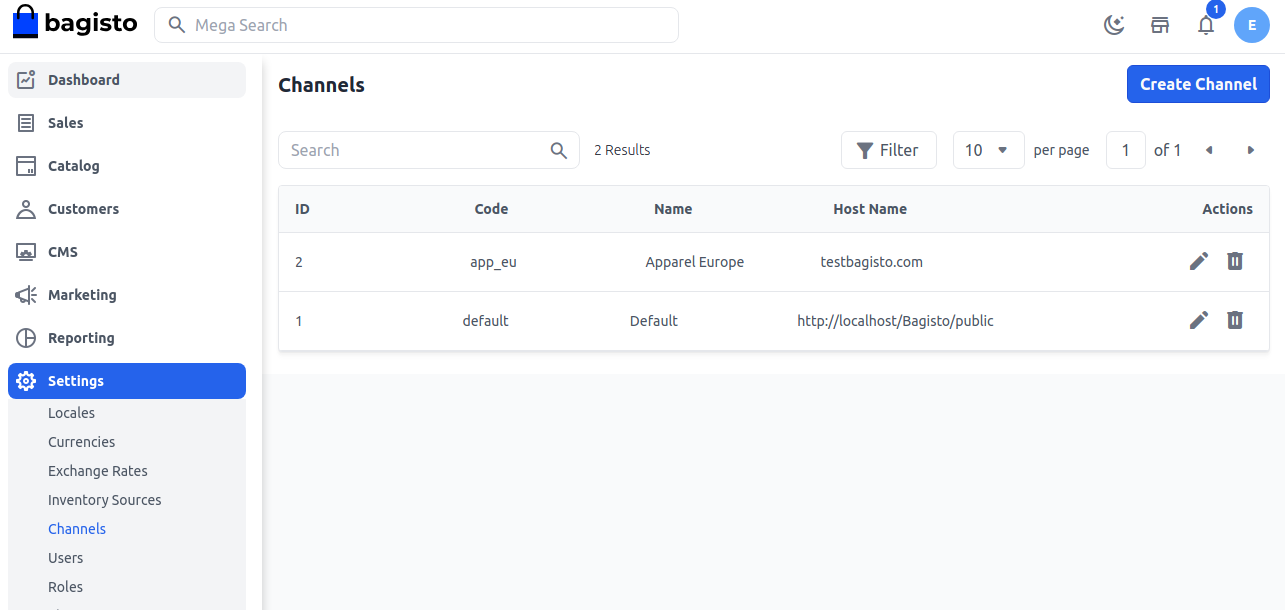
You have now successfully created a new Channel in Bagisto.
