Purchase Orders
The Purchase Orders feature allows companies to view and manage all their purchase orders directly from their dashboard.
It helps businesses monitor procurement activities, track order progress, and maintain transparency within their organization.
Steps to View Purchase Orders
Go to My Account → Profile → Purchase Orders from the company storefront.
The My Purchase Orders page will appear, showing all existing purchase orders with options to search, filter, and manage them.
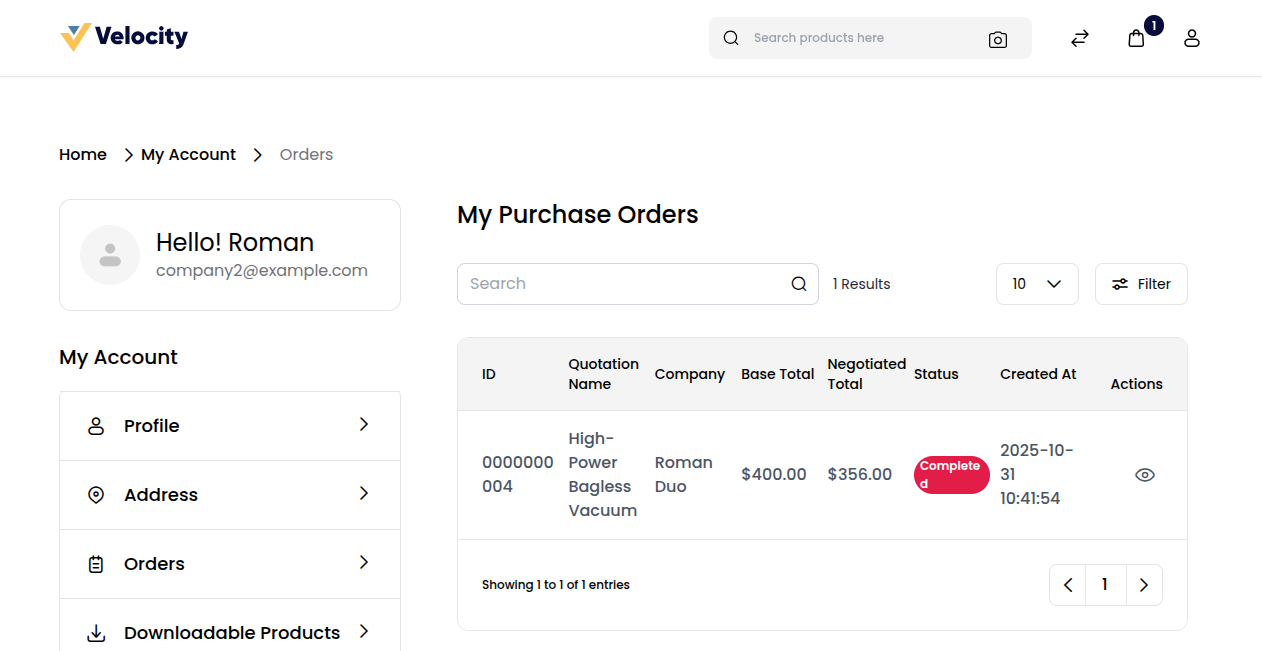
Purchase Order Details Include:
A) ID – Displays the unique purchase order ID.
B) Quotation Name – Shows the name or reference of the quotation linked to the purchase order.
C) Company – Indicates the company associated with the order.
D) Base Total – Displays the original order amount before negotiation or discount.
E) Negotiated Total – Shows the final amount after price negotiation.
F) Status – Indicates the current status of the purchase order (e.g., Completed, Pending, Ordered).
G) Created At – Displays the date and time when the order was created.
H) Actions – Provides options to view order details or perform further actions.
Note:
Company users can easily track and manage their orders while maintaining visibility into negotiated totals and order statuses for efficient procurement management.
Purchase Orders (Admin End)
The Purchase Orders (Admin End) feature allows the store admin to centrally view and manage all purchase orders created by different companies.
This section provides a complete overview of each company’s procurement activity, enabling better tracking and order management.
Steps to View Purchase Orders
Go to Admin Panel → Customers → Purchase Orders.
The Purchase Orders page will appear, showing a complete list of all purchase orders placed by companies.
Admins can search, filter, export and view detailed information for each order.
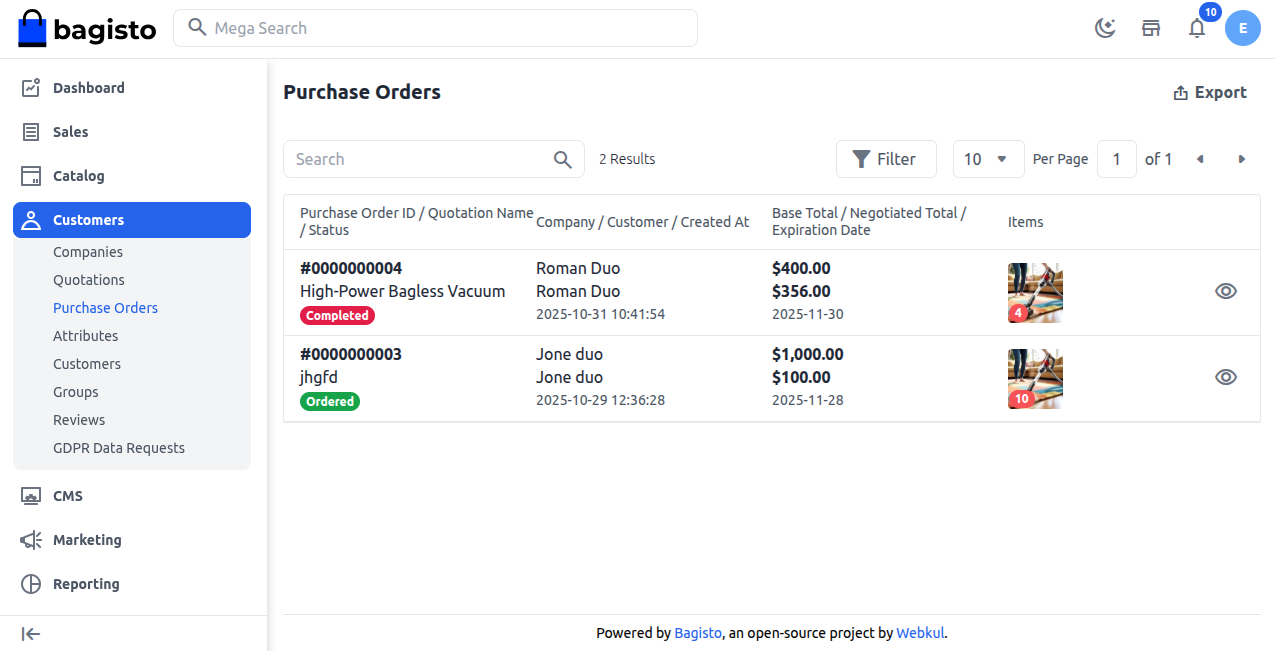
Purchase Order Details Include:
A) Purchase Order ID / Quotation Name / Status – Displays the unique order ID, related quotation title, and current order status (e.g., Completed, Ordered, Pending).
B) Company / Customer / Created At – Shows the company name, customer name, and the date when the purchase order was created.
C) Base Total / Negotiated Total / Expiration Date – Displays the original order value, final negotiated price, and the expiration date of the quotation or order.
D) Items – Lists the products included in the purchase order.
Note:
Admins can monitor, track, and manage all company purchase orders from a single interface, ensuring smooth order processing and accurate business reporting.
