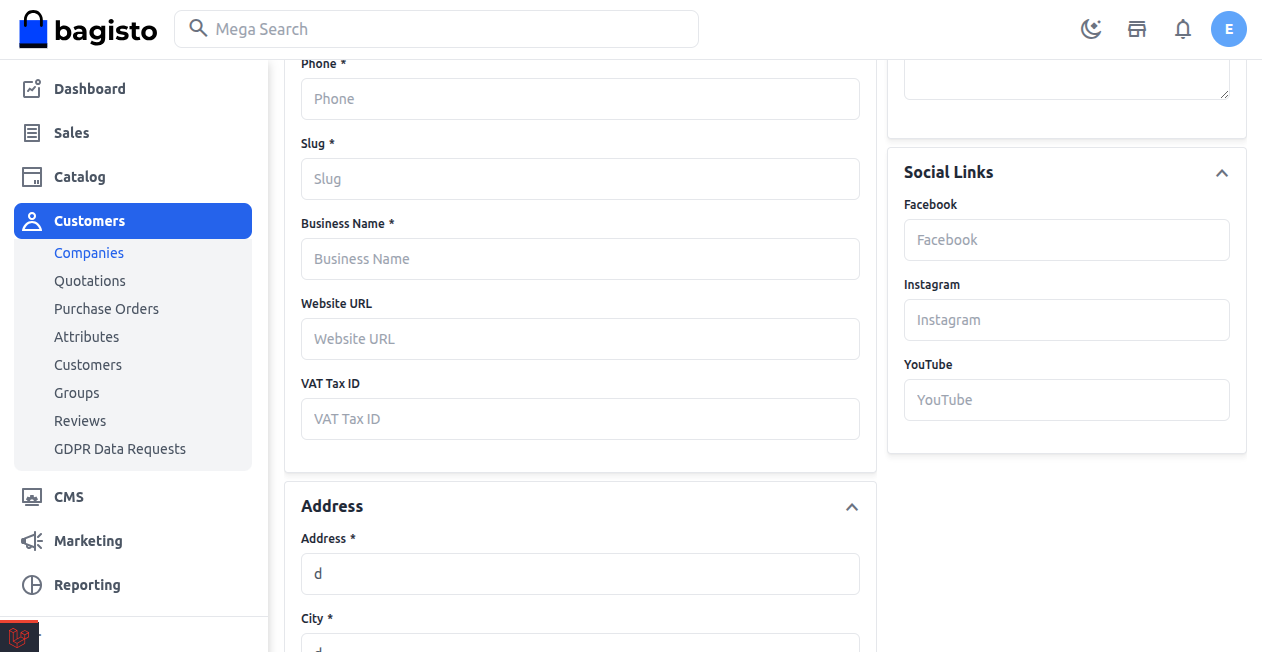Company Registration
Company Registration allows businesses to join the storefront and manage their organization profile easily.
It ensures that companies can quickly become part of your B2B platform.
Once registered, companies can manage their profile, access dashboards, and use features like requisition lists, quick orders, and purchase orders.
Steps to Register a Company
Step: 1 On the storefront, click on Sign Up from the header menu, as shown in the image below.
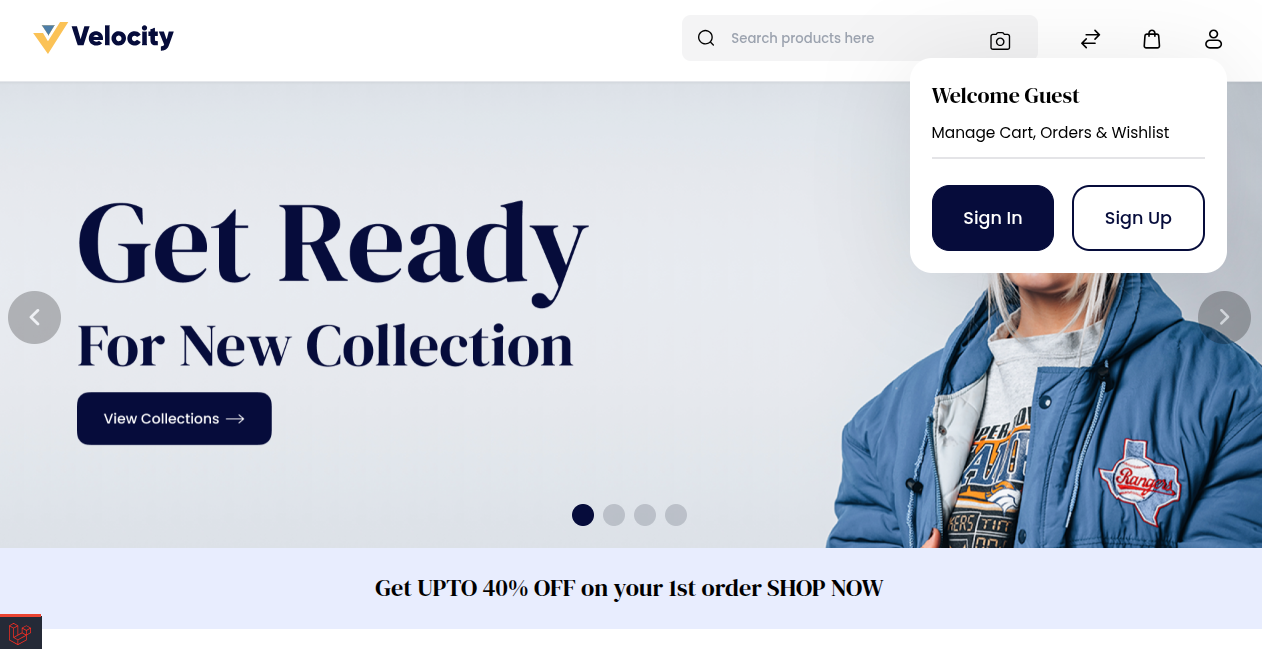
Step: 2 After clicking, the registration form will open, as shown in the image below.
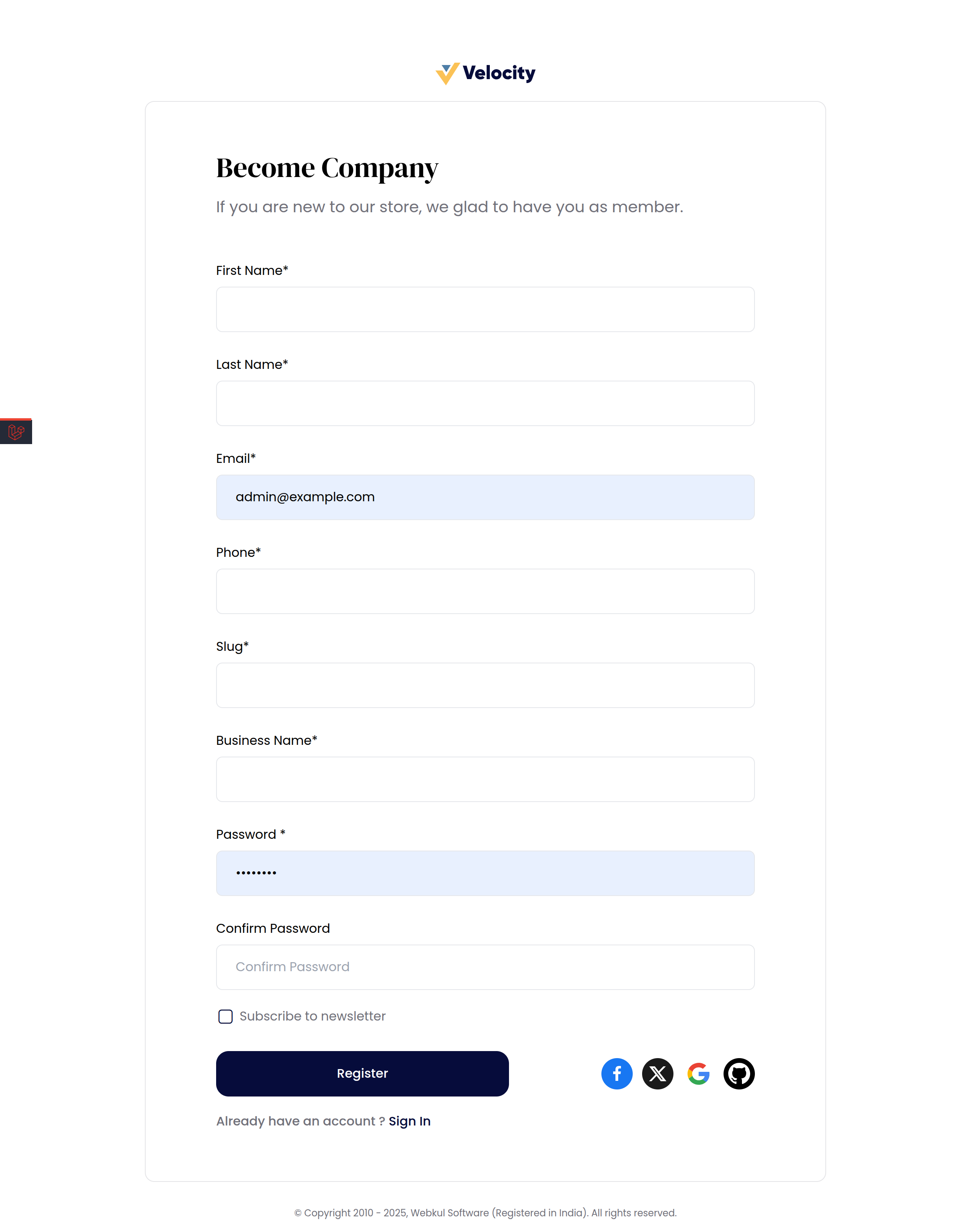
Step: 3 Fill in the company details:
1) First Name – Enter your first name.
2) Last Name – Enter your last name.
3) Email – Enter a valid email address
4) Phone – Enter your contact number.
5) Slug – Unique identifier for your company.
6) Business Name – Enter your company name.
7) Password – Set a secure password.
8) Confirm Password – Re-enter the password.
9) Subscribe to Newsletter – Check this box if you want to receive updates via email.
Step: 4 Click Register to create the account.
Company Sign In
If you already have a company account, you can log in from the storefront using the Sign In option. This allows access to the company dashboard and all B2B features.
Steps to Sign In
Step: 1 Click Sign In from the header menu on the storefront. The login form will open, as shown in the image below.
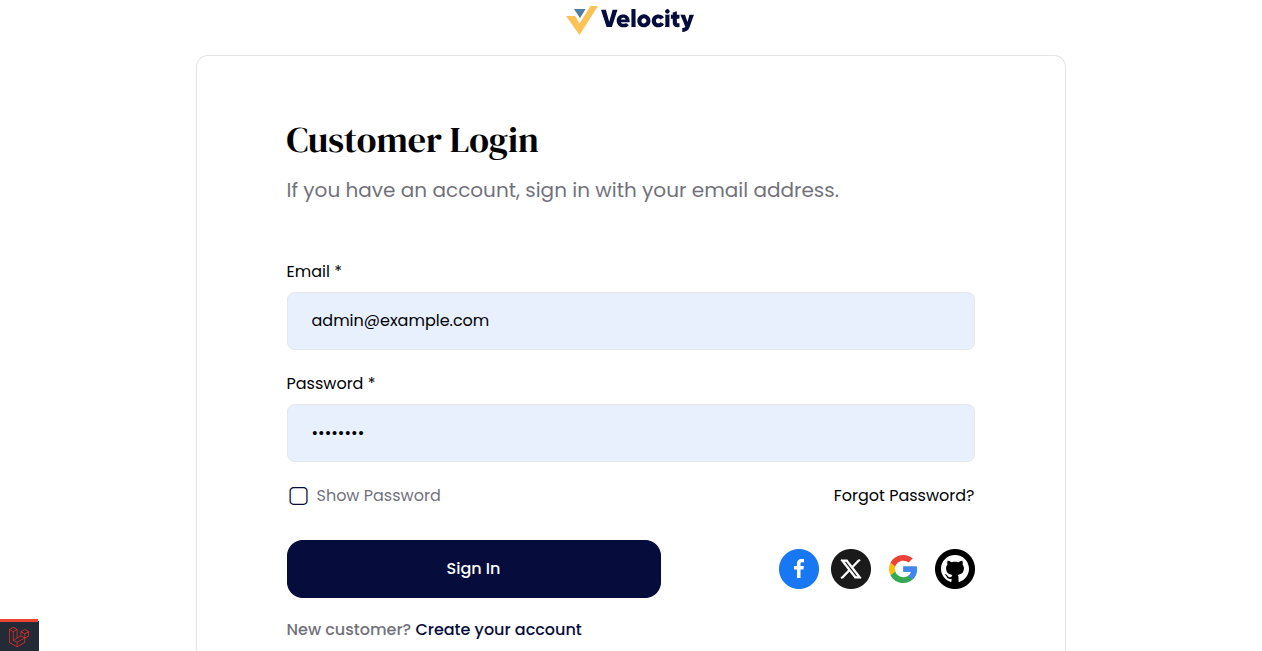
Step: 2 Enter your credentials in the form:
1) Email – Enter the email address used during company registration.
2) Password – Enter your account password.
Step: 3 Click Sign In to access your company dashboard.
Once signed in, you can manage your company profile, users, orders, requisition lists, quotations, and other B2B operations, as shown in the profile section image below.
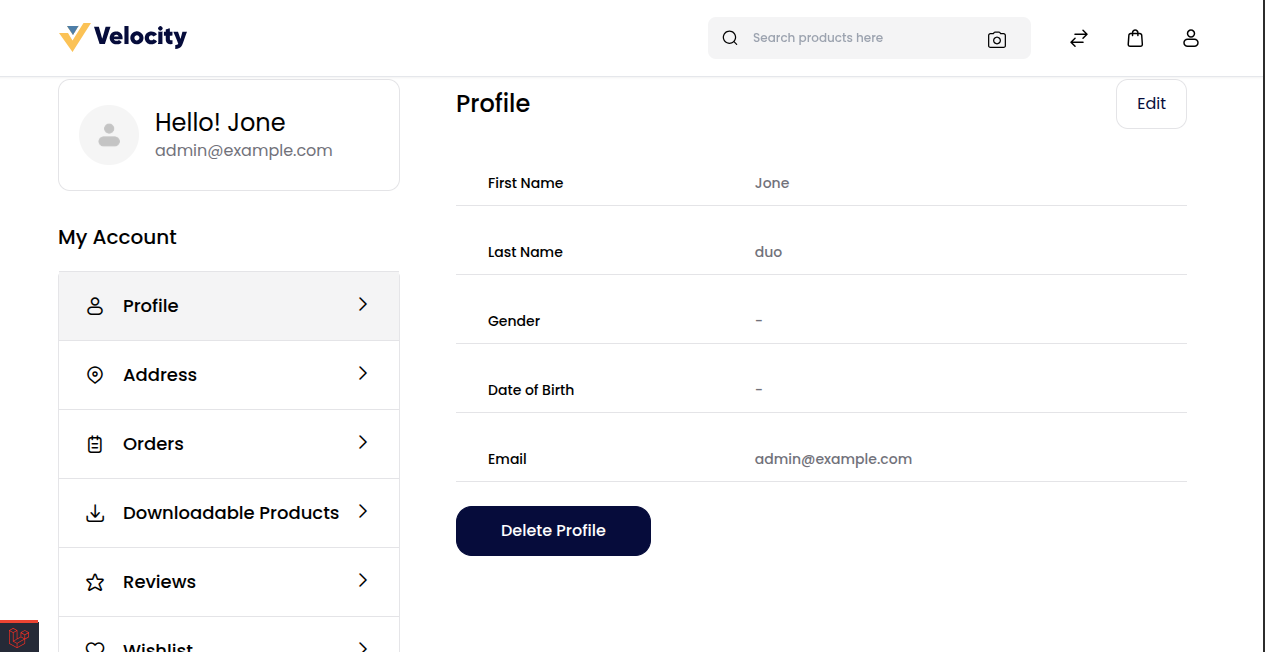
Companies Management (Admin End)
The admin can create and manage companies directly from the admin end. This feature allows admins to oversee all registered companies, their details, and manage B2B operations efficiently.
Using the Companies menu in the admin panel, you can view a list of all registered companies with relevant details like name, email, and contact number.
Steps to Manage Companies
Log in to the Admin Panel and navigate to Customers → Companies. The companies list will be displayed, as shown in the image below.
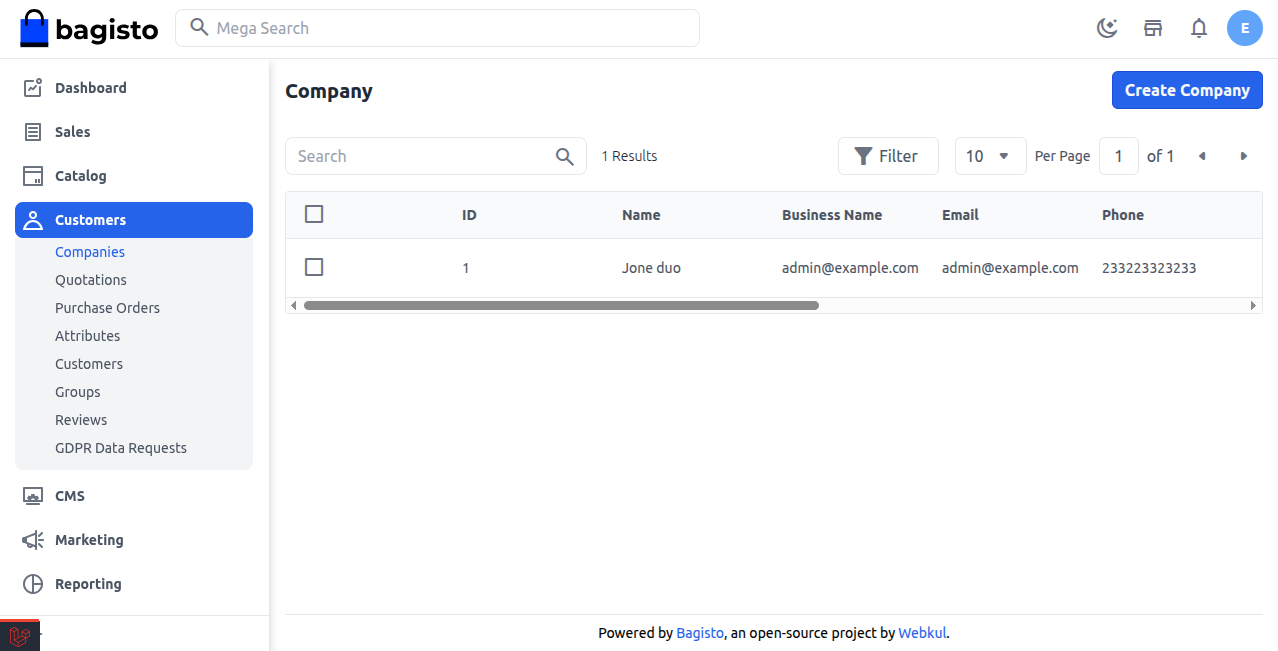
Create Company
Admins can create a new company from the backend by filling in all the required details. This allows the company to access the B2B features on the storefront.
Steps to Create a Company
Step: 1 In the Admin Panel, navigate to Customers → Companies and click Create Company. The company creation form will open.
Step: 2 Fill in the company details under the General section.
1) First Name – Enter the company contact person’s first name.
2) Last Name – Enter the last name.
3) Email – Enter the company’s email address.
4) Phone – Enter the contact number.
5) Slug – Enter a unique identifier for the company.
6) Business Name – Enter the company or organization name.
7) Website URL – Enter the company’s website (if available).
8) VAT Tax ID – Enter the company’s tax identification num.
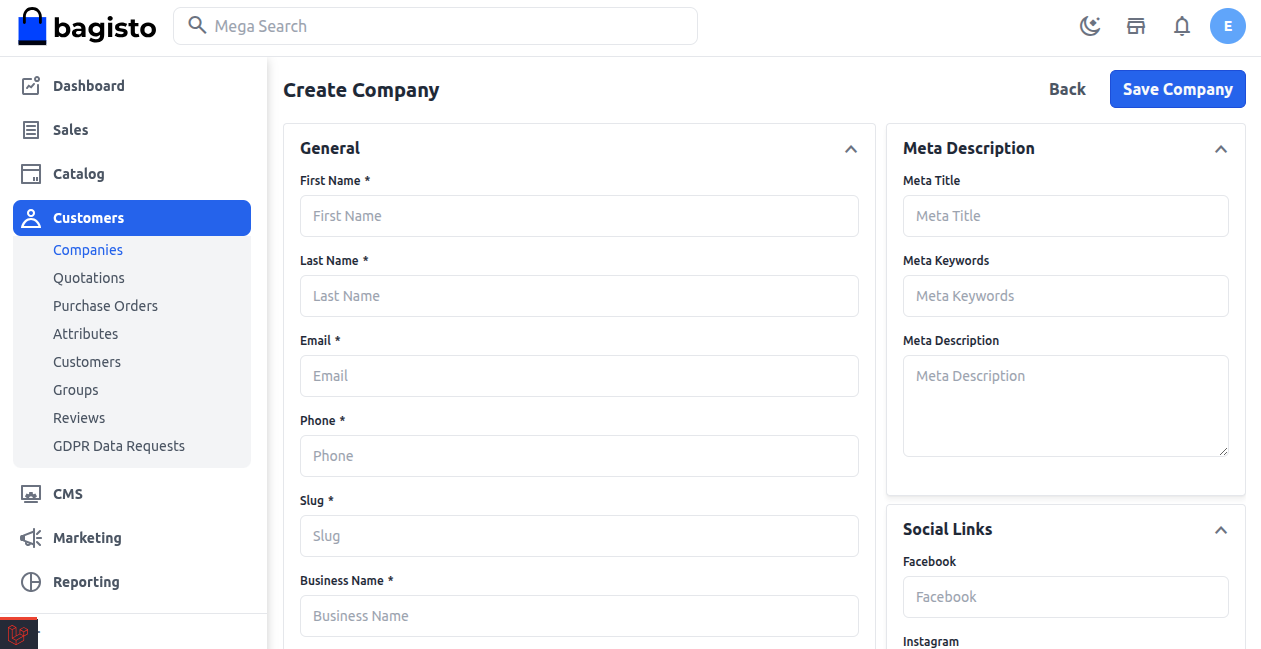
Fill in the Address details:
Address – Company street address.
City – Enter the city name.
Country – Enter the country.
State – Enter the state.
Postcode – Enter the postal code.
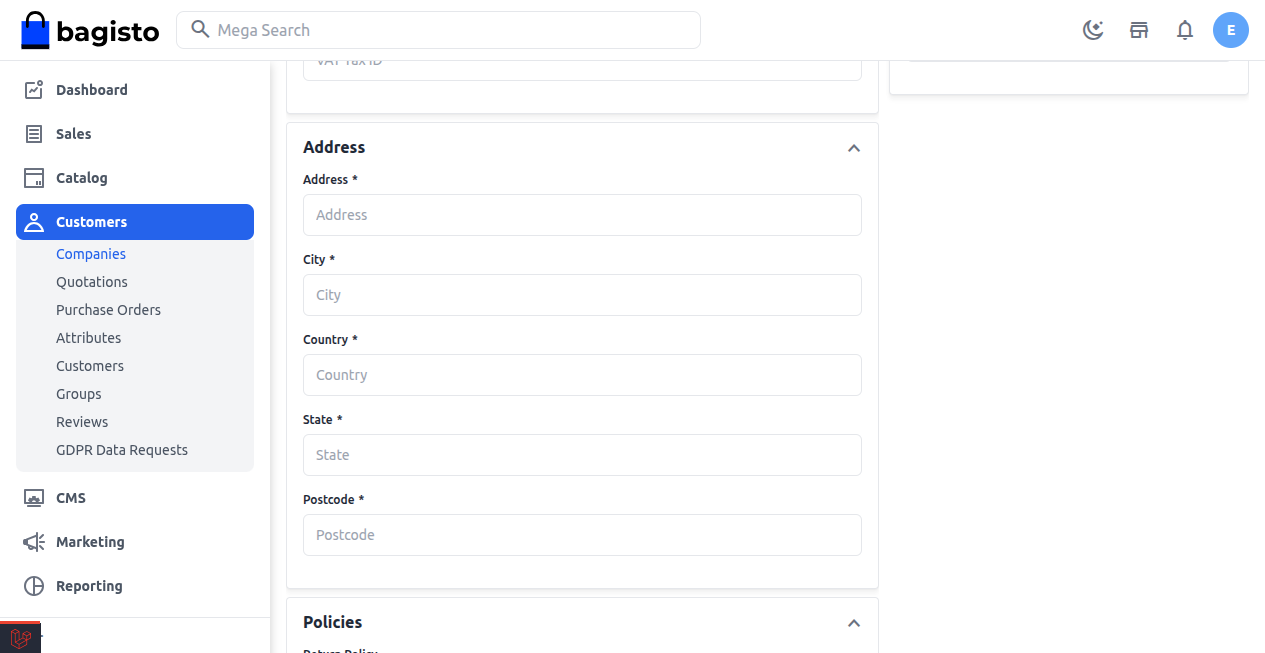
Set company Policies
1) Return Policy – Enter the company’s return policy.
2) Shipping Policy – Enter shipping terms.
3) Privacy Policy – Enter privacy policy details.
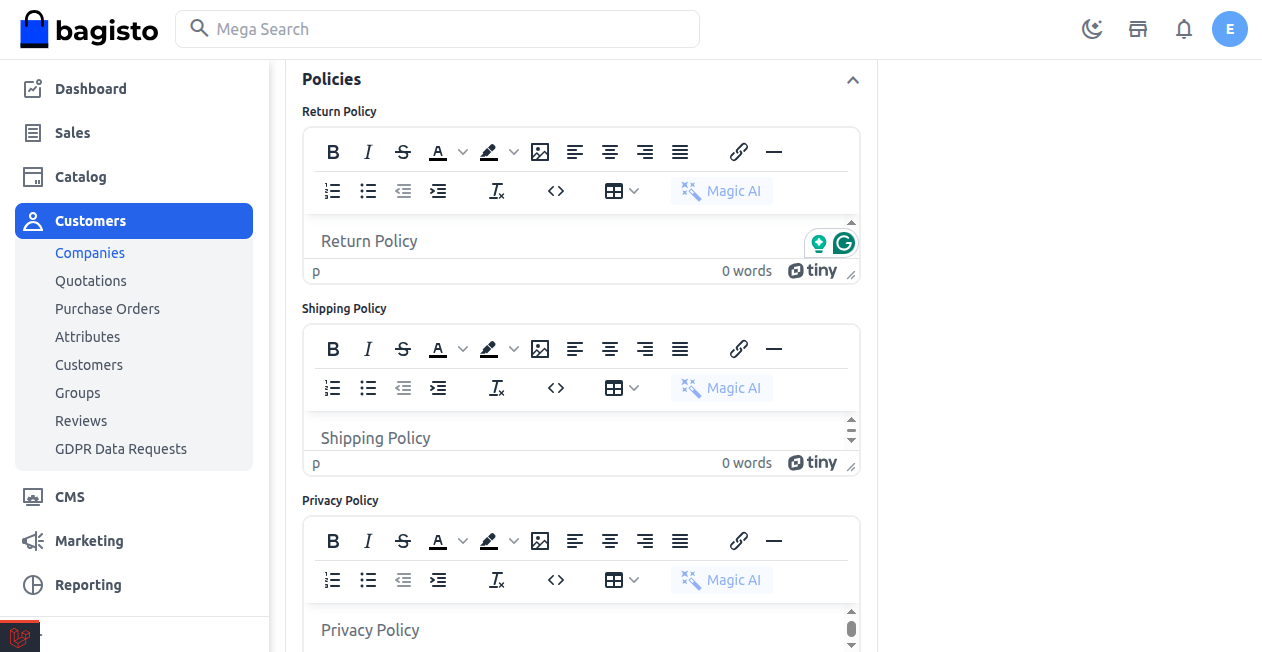
Add Meta Description
1) Meta Title – Enter the meta title for SEO.
2) Meta Keywords – Enter meta keywords.
3) Meta Description – Enter meta description.
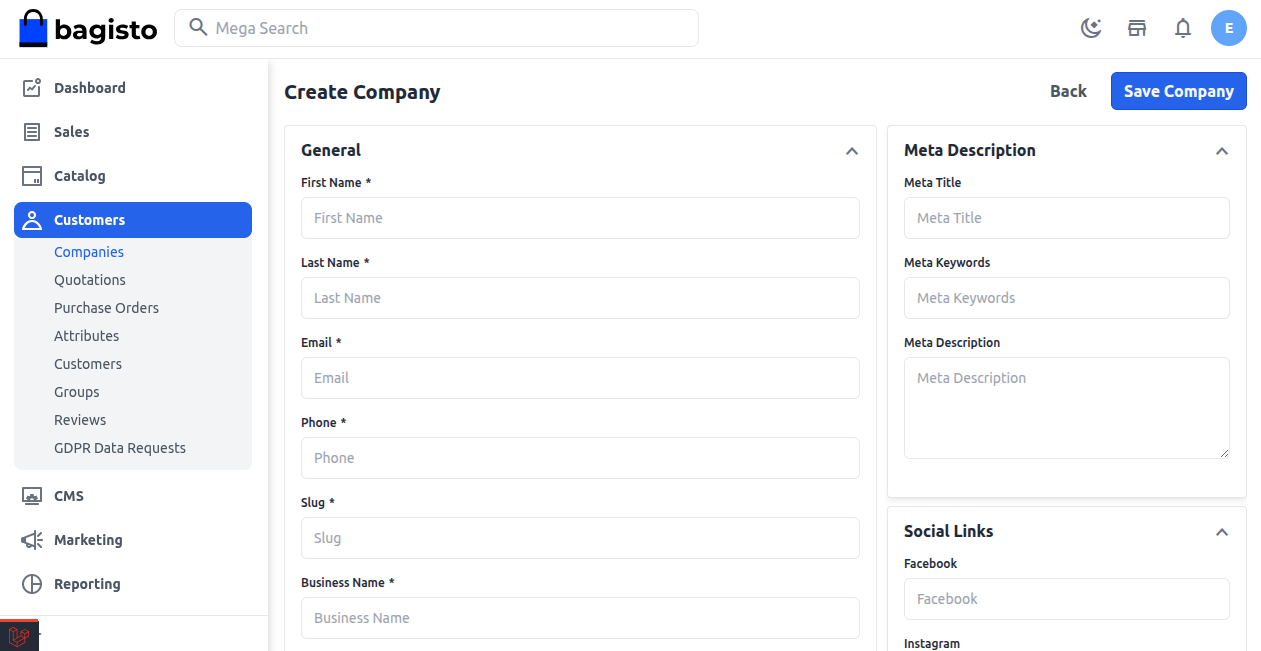
Add Social Links
1) Facebook – Enter the company’s Facebook page URL.
2) Instagram – Enter the company’s Instagram profile URL.
3) YouTube – Enter the company’s YouTube channel URL.
After completing all details, click Save Company to create the company. Use Back to return to the previous screen without saving.
Note: Admin can edit or delete any company later from the companies list using the Actions column.