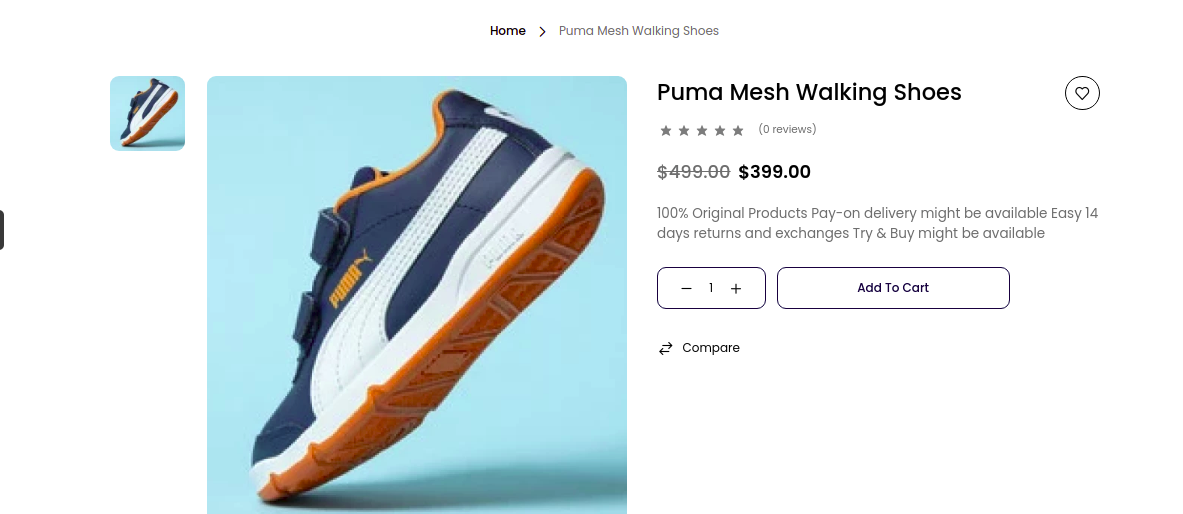Simple Product
A simple product is a product type in e-commerce that does not require customers to choose additional attributes (such as size or color) to add to the cart. It should be a physical item and can be shipped to customers.
Therefore, any service, such as downloadable items, does not count as a simple product. This is the step-by-step tutorial on how to add a simple product in Bagisto.
Create Simple Product in Bagisto 2.0
Click on Catalog >> Products >> select Simple under Product Type.
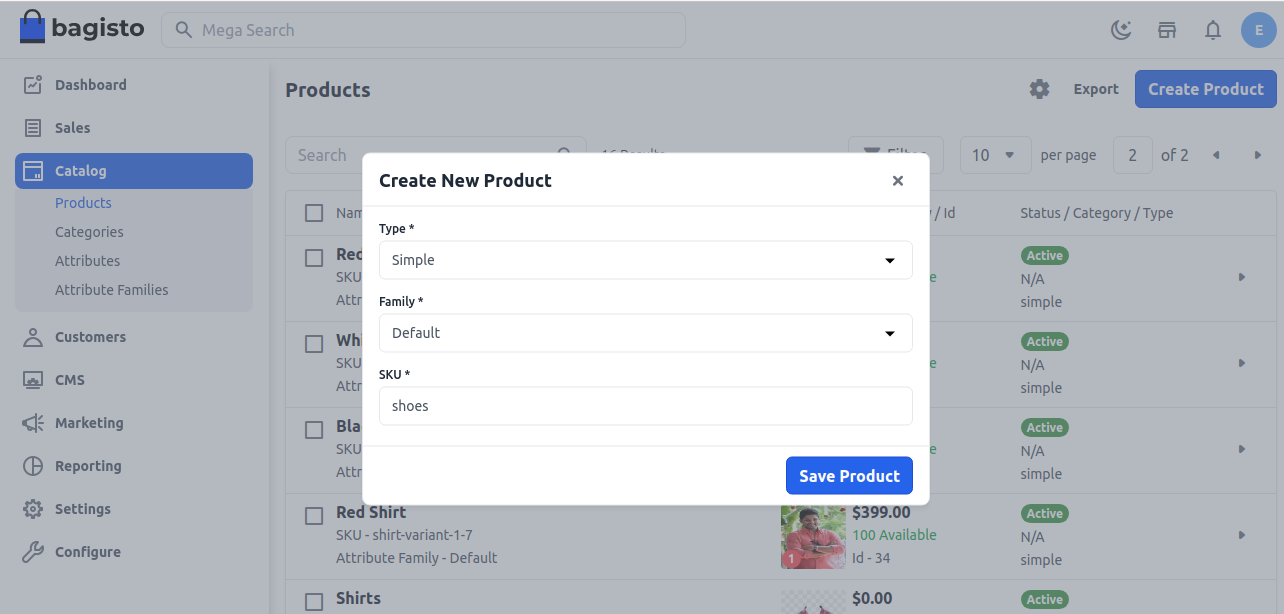
Now Save the Product, and you will get redirected to the Edit product page as shown below.
General Attributes
Below is the list of fields you need to fill under General Attributes.
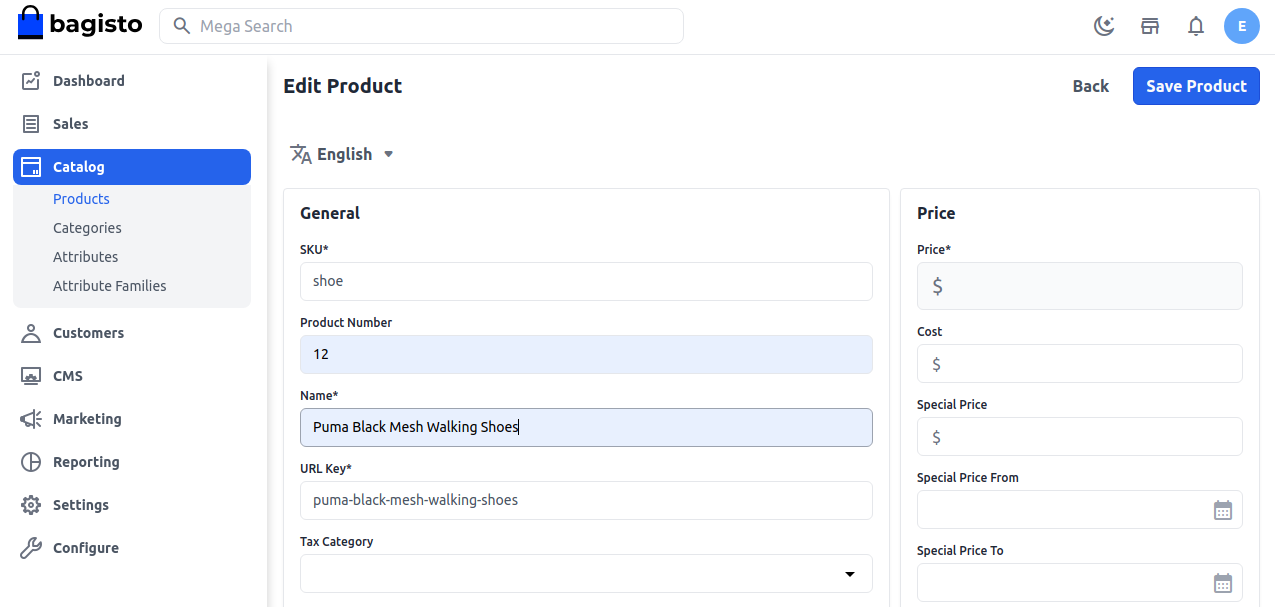
Description
Below is the list of the fields you need to fill in regarding the product under description.
Short Description
Enter a short description of the feature of the product.
Description
Mention your product in detail.
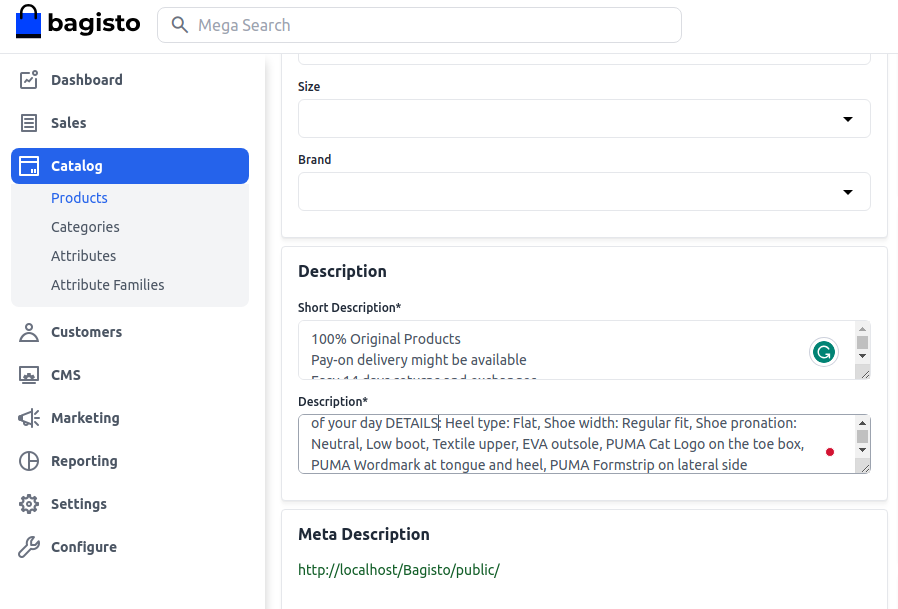
Meta Description
Below is the list of fields that you need to provide under the meta description to make your product easily searchable on search engines.
Meta Title
Provide the main title of the product by which your product will be known.
Meta Keyword
The meta keyword for the product needs to be provided to improve its searchability on the search engine for specific keywords.
Meta Description
Enter the description so that products can easily appear in search engine listings.
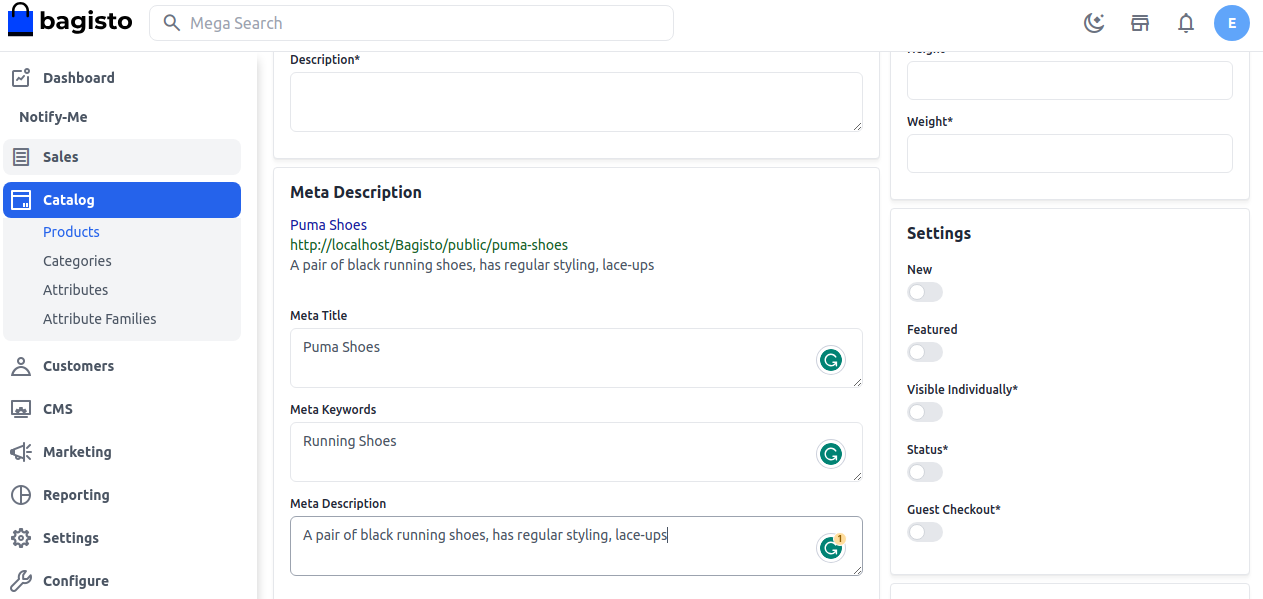
Images
To add the product images, click on Add Images. You can add multiple images for your product.
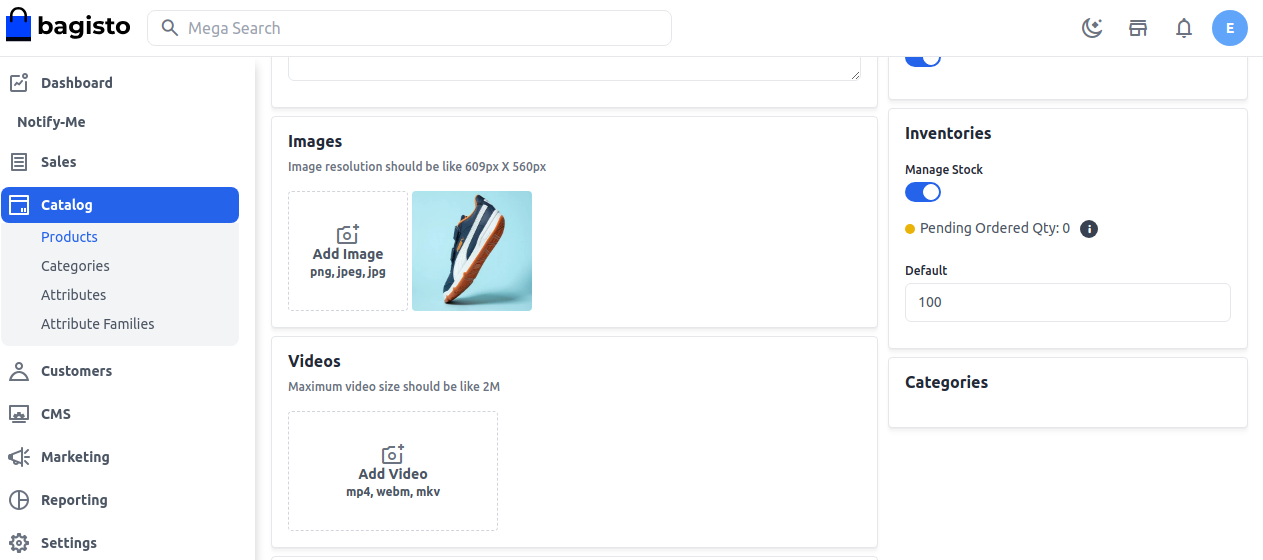
New
Enable the toggle button if you want to feature the product as a new product. The resulting product will be shown under the New Products section.
Featured
Enable the toggle button if you want to show the product under the Featured Products section.
Visible Individually
Enable the toggle button so that the product will be visible on the front end.
Status
Enable the toggle button to enable the product on your eCommerce store.
Guest Checkout
Enable the toggle button to allow the product to be ordered by guest customers.
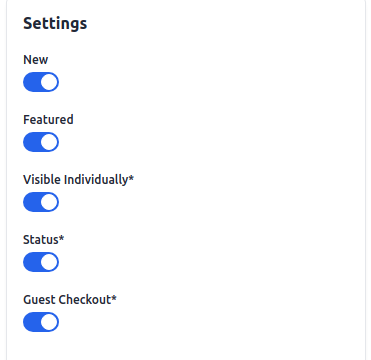
Price
Insert the price, cost, and special price, and set the special price date for which the special price will be shown on the website.
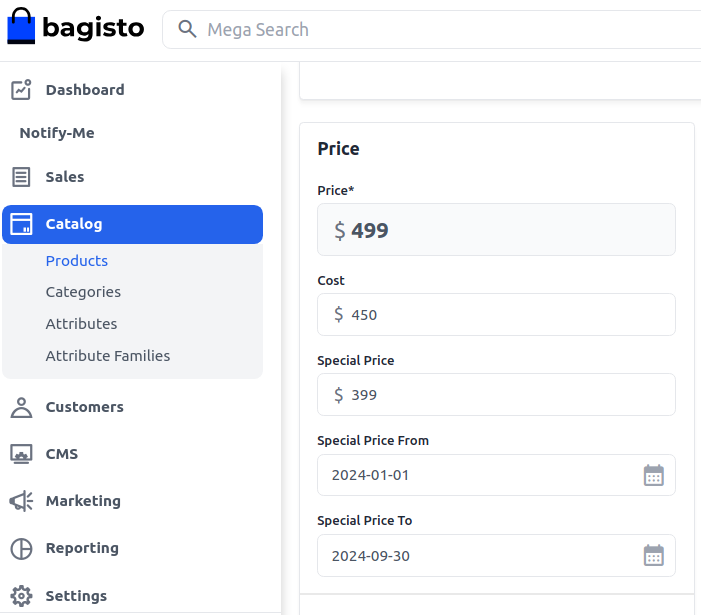
Shipping
Set the Width, Height, Depth, and Weight of the product.
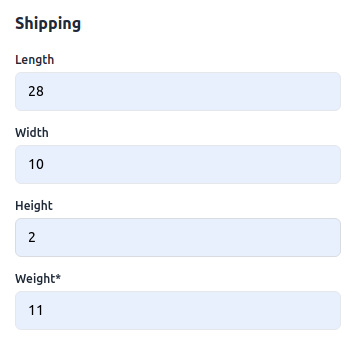
Inventories
Insert the quantity of the product that is there in your inventory. By default, it is set to 0 so it shows on the front end as out of stock.
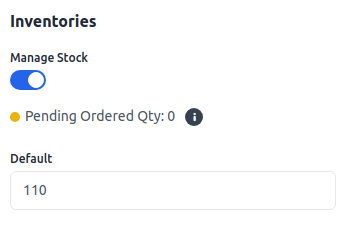
At last, Save the Product.
Front End
The product will be visible as given below on the front end.