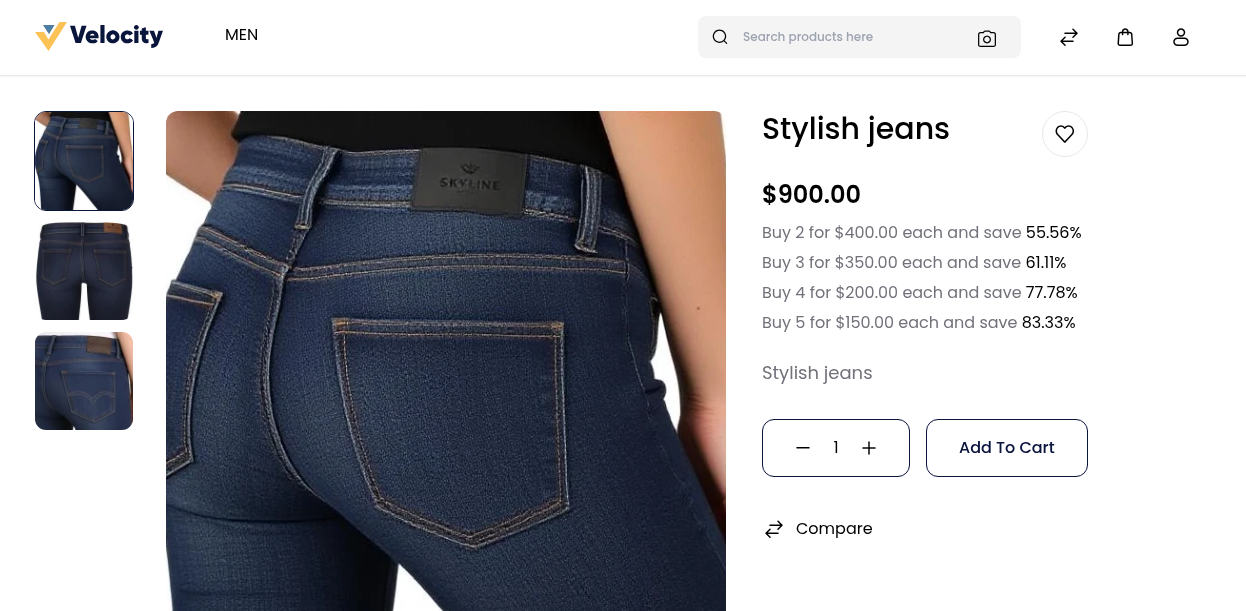Customer Group Price | Tier Pricing
Customer Group Pricing in Bagisto allows store owners to offer different product prices to different customer groups — such as General, Wholesale, or Guest.
This feature helps businesses create personalized pricing strategies, reward loyal buyers, and encourage bulk purchases.
By assigning customers to specific groups, you can control how much each group pays for the same product, making your pricing model more flexible and customer-focused.
Steps to Create a Customer Group Price in Bagisto
Step 1: First, create the customer group and assign the group to the customer, or by default use groups like General, Wholesale, or Guest.
Step 2: Login to the admin panel of Bagisto and go to Catalog >> Products.
Create a new product and go to the product edit page. You will be able to see the Customer Group Price section as shown in the below image.

Step 3: Now click on Add New and add the below fields:
A) Discounted Price – Set a percentage discount on the product price.
B) Fixed Price – Set a fixed price on the product after the offer.
C) Quantity – Minimum quantity required to avail of the offer.
D) Customer Group – Select the customer group (Prime, Guest, Wholesale, General, etc.).
(Note: You can create groups as per your requirement.)
Fixed Price Example
Here I have set the fixed price of the product in the Guest Customer group with a minimum quantity of 1.
It means if you purchase one piece of this product at $2500, and a Customer Group Price is added at $220, then the cost will be $220 for a quantity of one.
So now click on the Save button as shown below.
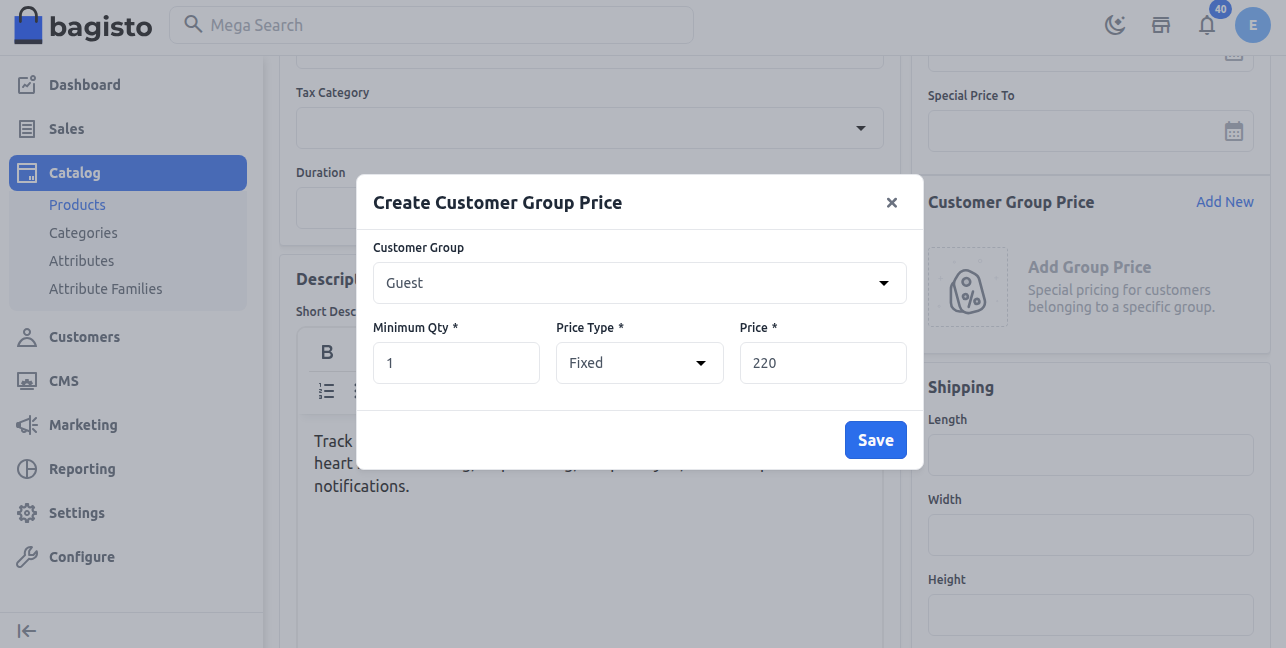
Now save the product. You can see the price change according to the group.
As set for the Guest group with the fixed price, it is showing the pricing according to the guest group as shown below.
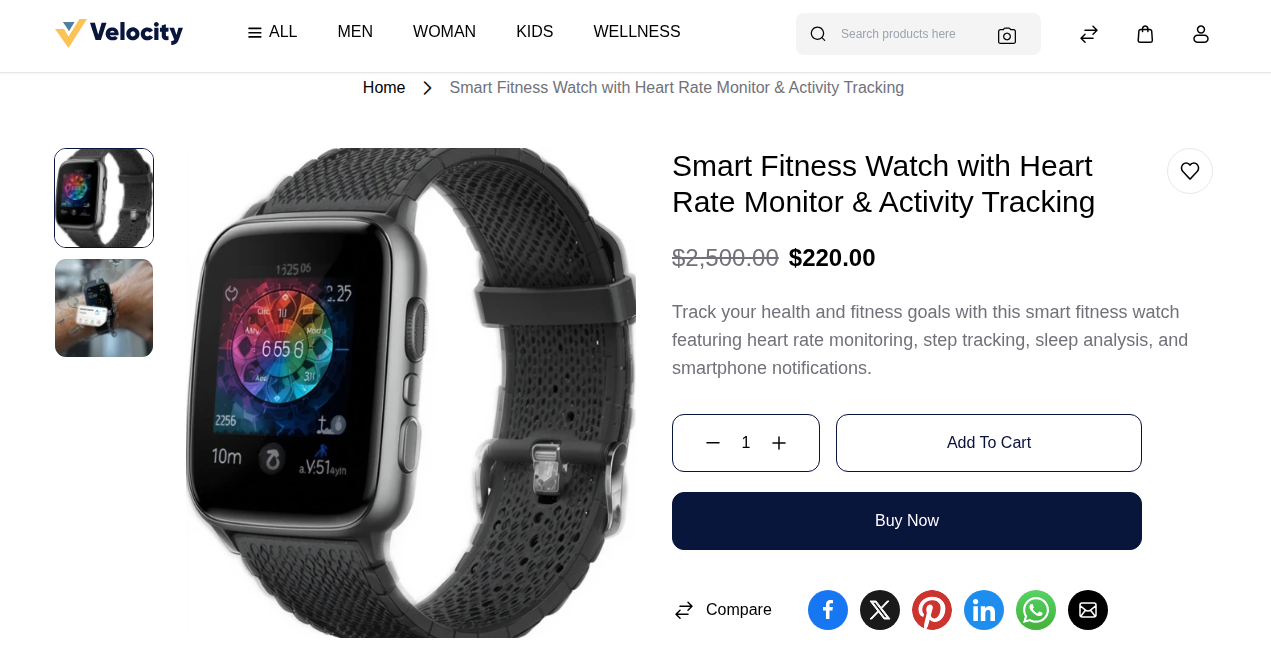
Adding Multiple Customer Group Pricing
You can also add multiple Customer Group Pricing options for different quantities or groups to encourage bulk purchases and offer better deals.
For example, you can configure the following tier pricing structure:
Buy 2 for $400.00 each and save 55.56%
Buy 3 for $350.00 each and save 61.11%
Buy 4 for $200.00 each and save 77.78%
Buy 5 for $150.00 each and save 83.33%
These pricing tiers can be added directly in the Customer Group Price section of the Admin Panel, as shown below:
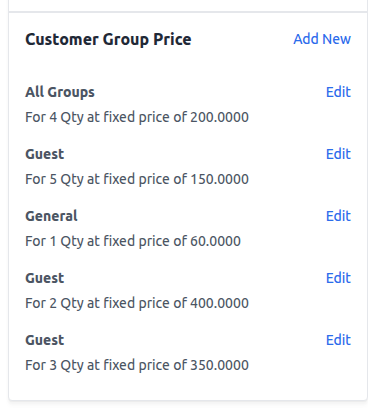
You can check the Storefront view to see how all the tiered customer pricing options appear together for the same product.