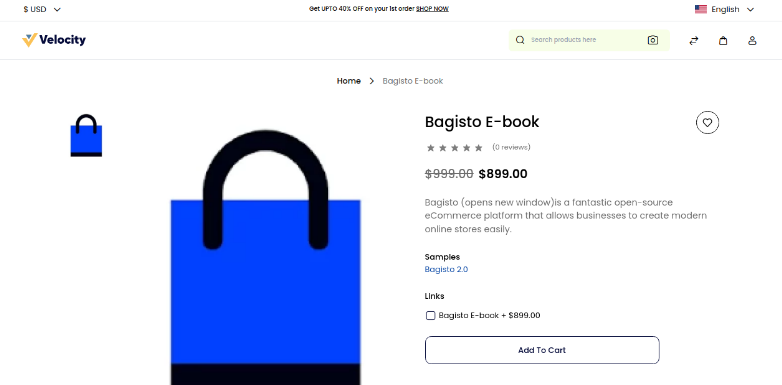# Downloadable Product
Today, in this document, we will explore "How to Create Downloadable Product in Bagisto 2.2.0". Downloadable products refer to items that can be downloaded, such as eBooks, software applications, music, updates, games, etc. These products are digital and do not involve a shipping method at checkout.
# Steps to Create a Downloadable Product in Bagisto 2.2.0
- On the Bagisto admin dashboard, go to Catalog Section >> Products >> select Downloadable under the Product Type.
- Select Attribute Family.
- Enter SKU (Stock Keeping Unit) of the product, unique to every product.
- Now Save the Product, and you will be redirected to the next page with general settings.
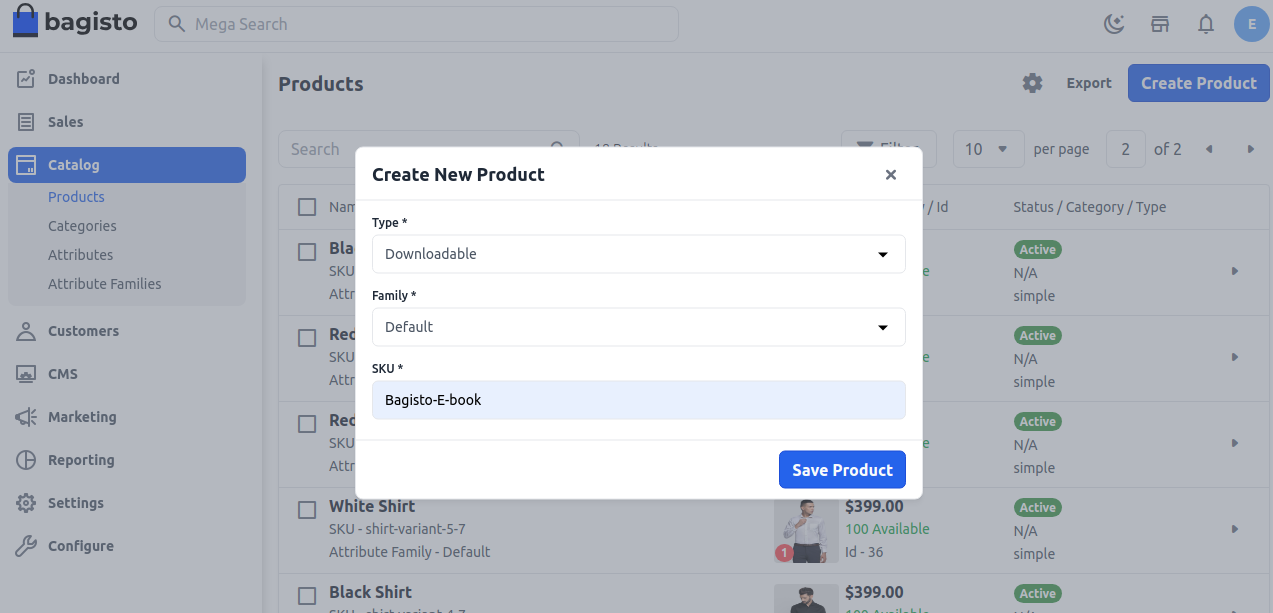
# General Settings
- Name: Enter the name of the product.
- URL Key: This will be the end of the URL, e.g., http://bagisto.test.com/products/bagisto-e-book (bagisto-e-book is the URL key).
- Tax Category: Select the Tax Category from the drop-down list.
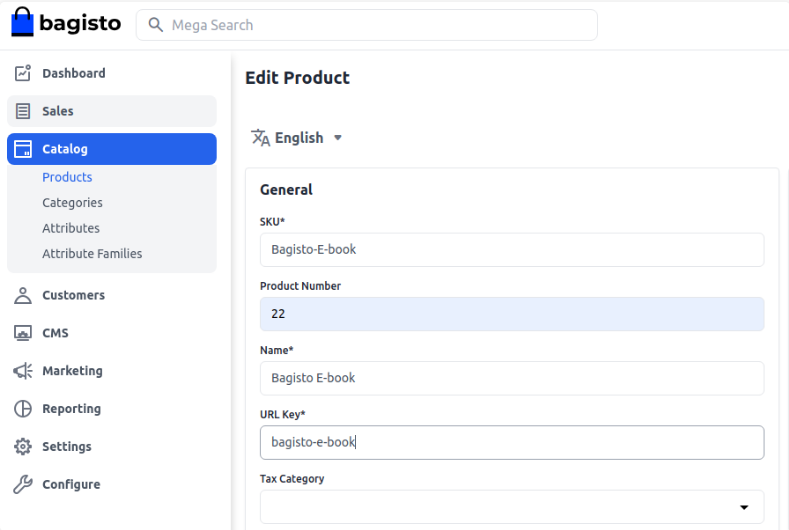
# New
- Enable the toggle button to feature the product as a new product, shown under the New Products section.
# Featured
- Enable the toggle button to show the product under the Featured Products section.
# Visible Individually
- Enable the toggle button to make the product visible on the frontend.
# Status
- Enable the toggle button to enable the product on your eCommerce store.
# Description
Fill in the following fields under the description:
- Short Description: Enter a brief description of the product feature.
- Description: Mention your product in detail.
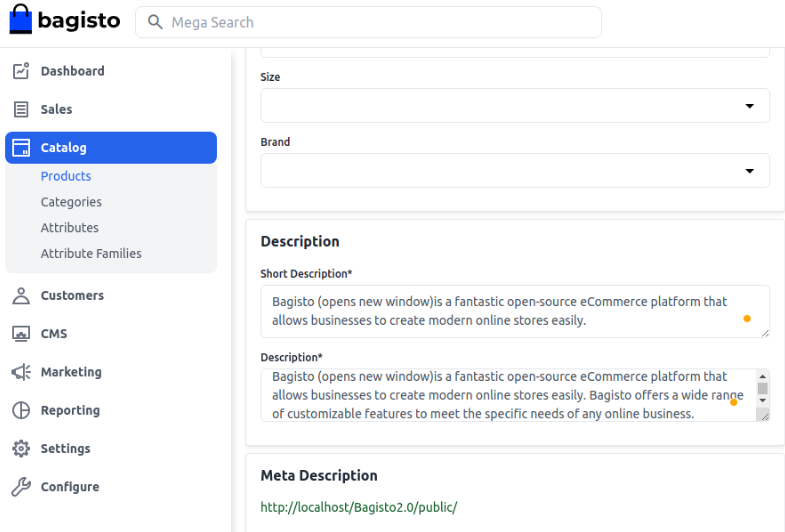
# Meta Description
Fill in the following fields under meta description for improved searchability on search engines:
- Meta Title: Provide the main title of the product.
- Meta Keyword: Provide meta keywords for specific search engine optimization.
- Meta Description: Enter a description for better search engine listings.
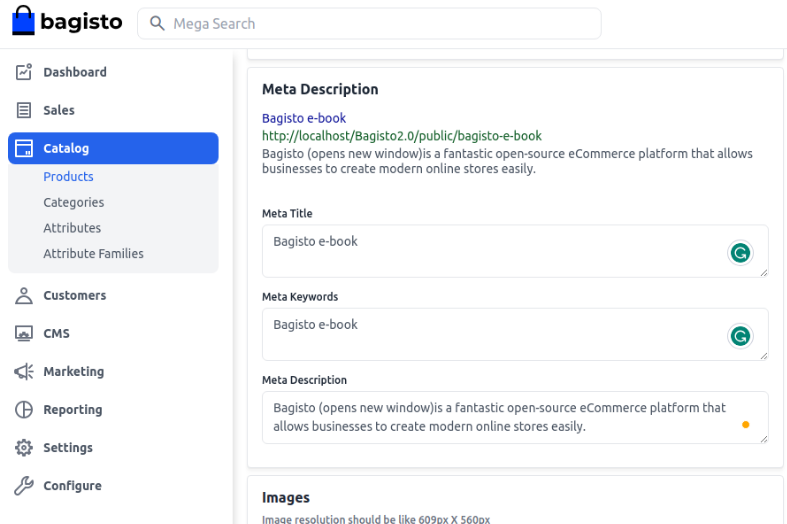
# Price
Insert the price, cost, and special price. Set the special price date for which the special price will be shown on the website.
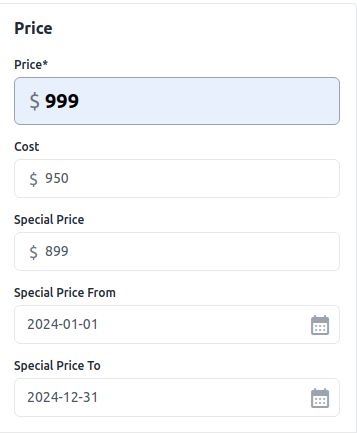
# Images
To add product images, click on Add Images. You can add multiple images for your product.
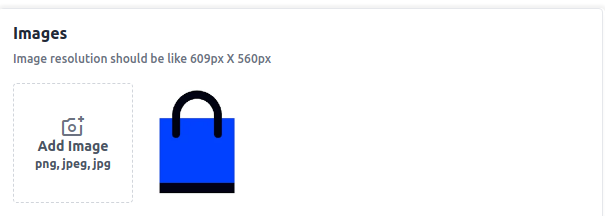
# Channels
Select the channels in which you want to save this product.
# Downloadable Information
Here, enter the downloadable information about your product:
- Name: Enter the name of your downloadable product.
- Price: Enter the price of the downloadable product.
- File: Attach the file.
- Upload File: Upload the file.
- Insert URL: Insert the URL.
- Sample: Insert URL/upload file to give a free sample.
- Download Allow: Specify the maximum number of downloads. Enter "0" for unlimited downloads.
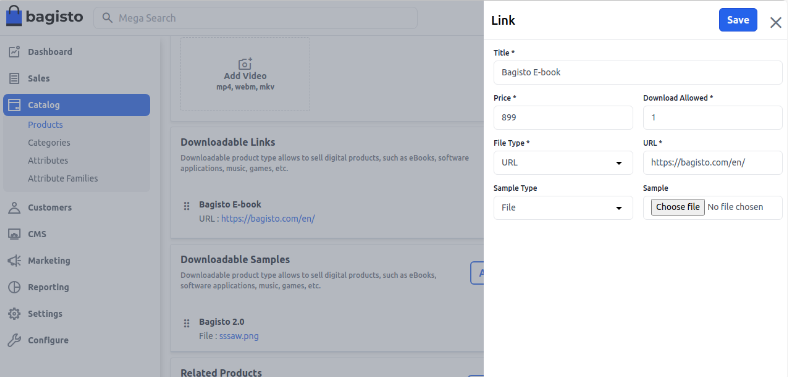
# Samples
If you want to provide a free sample of your product, add a new link from the Samples section below the Links section. Enter the title and attach the sample file.
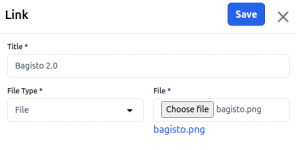
# Product At Front End
The downloadable product will be visible at the front end.