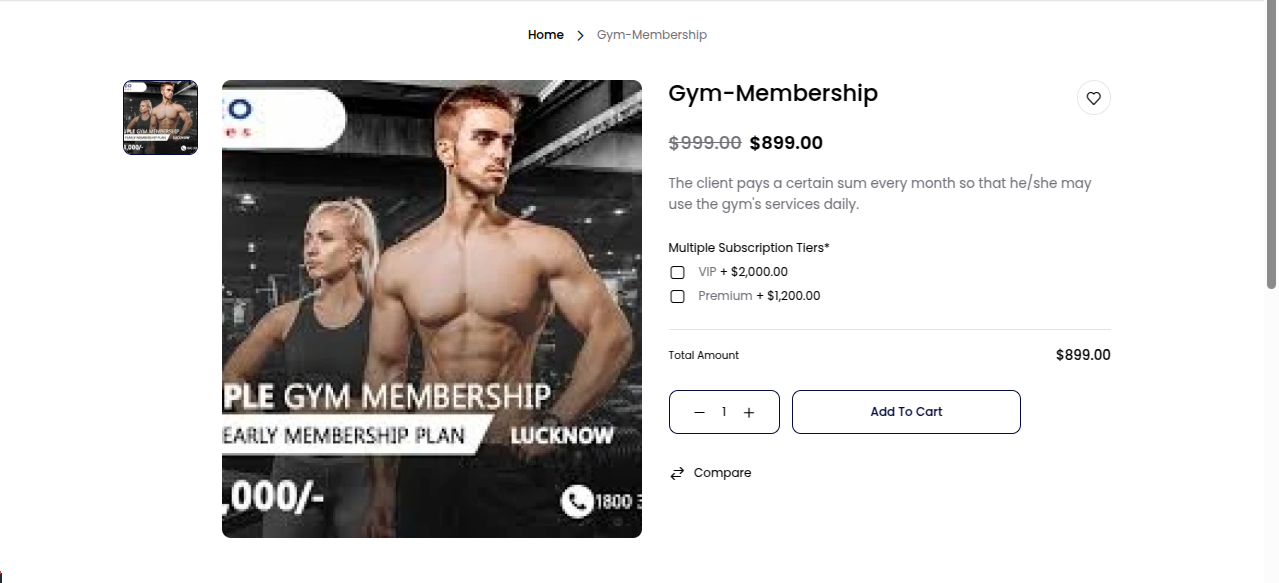# Virtual Product
This document provides a guide on creating virtual products in Bagisto 2.3.0. In an eCommerce store, products can generally be categorized into two types: physical and intangible. Virtual products fall under the category of intangible products, including memberships, services, warranties, or subscriptions in Bagisto (opens new window).
A virtual product, unlike a downloadable product, is not something that can be downloaded but rather a service offered to customers.
# Steps To Create Virtual Product In Bagisto 2.3.0
Go to Catalog >> Products >> Select Virtual under Product Type select Family.
Enter SKU and Save the Product, as shown in the image below.
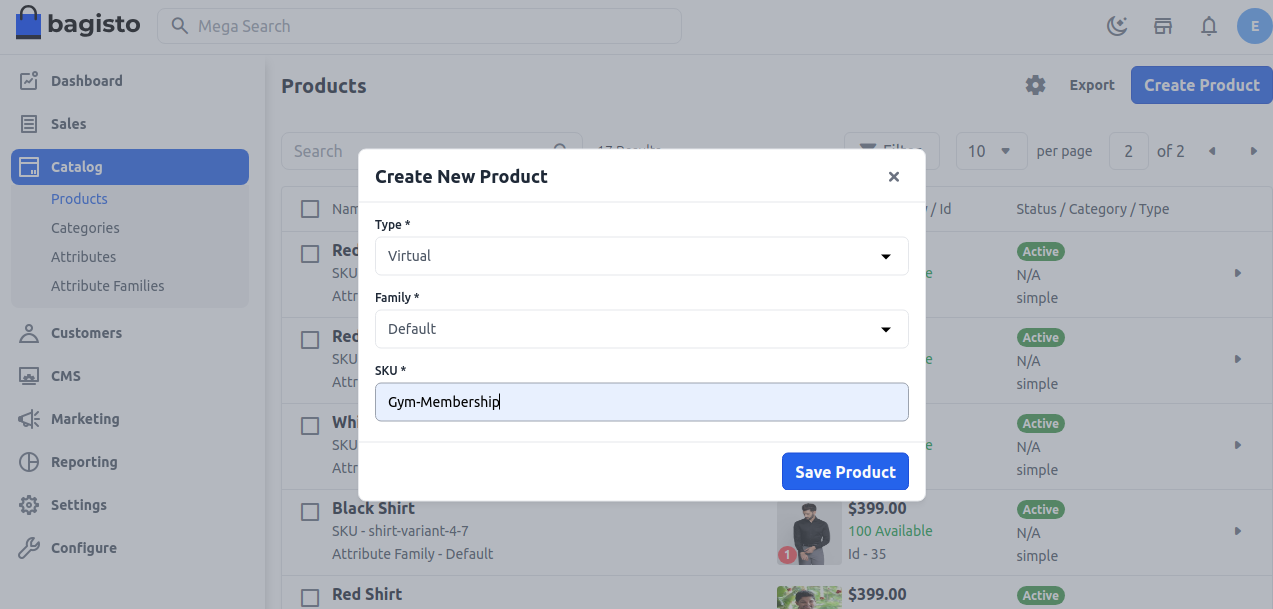
After clicking on the Save Product button, you'll be redirected to the next page with various new settings.
# General Settings
Name: Enter the name of the product.
URL Key: This will be the end of the URL, e.g., http://bagisto.test.com/products/fitness-membership (fitness-membership is a URL key).
Tax Category: Select the tax category from the dropdown list.
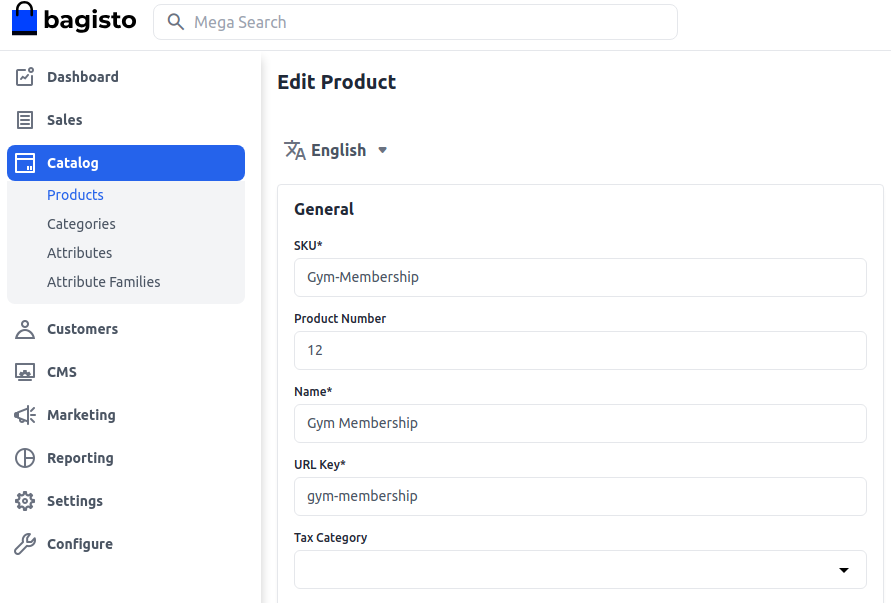
# New
- Enable the toggle button to feature the product as a new product, which will be shown under the New Products section.
# Featured
- Enable the toggle button to show the product under the Featured Products section.
# Visible Individually
- Enable the toggle button to make the product visible on the frontend.
# Status
- Enable the toggle button to enable the product on your eCommerce store.
# Guest Checkout
Enable the toggle button to allow guest customers to order the product.
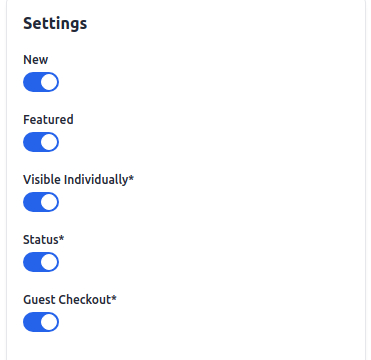
# Description
Fill in the following fields under the description:
Short Description: Enter a brief description of the product feature.
Description: Provide a detailed description of the product.
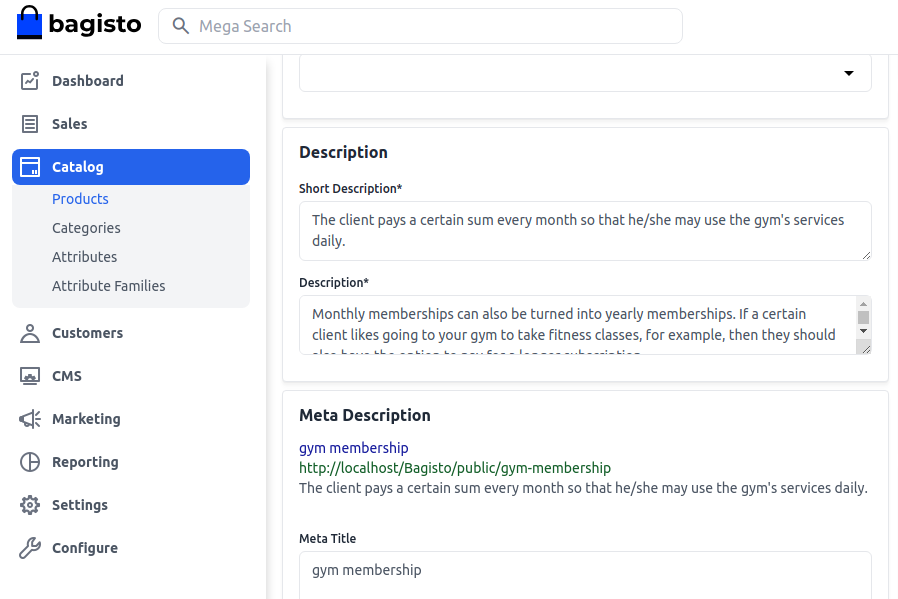
# Meta Description
Fill in the following fields under meta description for improved searchability on search engines:
Meta Title: Provide the main title of the product.
Meta Keyword: Provide meta keywords for specific search engine optimization.
Meta Description: Enter a description for better search engine listings.
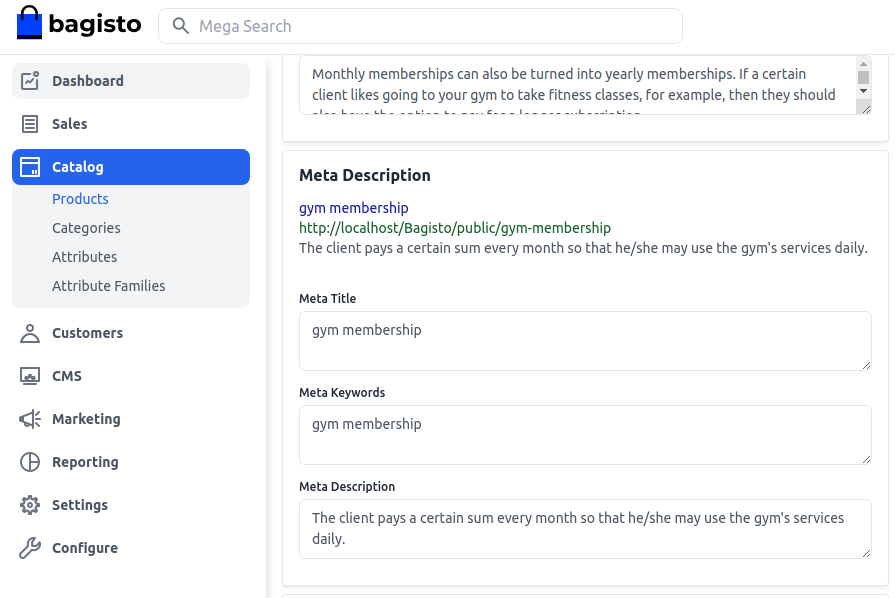
# Images
Add product images by clicking on Add Images. Multiple images can be added.
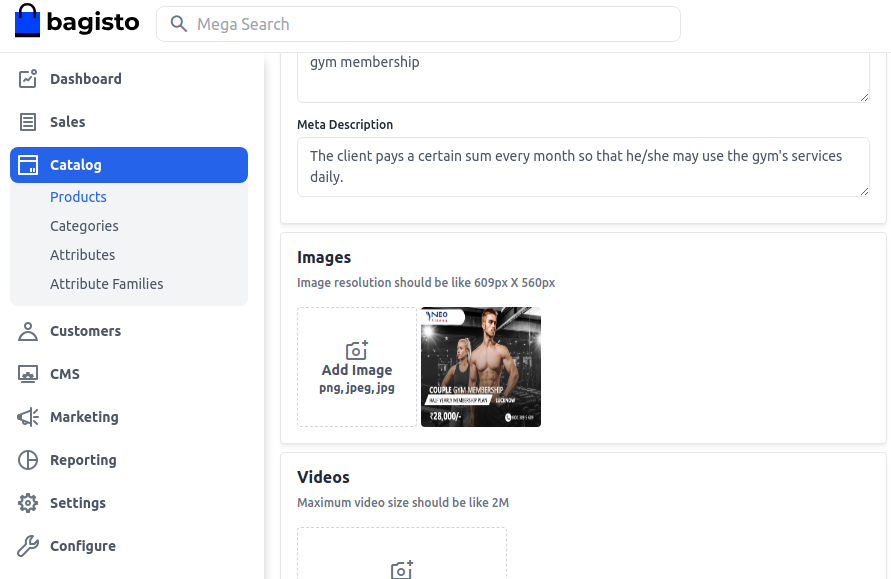
# Customizable Item
A customization item is a feature, component, or service that can be tailored to meet specific user needs, ensuring a personalized experience. There is the list of fields you need to provide under the Customizable Item section to allow product personalization in Bagisto:
Title
Provide the title of the customization by which will be known in Product.
Type
Customization options allow customers to personalize products based on their preferences. Different input types help businesses collect specific details from customers. Below is a detailed explanation of various customization types .
- Text : Allows users to enter a short text, such as a name or a short message.
- Textarea : Provides a larger text box where users can enter longer messages or instructions.
- Checkbox : Allows customers to select multiple options from a list.
- Radio : Allows customers to select one option from multiple choices.
- Select : Provides a dropdown list with multiple choices but allows the selection of only one.
- Multi-Select : Similar to the select dropdown, but customers can select more than one option.
- Date : Allows customers to select a specific date.
- DateTime : Allows users to choose both a date and a time together.
- Time : Enables users to select only a time value.
- File : Allows users to upload an image, logo, or other files for customization.
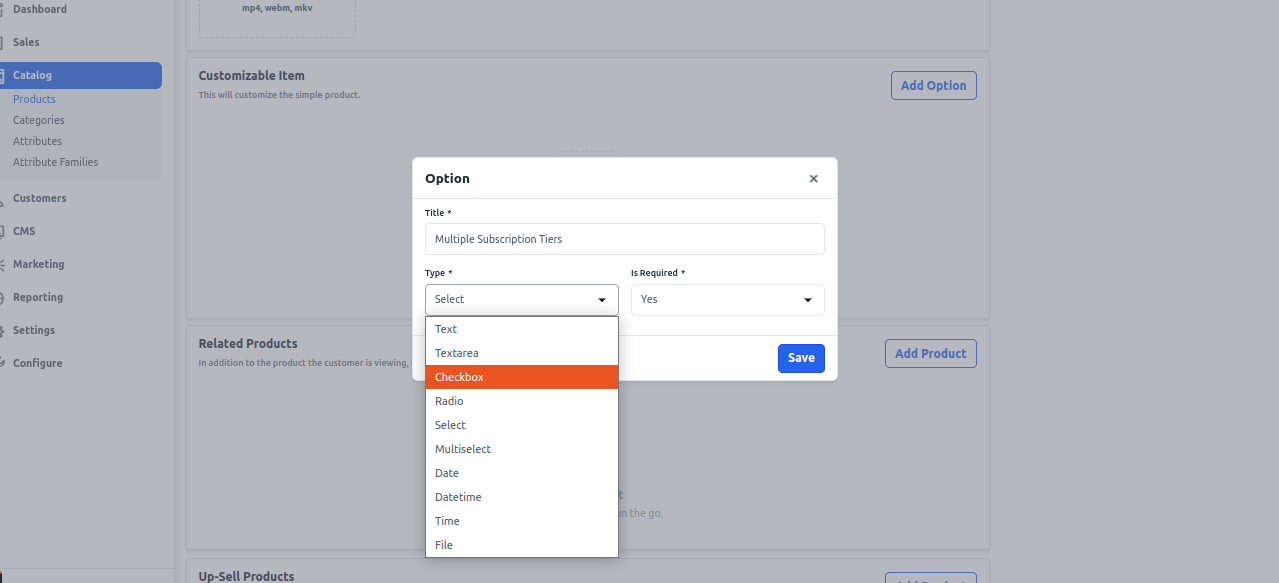
Is Required
This Feature allows admins to specify whether a customization field must be filled before checkout.
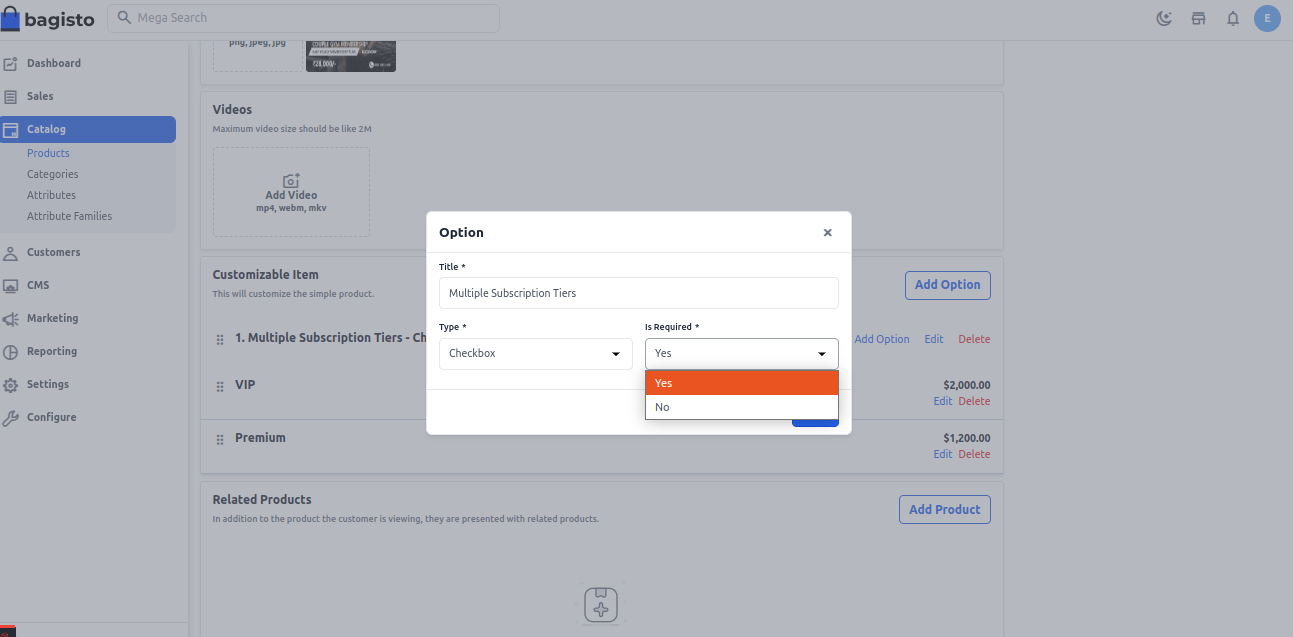
# Channels
Select the channels in which you want to save this product.
# Inventory
Insert the quantity of the product available in your inventory. The default is set to 0, indicating out of stock on the frontend.
# Price
Insert the price, cost, and special price. Set the special price date for displaying the special price on the website.
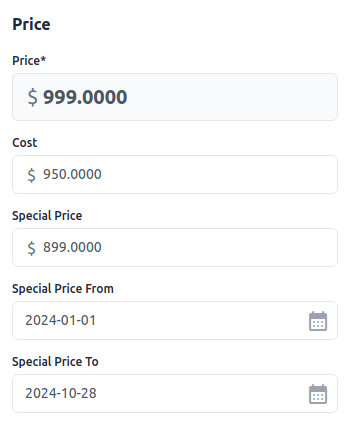
# Product At Front End
The virtual product will be visible at the front end.