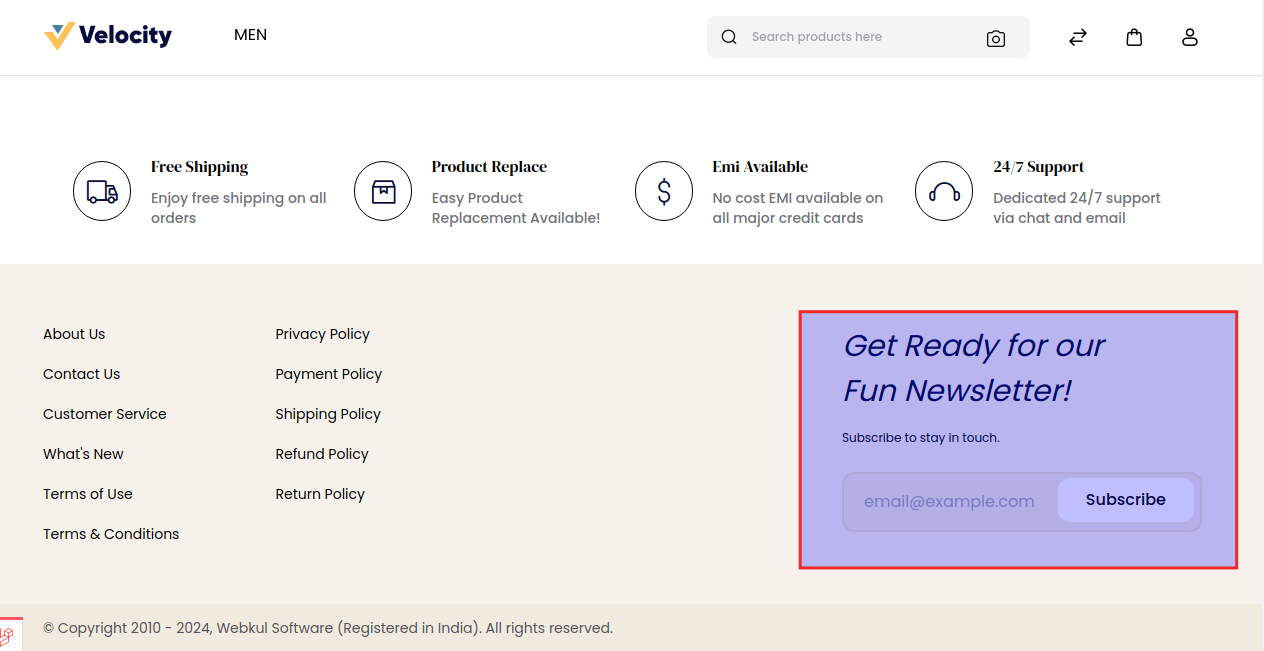# Communications
Constant communication with the customer, especially after they have made a purchase, about their order status, delivery status, product warranty, how to use explainer videos, ongoing or upcoming offers, and discounts, and sharing personalized cross-sell product offers consequently has proven to be a good strategy.
# Email Templates
As we all know, everyone wants some customization according to their own taste that's why knowing about changing the email template is also quite helpful for some users.
# Step 1:
Add New Email Template
On the Admin panel, go to Marketing >> Communications >> Email Templates and click on Create Template as shown in the below image.
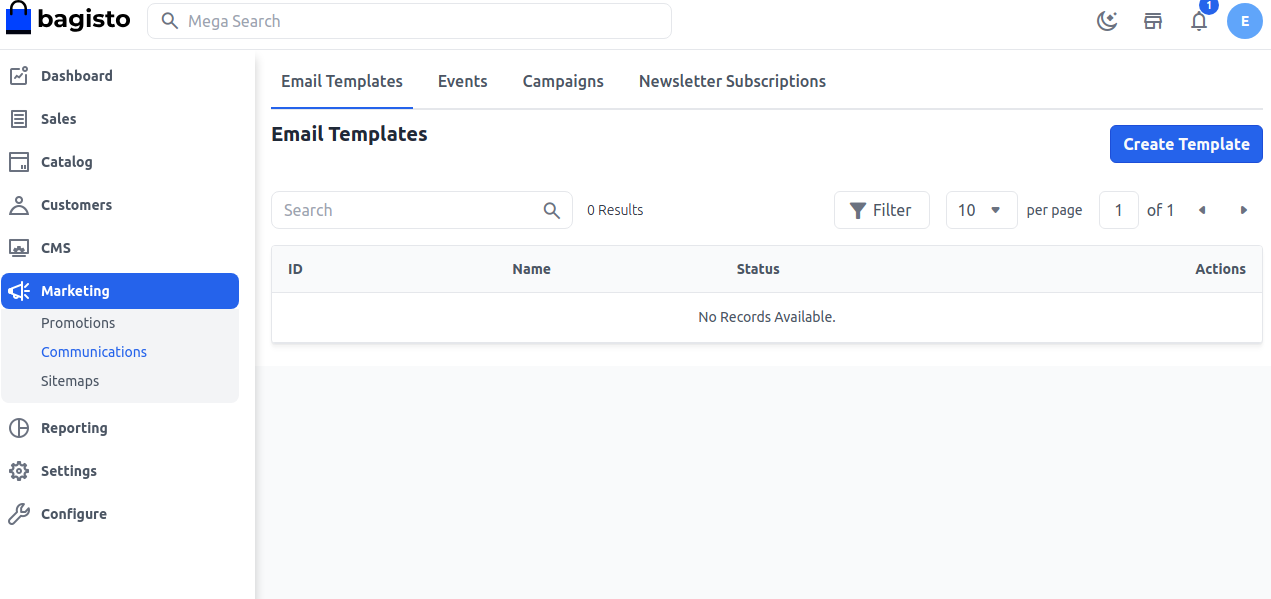
# Step 2:
Add Name and Status as Active, Inactive, or Draft of the Email Template as shown in the below image.
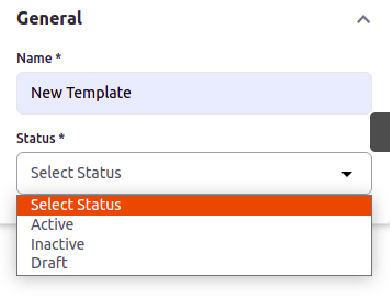
# Step 3:
Add the content by simply copying and pasting you can also apply a link after right-clicking on the content and add the URL, Text to display, Title, Open Link in as shown in the below image.
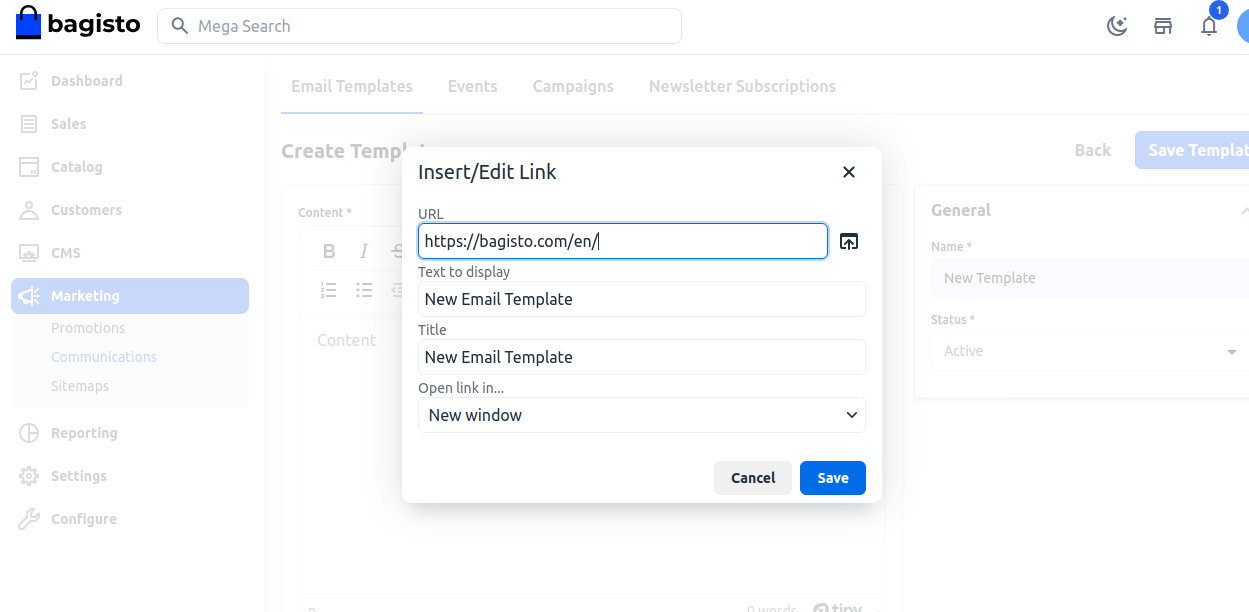
Now you will able to see the new Email Template as shown below
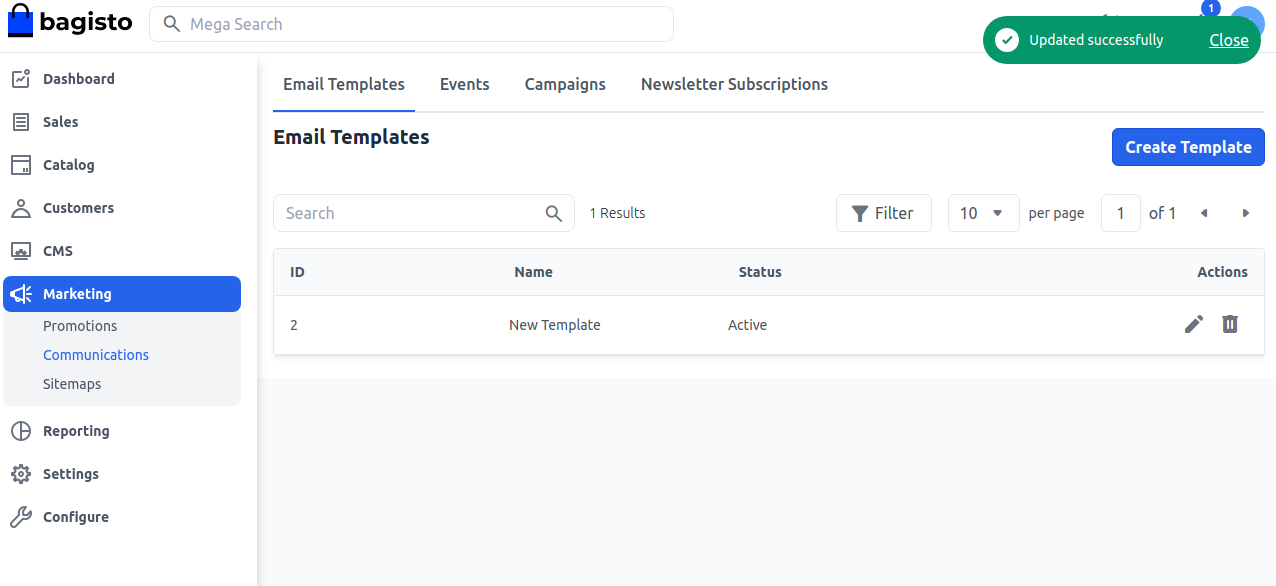
So by this, you can easily create an Email Template and use it in emails in Bagisto.
# Events
An event parameter is an additional piece of data about a user interaction on a website and/or app, offering valuable context and details about the interaction For Example Birthdays, Anniversaries, Baby Shower, etc.
# Step 1:
Add Event
On the Admin panel, go to Marketing >> Communications >> Events and click on Create Event as shown in the below image.
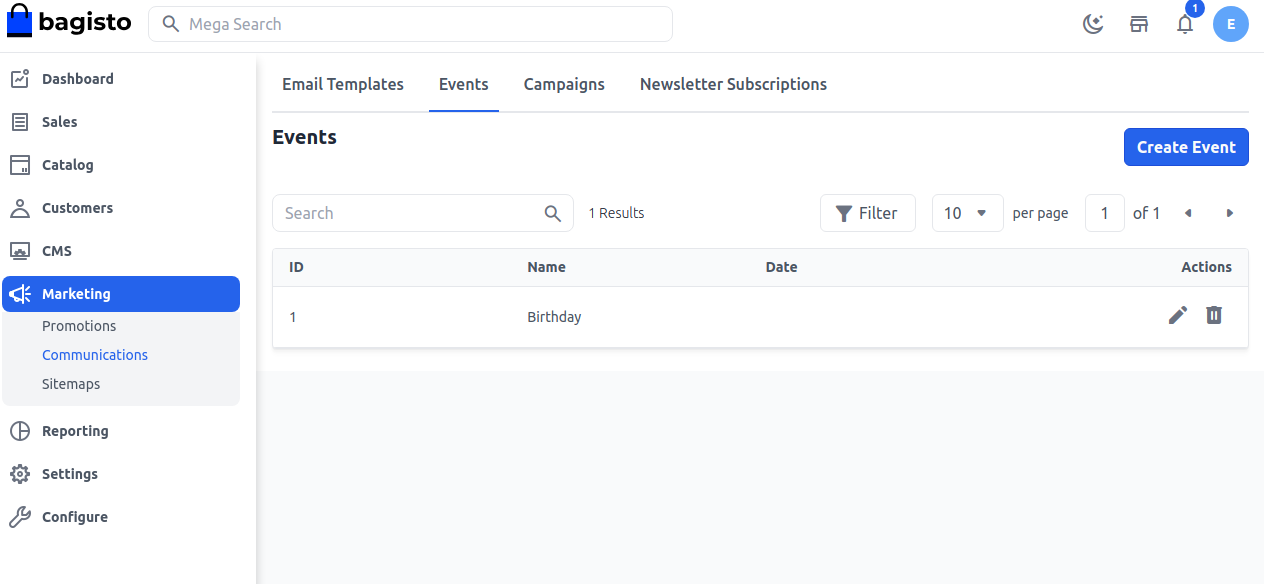
# Step 2:
Now add the Event Name, Description, Date as shown in the below image.
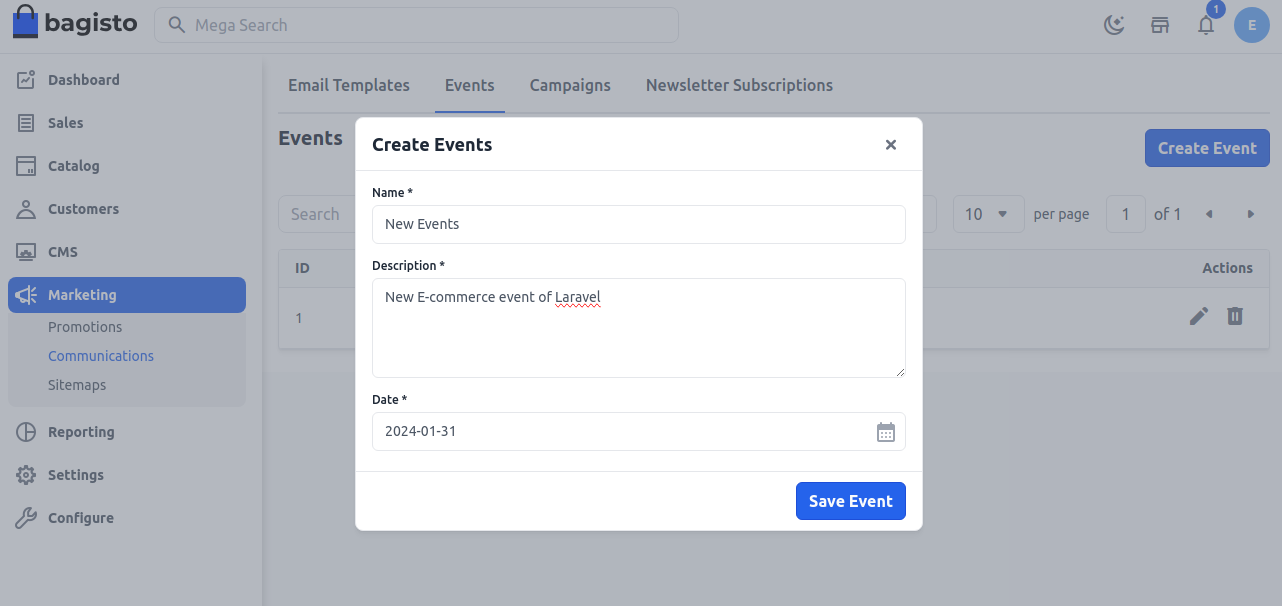
# Step 3:
Now you will able to see the new Event as shown below.
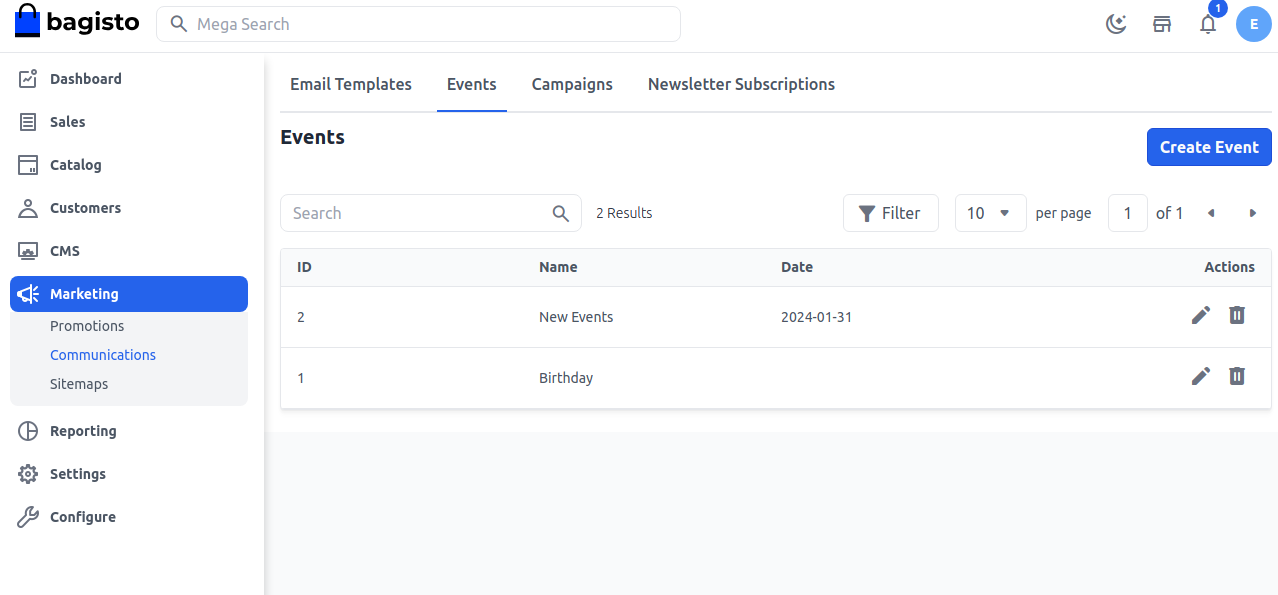
By this, you can easily create a Events in Bagisto.
# Campaigns
E-commerce marketing campaigns are designed to drive traffic and increase sales. They can help you reach many potential customers, keep existing customers engaged, and build brand loyalty.
Add Campaigns
On the Admin panel, go to Marketing >> Communications >> Campaigns and click on Create Campaign as shown in the below image.
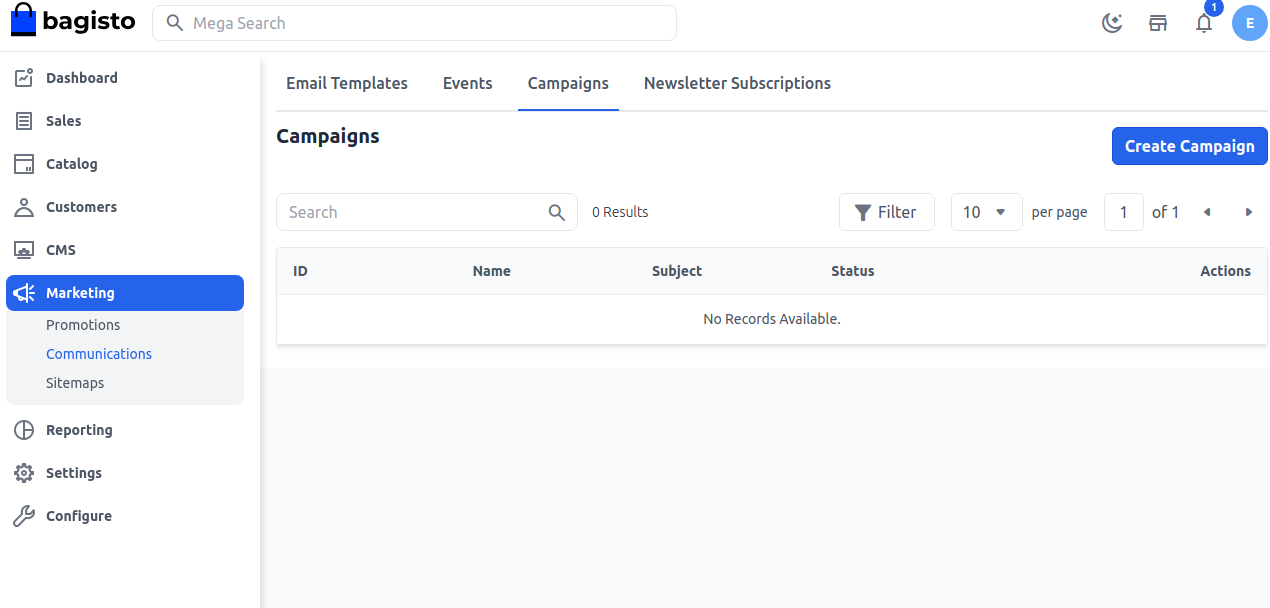
# Fill in the necessary fields.
1.Name Add the name of the campaign.
2.Subject Add the subject according to your requirements.
3.Events Select the event for which you want to apply the campaign you can also add your events to this also.
4.Email Template Select the Email template to which you want to apply to send the emails for the campaign.
5.Channel Select the channel.
6.Customer Group Select the customer group which you want to apply the campaign for.
7.Status Select the Status to yes/no.
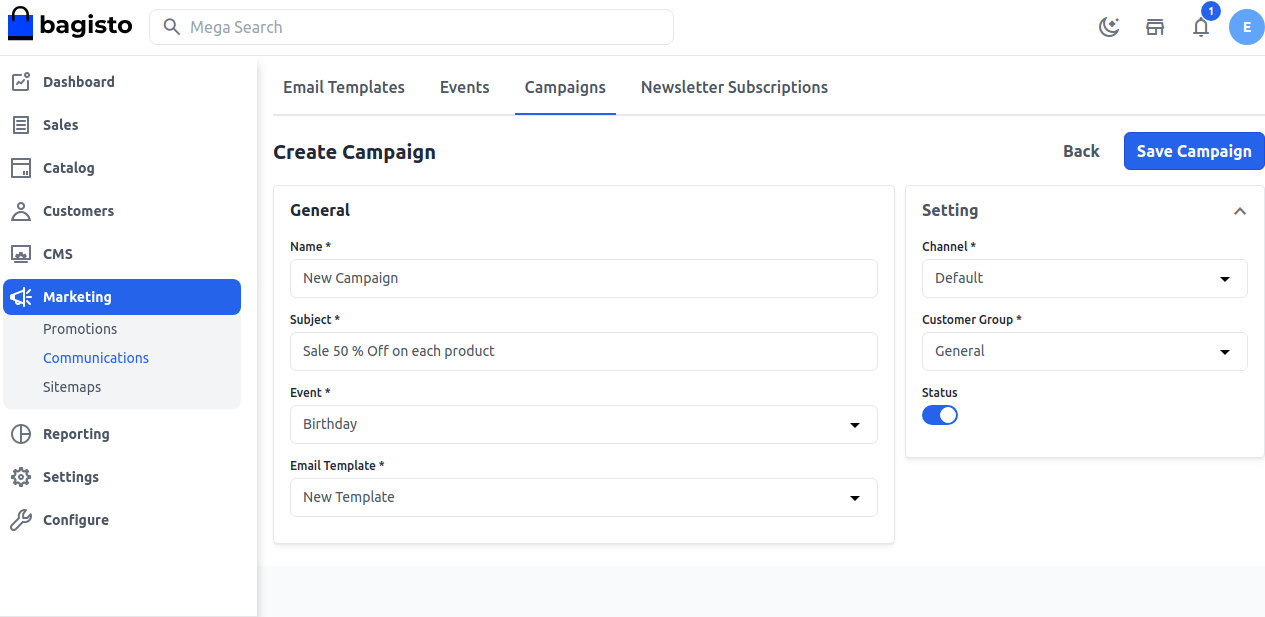
# Step 4:
Now you will able to see the new Campaign as shown below.
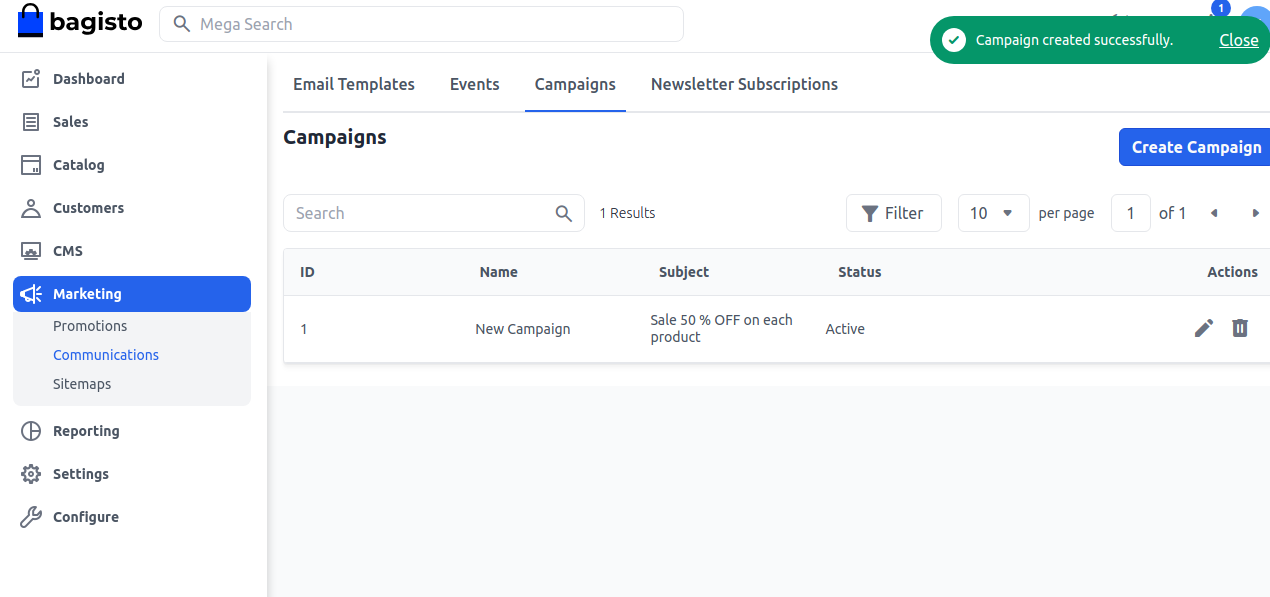
By this, you can easily create a Campaigns in Bagisto.
# Newsletter Subscriptions
Bagisto newsletter subscription is an opportunity for the store owners to let their customers receive an interesting newsletter from your Bagisto website.
Email marketing is one of the most powerful tools for your website.
This feature allows you to communicate with your customers in bulk about upcoming offers of your stores such as Black Friday sales, Christmas sales, and New Year offers.
# Admin Configuration
Step 1) Firstly the admin can navigate to Configue >> Customer >> Settings
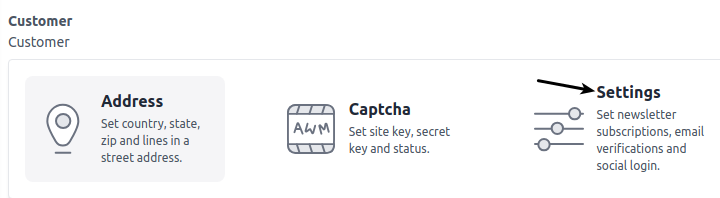
Step 2) Now Enable the Newsletter Subscription and click on Save Configuration button as shown in below image.
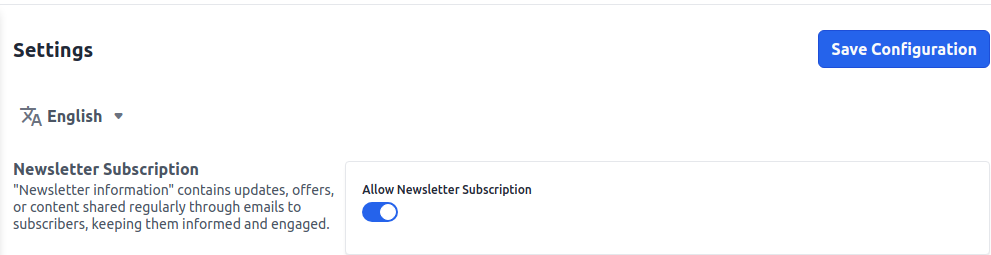
# Newsletter subscriptions
Here the admin can see all their customers who subscribed to the newsletter subscription.
Also, the admin will navigate to Marketing >> Communications >> Newsletter Subscriptions as shown in the below image.
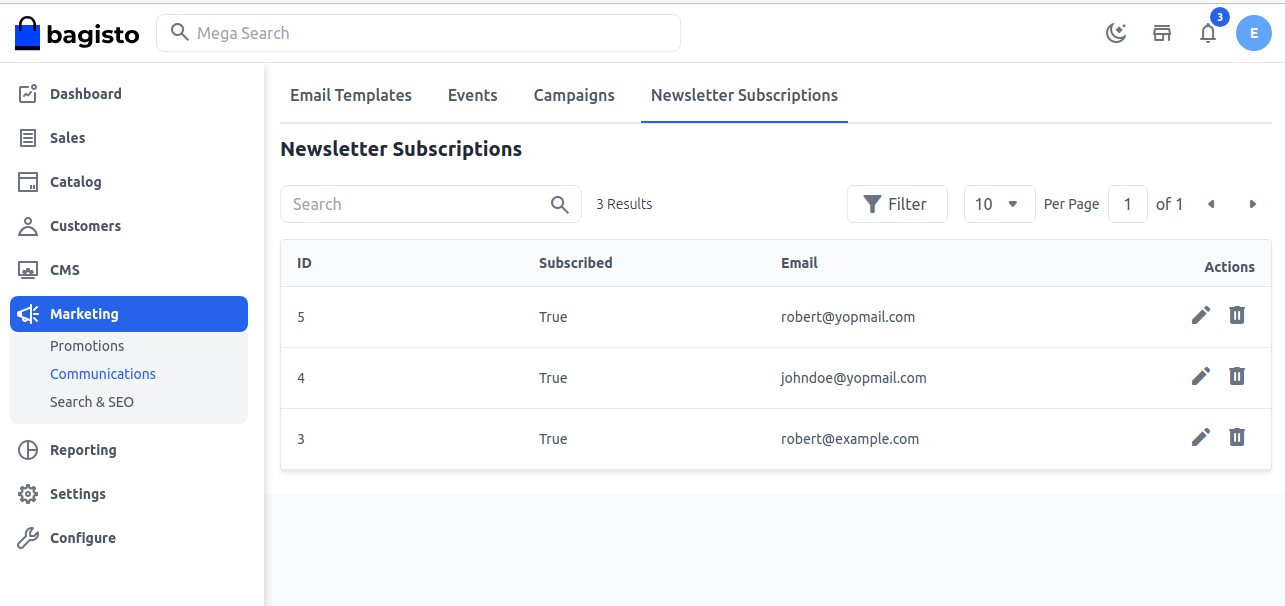
Step 3) After all the configuration you need to run the command under your project root to send the emails as below :
php artisan campaign:process
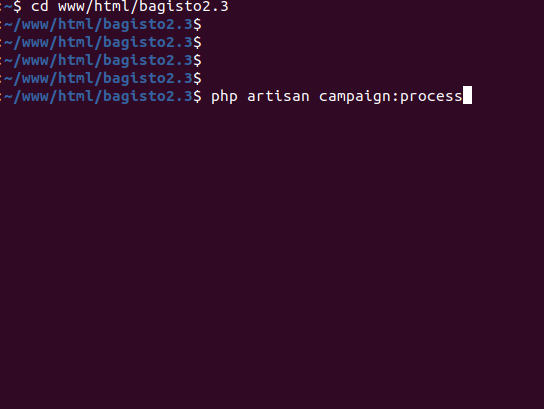
Customer Configuration
Now it’s time to see about our store customers from where they can subscribe to the newsletters.
The customers can subscribe to the newsletter during the sign-up and once the customer is done with the sign-up, they can easily see all the kinds of the offer.
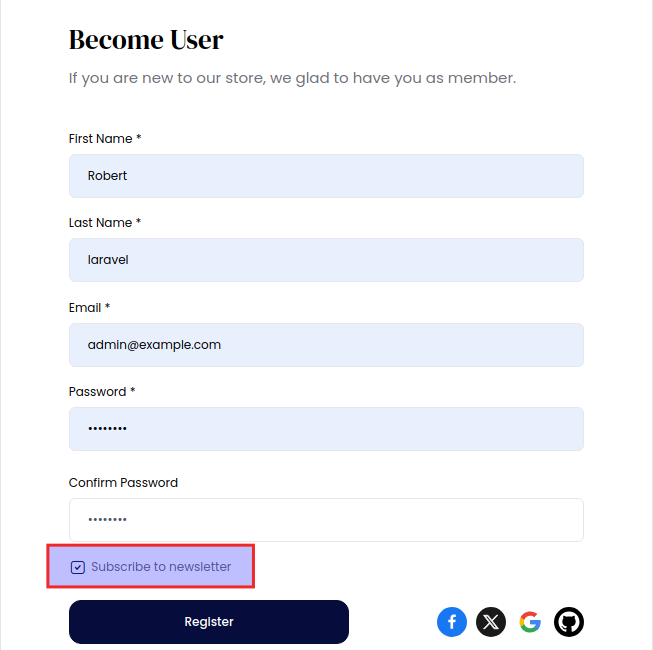
Also, the customer can subscribe to the newsletter from the Homepage at the footer side as shown in the below image.