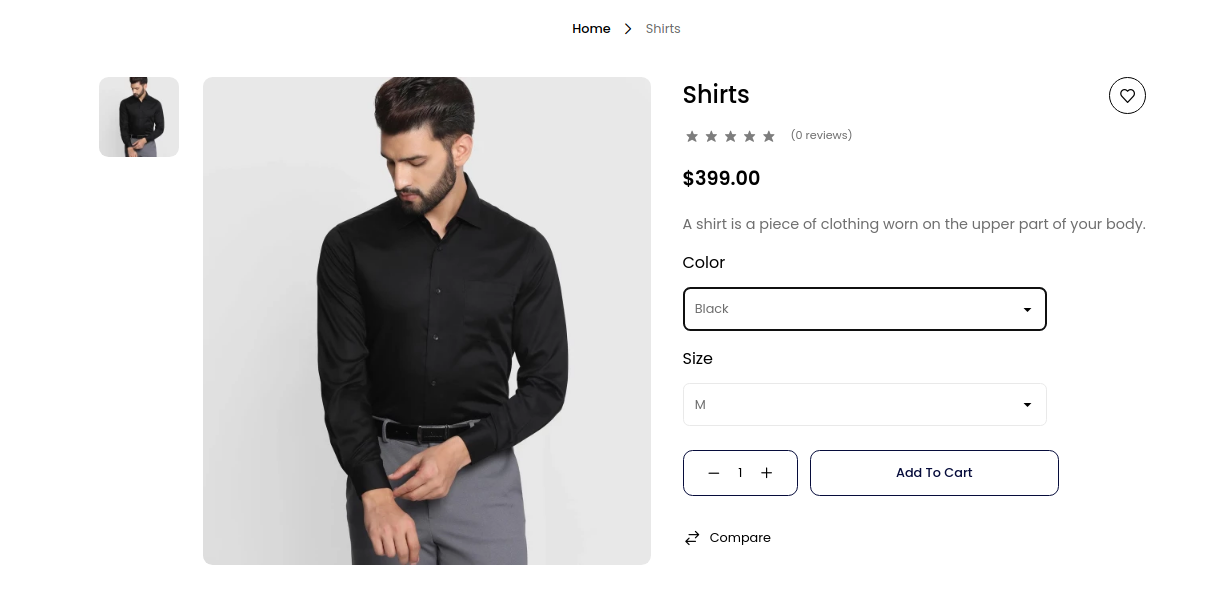# Configurable Product
Configurable products are items or services that offer customers the flexibility to personalize certain attributes according to their preferences. Whether in manufacturing, e-commerce, or software, these products enable users to choose from predefined options, such as features, specifications, colors, or sizes.
This customization allows for a diverse range of variations without the need for creating unique products. Configurable products are designed to meet individual needs, enhancing customer satisfaction and providing a tailored experience in Bagisto (opens new window).
# How to Create a Configurable Product in Bagisto 2.0
- Add Product: Click on Catalog >> select Configurable as Product Type >> select Family >> enter SKU and then Save the Product as shown in the below image.
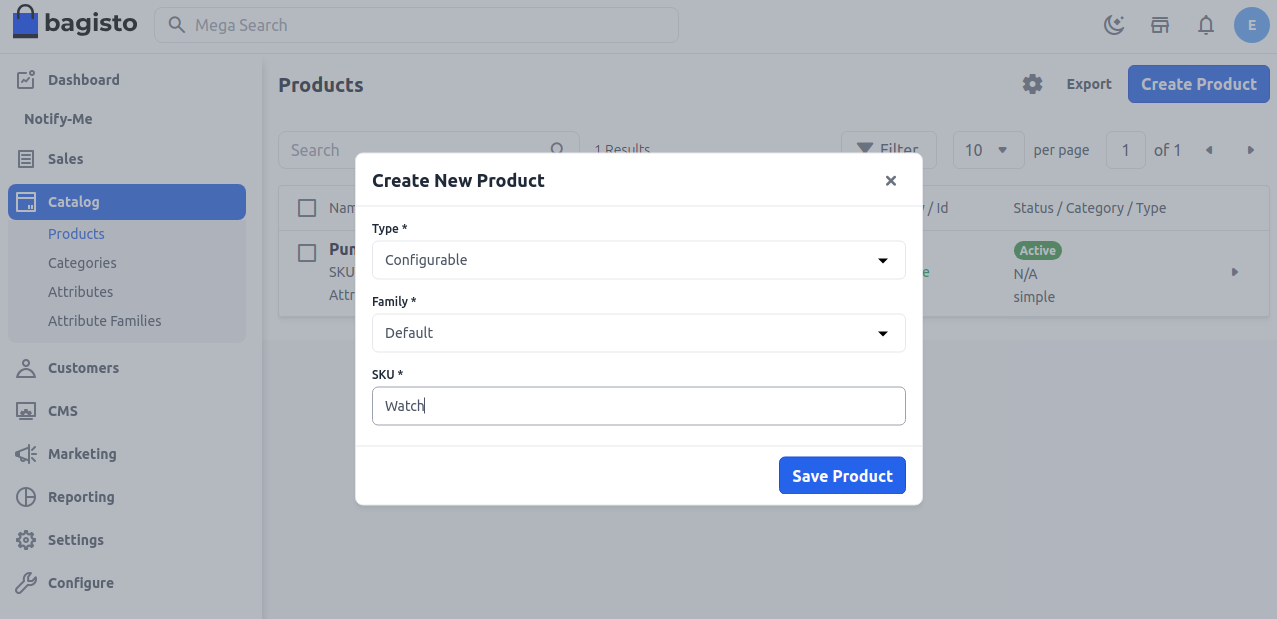
After you Save the Product, you get an option to select the Color & Size. In case you want some other attribute in your configurable product, you need to create an attribute first and then save the product as shown in the below image.
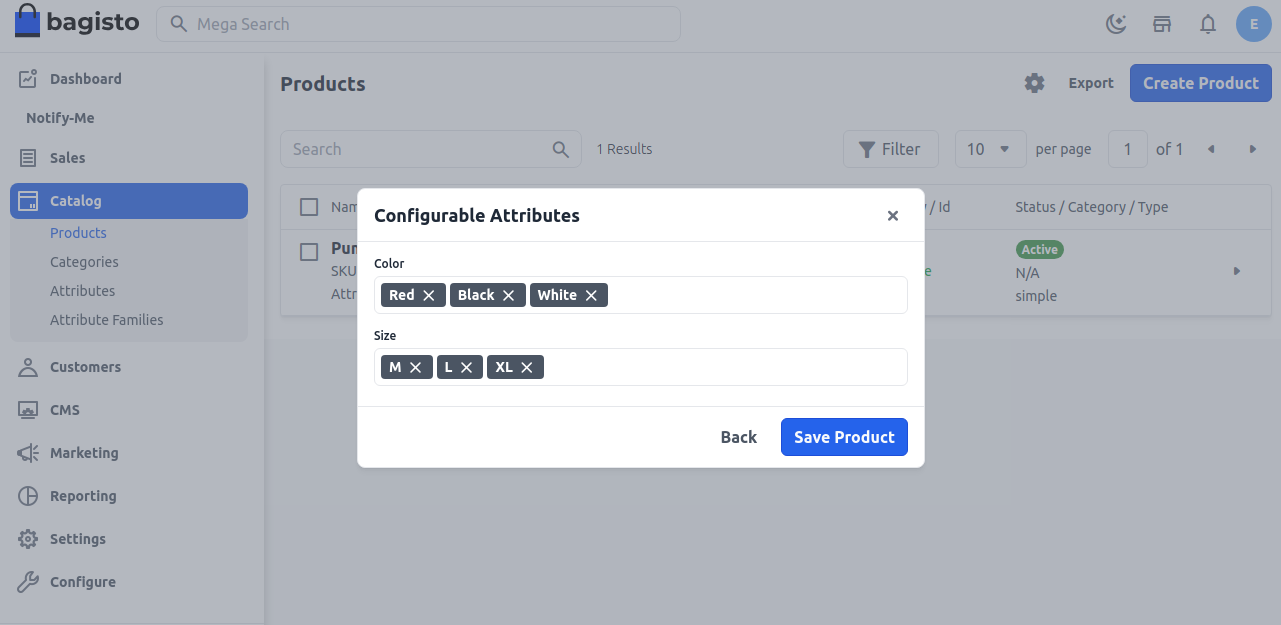
# General Attributes
Below is the list of fields you need to fill under General Attributes.
SKU: Provide SKU (Stock Keeping Unit) of the product which is unique to every product.
URL Key: This will be the end of the URL, for example, http://bagisto.test.com/products/philips-speaker (Speaker is a URL key)
Tax Category: You can select the Tax Category from the drop-down list that you want to be applied to the product.
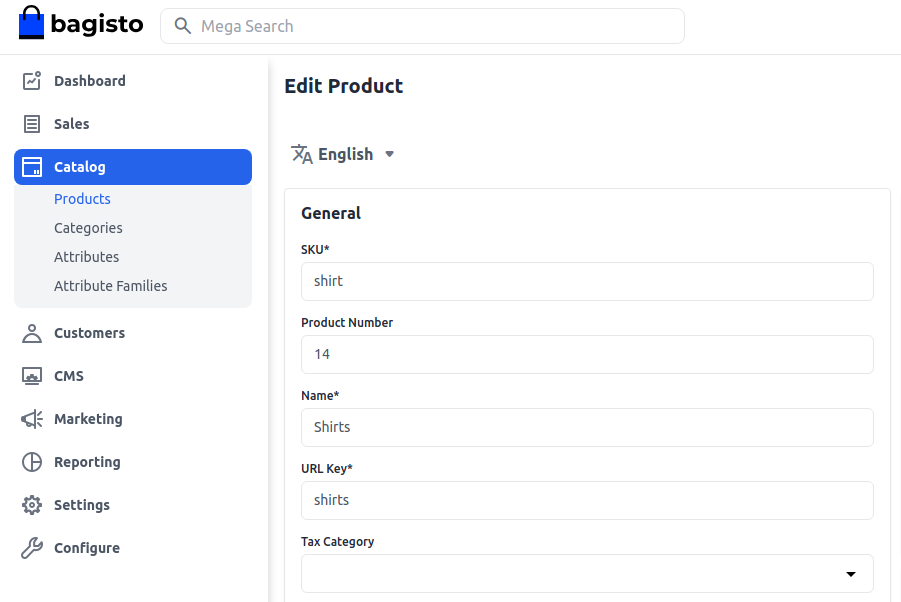
Also, make sure to enable the Settings.
New: Enable the toggle button if you want to feature the product as a new product. The resulting product will be shown under the New Products section.
Visible Individually: Enable the toggle button so that the product will be visible on the front end.
Featured: Enable the toggle button if you want to show the product under the Featured Products section.
Status: Enable the toggle button to make the product enabled on your eCommerce store.
Guest Checkout: Enable the toggle button to allow the product to be ordered by the guest customer.
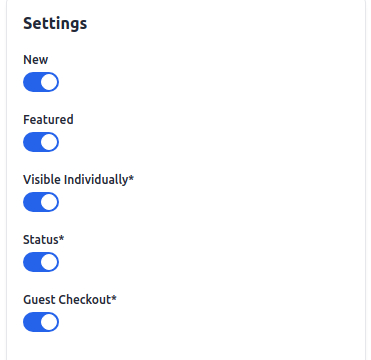
# Description
Below is the list of the fields you need to fill regarding the product under the description.
Short Description: Enter a short description of the feature of the product.
Description: Here you can mention your product in detail.
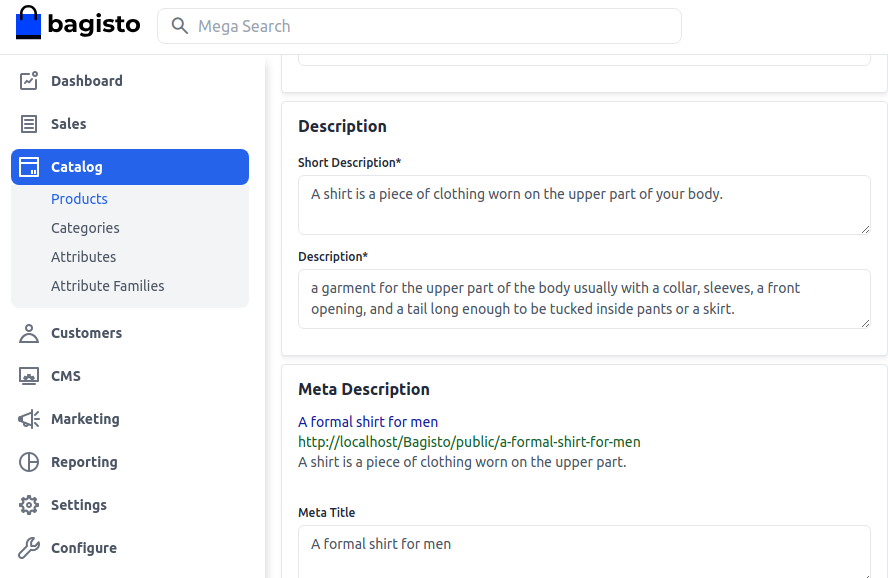
# Meta Description
Below is the list of fields that you need to provide under the meta description to make your product easily searchable on search engines.
Meta Title: Provide the main title of the product by which your product will be known.
Meta Keyword: The meta keyword for the product needs to be provided to improve its searchability on the search engine for specific keywords.
Meta Description: Enter the description so that the product can easily appear in search engine listing.
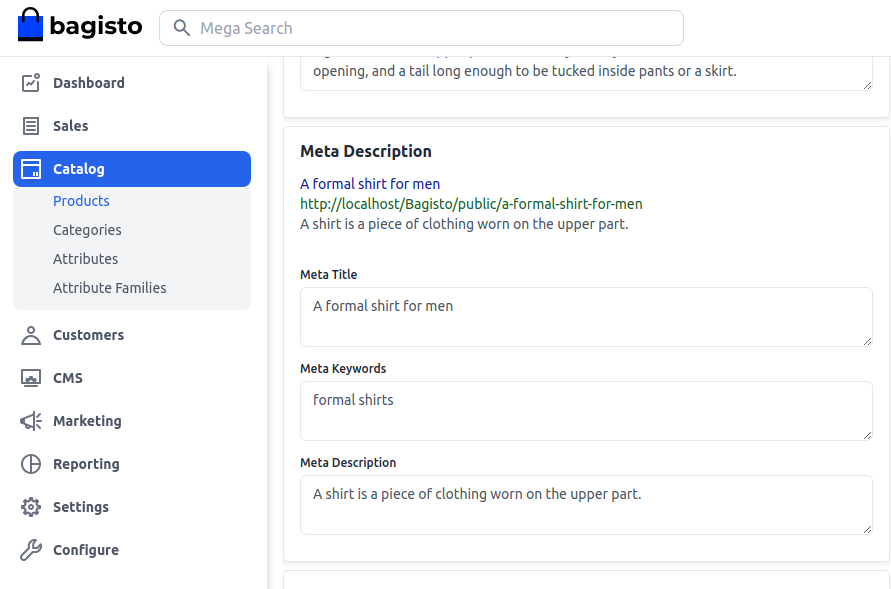
# Images
Add the product images, click on Add Images. You can add multiple images for your product.
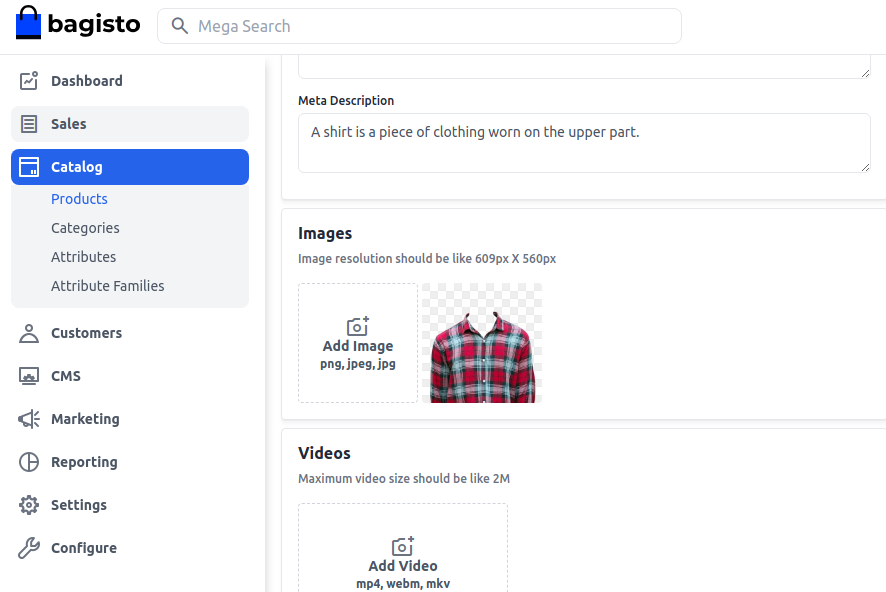
# Variations
Now you will be able to see the Variations right below the video section as shown below. You can simply Edit each product as we have created according to the Color and Size.
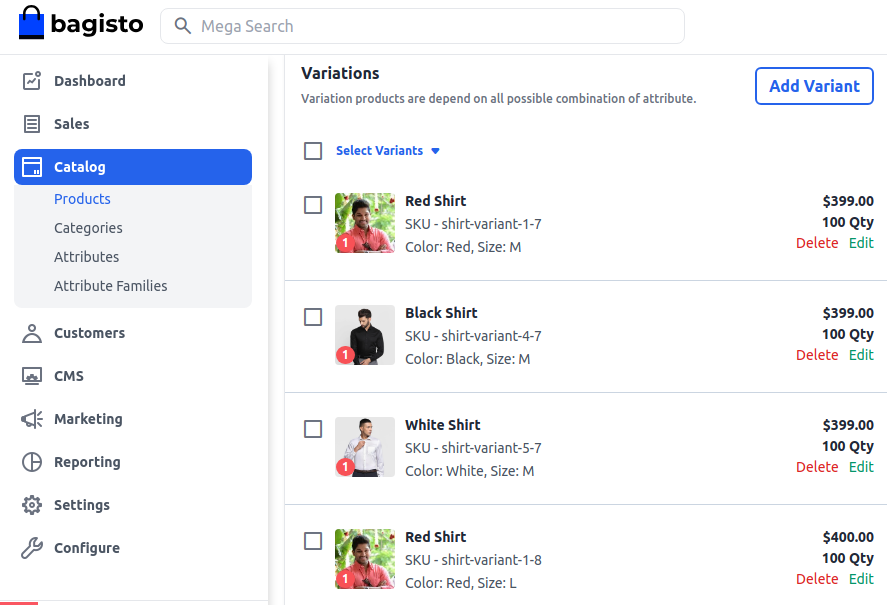
After all Variations are created, finally, Save the Product.
# Front End
The product will be visible as given below on the front end.