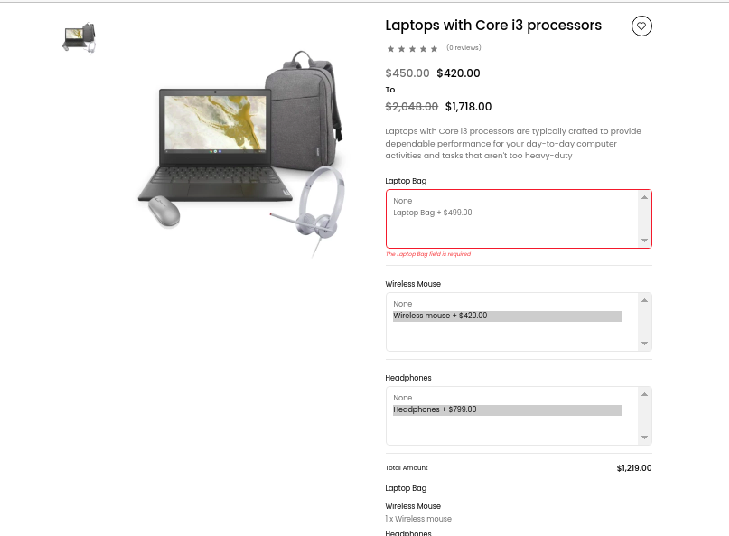# Bundle Product
Today's document will guide you on how to create bundle products in Bagisto. Bundle products and Grouped products are similar, where a bundle product includes customizable items that the store owner can configure to create a unique product in Bagisto (opens new window)
Each item in a bundle product can be based on one of the following product types:
# Steps To Create A Bundle Product In Bagisto 2.0
On the Bagisto admin dashboard, go to Catalog Section >> Products >> select Bundle under the Product Type.
Select Attribute Family.
Enter the SKU (Stock Keeping Unit) for the product (unique to every product).
Click the Save Button.
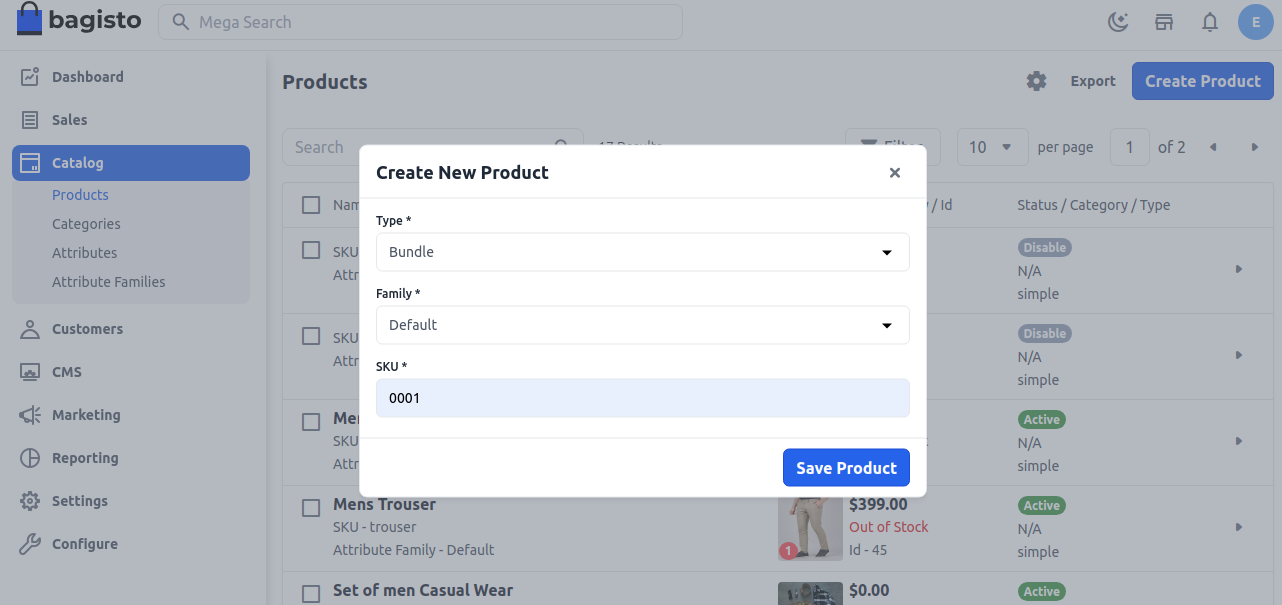
After clicking on the Save Product button, you will be redirected to the next page with several new settings.
# General Settings
Name: Enter the name of the product.
URL Key: This will be the end of the URL, e.g., http://bagisto.test.com/products/assembled-core-i3-4-gb-ddr3500-gbwindows-10-pro151-inch-screen-black.
Tax Category: Select the Tax Category from the dropdown list.
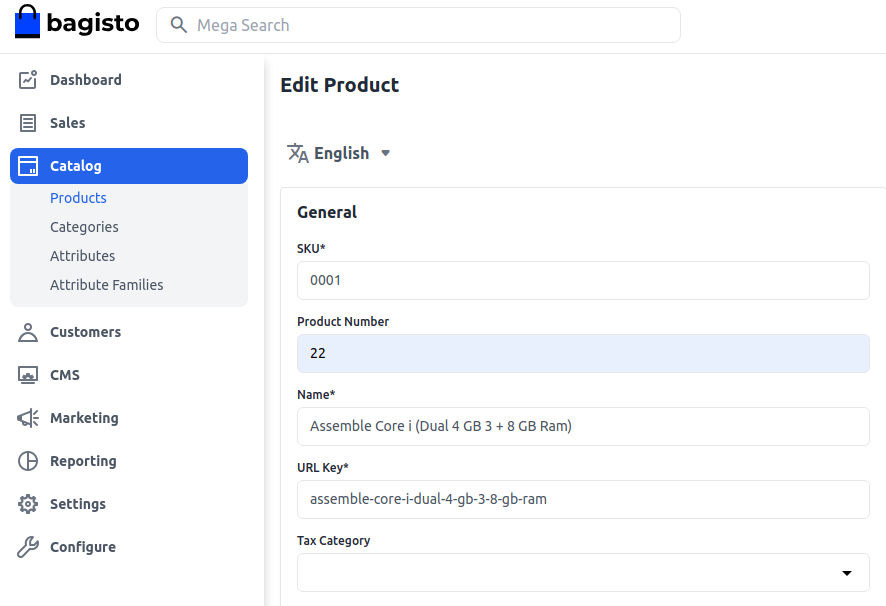
# New
- Enable the toggle button to feature the product as a new product, shown under the New Products section.
# Featured
- Enable the toggle button to show the product under the Featured Products section.
# Visible Individually
- Enable the toggle button to make the product visible on the frontend.
# Status
- Enable the toggle button to enable the product on your eCommerce store.
# Guest Checkout
Enable the toggle button to allow guest customers to order the product.
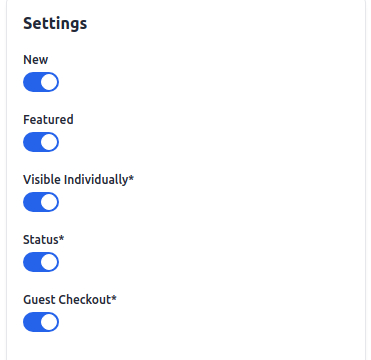
# Description
Fill in the following fields under description:
Short Description: Enter a short description of the product feature.
Description: Mention your product in detail.
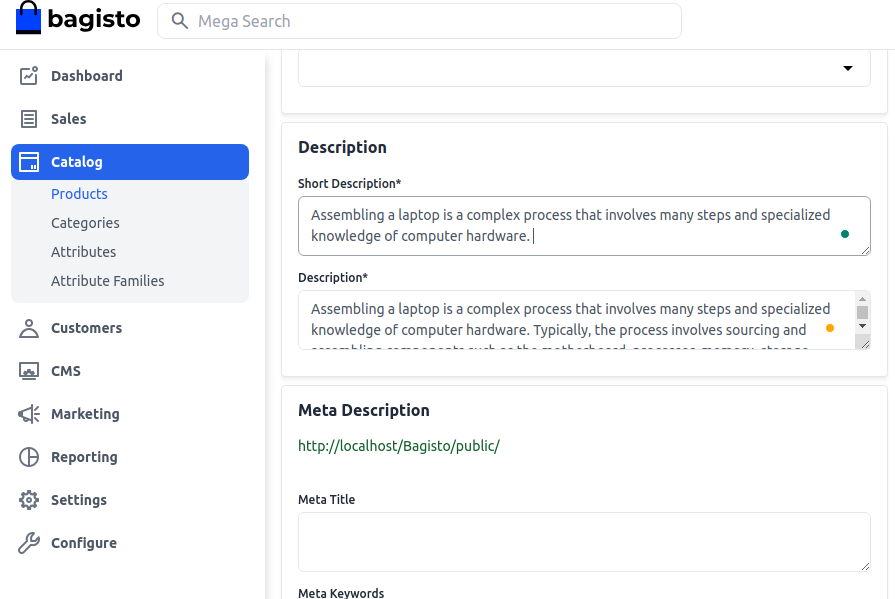
# Meta Description
Fill in the following fields under meta description for improved searchability on search engines:
Meta Title: Provide the main title of the product.
Meta Keyword: Provide meta keywords for specific search engine optimization.
Meta Description: Enter a description for better search engine listings.
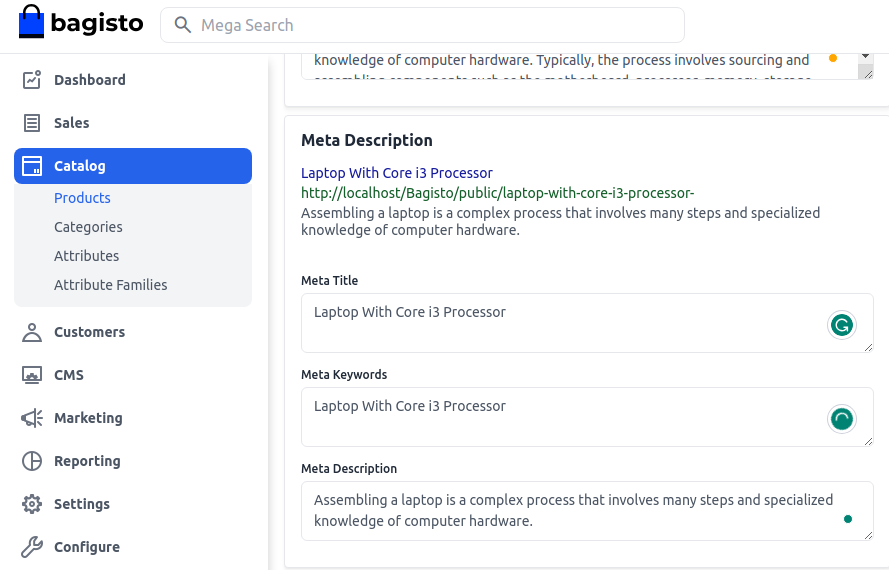
# Images
To add product images, click on Add Images. You can add multiple images for your product.
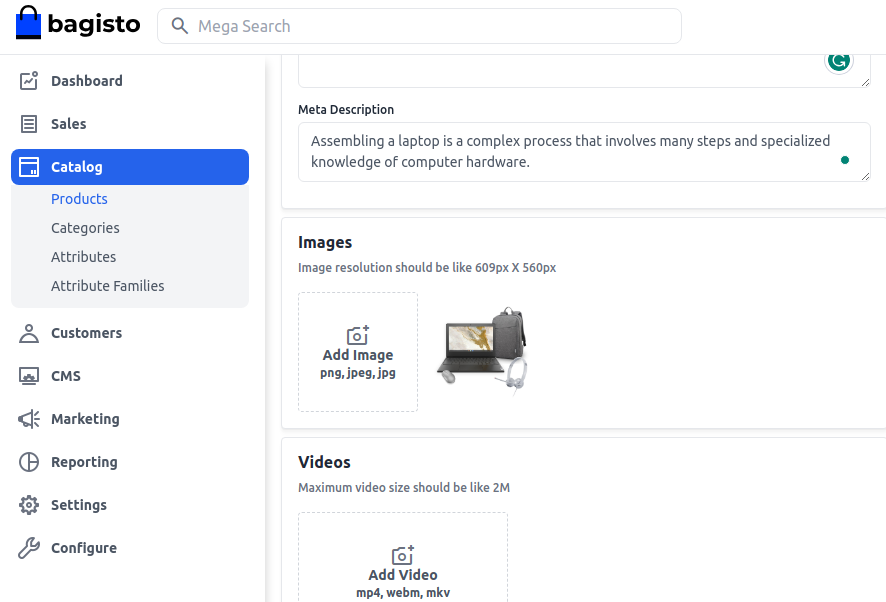
# Bundle Item
Click on Add Option and:
- Enter the Option Title.
- Set the Input Type (Select, Radio buttons, Checkbox, Multi-Select).
- Mark the Required checkbox if the field is mandatory.

In the Search Product section, search for the product to add to the bundle. Once found, add the product to the bundle, specifying the quantity for each item.
At the front end, customers can increase the quantity of the product to add to the cart, but the default quantity included in a bundle item cannot be changed.
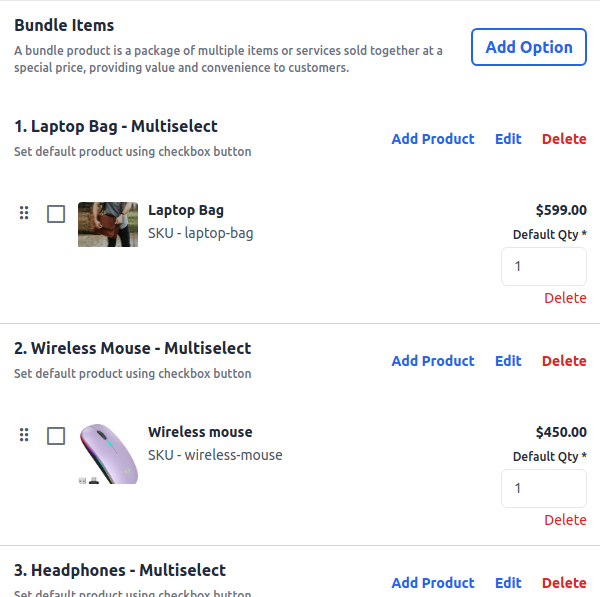
# Product At Front End
The bundle product will be visible at the front end.